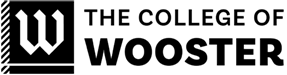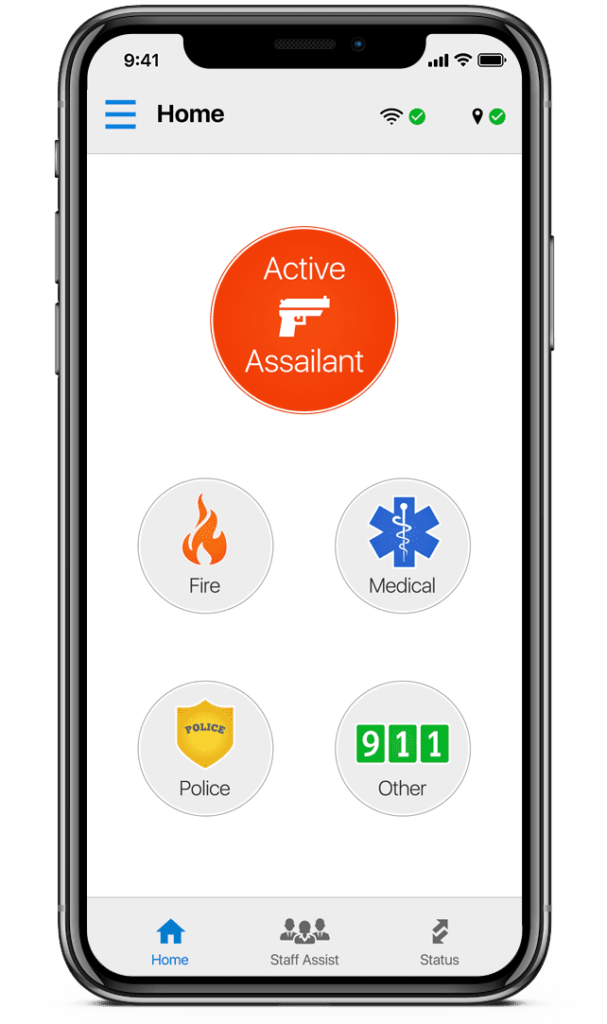
Rave Panic Button™ is a mobile phone app that allows users to quickly activate a 9-1-1 call and simultaneously send notifications to on-site Campus Safety personnel and preformatted responder lists about an emergency. Panic Button provides a faster notification and communication process as it alerts 9-1-1 and those on campus who need to know immediately, which allows the right people to start their response before the caller even finishes explaining the reason for the call to the 9-1-1 dispatcher. The app provides real-time incident information to 9-1-1 call takers and can be used for various emergency types, including medical, fire, or active assailant situations. It will provide responders details such as the location and the individual who triggered the alert. The app also has a status check feature and an interactive map for Campus Safety to access. Think of the app as a mobile panic button you can carry anywhere on campus to quickly alert Campus Safety and our City of Wooster Police Department of an emergency. Initiating this feature is for on-campus emergency purposes only.
Staff Assist Function: The Panic Button app can also be used for non-emergency internal communications via the “Staff Assist” feature. Staff Assist sends internal notifications through Panic Button without dialing 9-1-1. This will allow you get help from Campus Safety, and other predetermined teams, for situations that don’t require an external emergency response. Some examples may include someone who is sick but doesn’t appear to need an ambulance or someone who is in distress and would just like assistance from the Wellness Center. This feature is for non-emergencies that still require Campus Safety or other specialized teams to respond.
For more information on Staff Assist, please visit: How to use Staff Assist – Rave Panic Button
Next Steps:
- Opt-in. Because the use of Panic Button is voluntary, if you would like to participate, you will need to input or update your cell phone number in the Emergency Notifications Section of ScotWeb. Doing so implies your consent for IT to upload your mobile number into the Panic Button system.
- Access ScotWeb: https://scotweb.wooster.edu/ and log-in
- Select the “Employees” tab on the welcome screen
- Select the “Campus Notification Information” link
- At the bottom of the screen, read the disclaimer and add your mobile number in the assigned field.
* Please Note: it can take up to 24 hours for your profile to update so you may not be able to create your Panic Button account until the next day.
Next:
- Go to your phone’s applications store (App Store, Google Play Store), search for the free “Rave Panic Button” app and download it to your device.
- Create your Panic Button account by using your @wooster.edu email account and cell number (reminder: you’ll need to do this the next day).
- Open the Panic Button app and follow the prompts to sign-in to Panic Button.
- If you are in an emergency, select one of the five buttons and hold your finger on it for 1.5 seconds. This will initiate a 9-1-1 call to Wooster emergency services and notify Campus Safety of the emergency.
- There is a practice feature within the app so you can get a feel for how it works.
Here are a step-by-step instructions for downloading and activating your Rave Panic Button account for iOS and Android/Google Play: Rave Panic Button
For more information, visit: How to Download Panic Button & Manage Alerts in iOS – Rave Panic Button