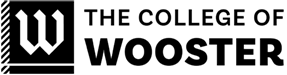How to Enter Grades
- Login to Scot Web
- Select the Faculty tab
- Select Colleague Self-Service
- Click on “Overview” page
- Select the current term
- Find your course
- Select “Grading”
- Click on the “Final Grade” tab
- Enter all grades
- Click on the ‘Post Grades’ button
SPECIAL NOTES: Grades are not submitted until the ‘post grades’ button is clicked. You can leave blank grade entries for students who are not seniors and submit senior grades as required. Self-Service will allow you to edit those missing grades for non-seniors later.
Self-Service/Scot Web will time-out if you take too long to get through your roster. Final grades are required of all students shown on your roster. Students who did not withdraw will need a grade but may petition the dean later for a late drop.
Different Grading Scales
Standard Letter Grades
- A
- A-
- B+
- B
- B-
- C+
- C
- C-
- D
- F
SP – only for 45100
G – only for 45200
H – only for 45200
Audited Course Grades
- L – enter a grade of “L” for students/community auditor’s who have successfully audited your course
- As the instructor you can determine what it means to have a successful audit of your course
- No Grade for Unsuccessful Audit – Email us if your student auditor/community auditor didn’t attend or stopped attending your course
- In this case, our office will need notified so that we can remove them from the course and this is considered a not successful audit
Pass/Fail Course Grades
- S – Satisfactory: equivalent to a C- or better
- NC – No Credit: equivalent to a D or F
Incomplete Grades
- I – Incomplete
- Faculty also need to fill out the “Incomplete Grade Form” on the Faculty tab in Scot Web
Grading Tips and Best Practices
- If you must enter a C- grade or lower, please also complete the “Below C Grading Form” on Faculty tab in Scot Web
- Last date of attendance information is only necessary if the student stopped attending at some point during the term. Do not use the last day of class for this field.
- After entering the grades on Self-Service, please click on “Post Grades” button because the grades will be verified by our office upon submission.
- When you post grades, students will be able to see their final grades.
- If you need to change a grade, you will need to fill out a “Change Grade Form” on the Faculty tab in Scot Web.