What can we help you with?
Scan to USB
Note: If your device requires external drives to be encrypted with BitLocker, you will not be able to add more files if the drive is encrypted or delete previous files from the drive if it remains unencrypted. If you have such a requirement, we suggest you use the Scan to Email function instead
- Power on Copier
- Tap your card or type in your card number as it appears on the back.
- Load the page/pages in the top tray on the copier.
- Insert your USB flash drive into the USB flash drive port on the left side of the control panel.
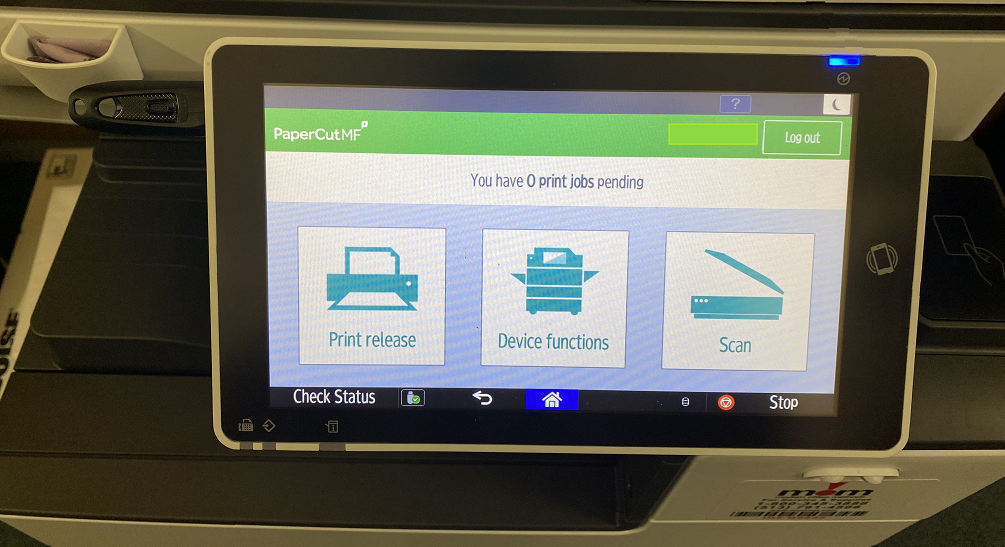
- Press Device Functions
- Press the Print/Scan (Memory Storage Device)
- Select “Scan to Storage Device”
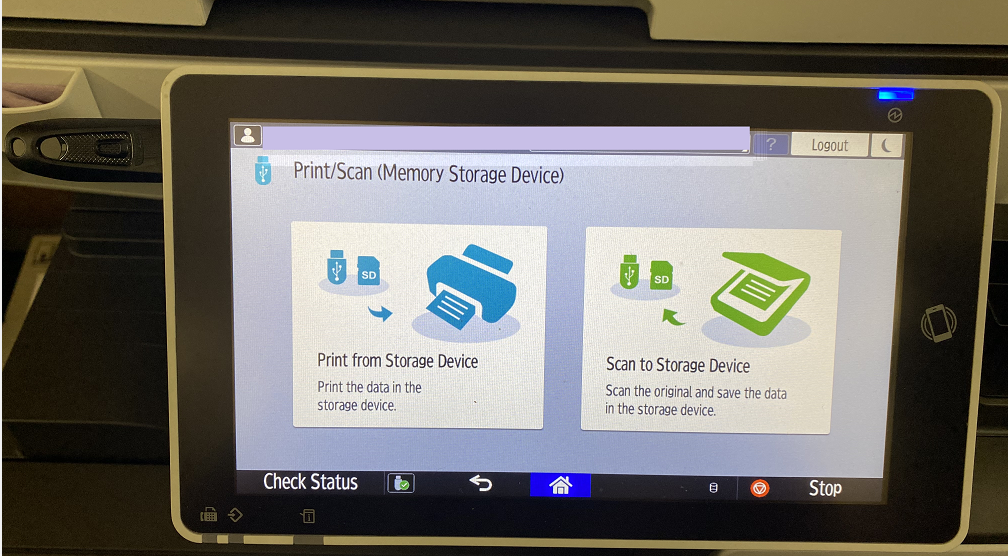
- Select the desired file format.
- Press “Start”
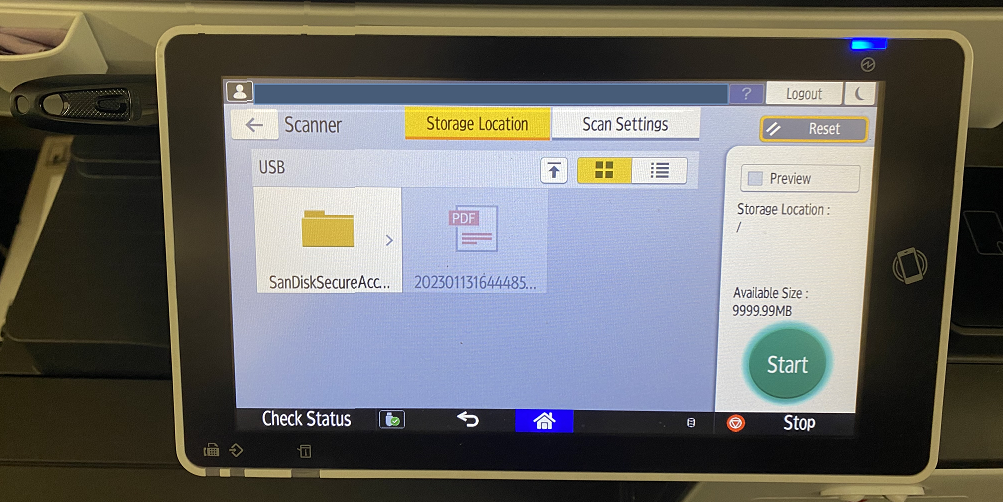
- Once completed click on the flash drive icon located in the bottom ribbon to safely eject the drive.
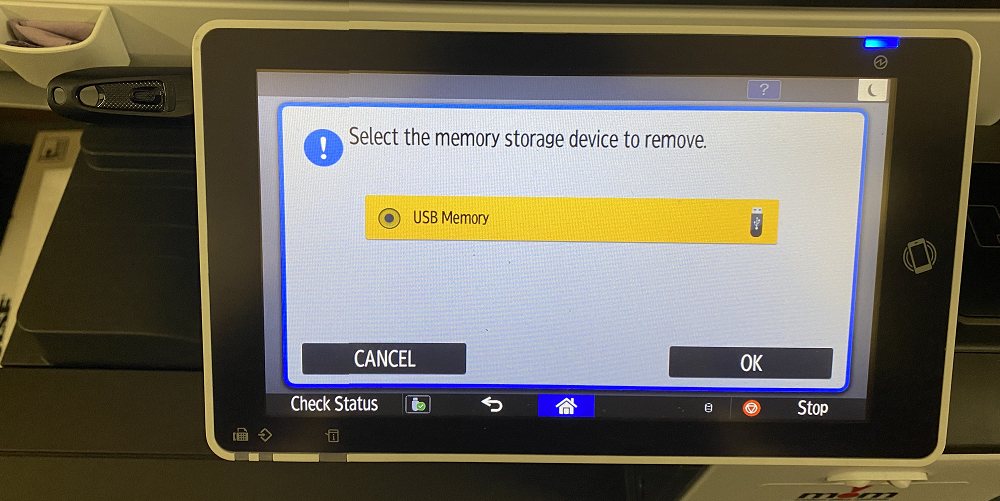
- Remove the USB flash drive from the machine.
