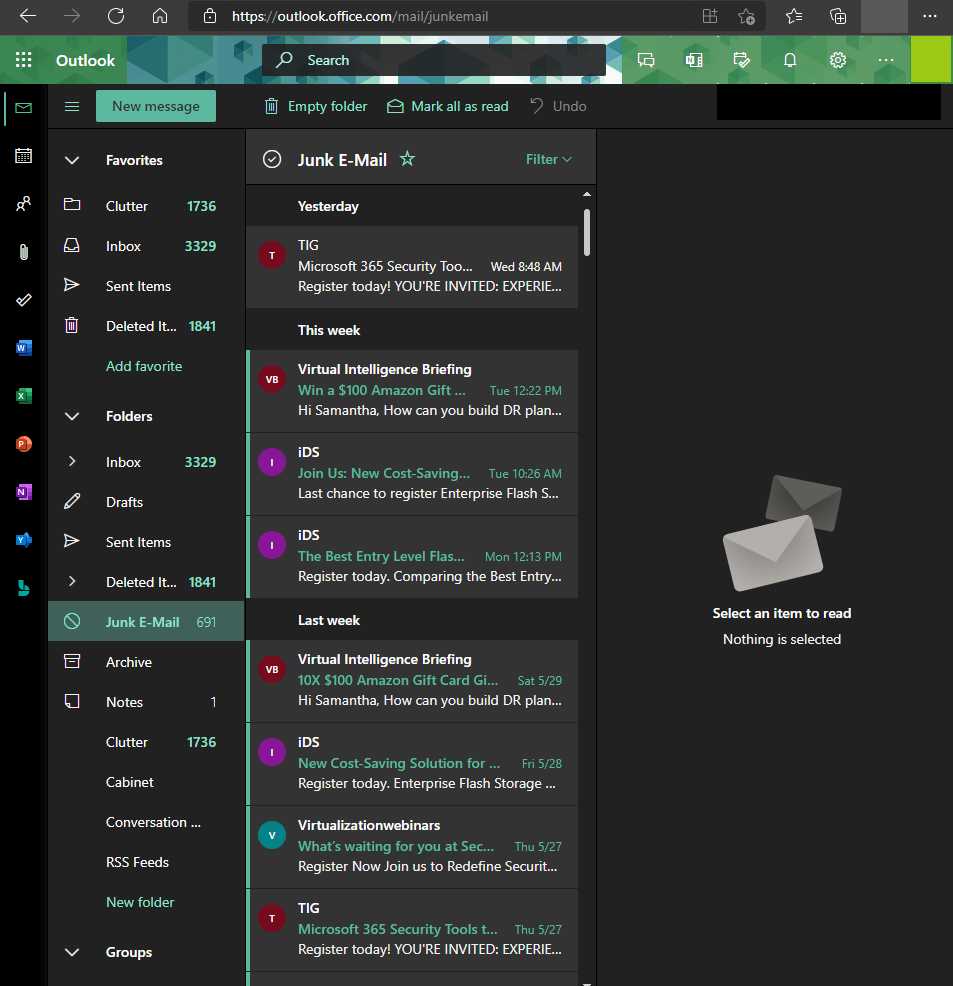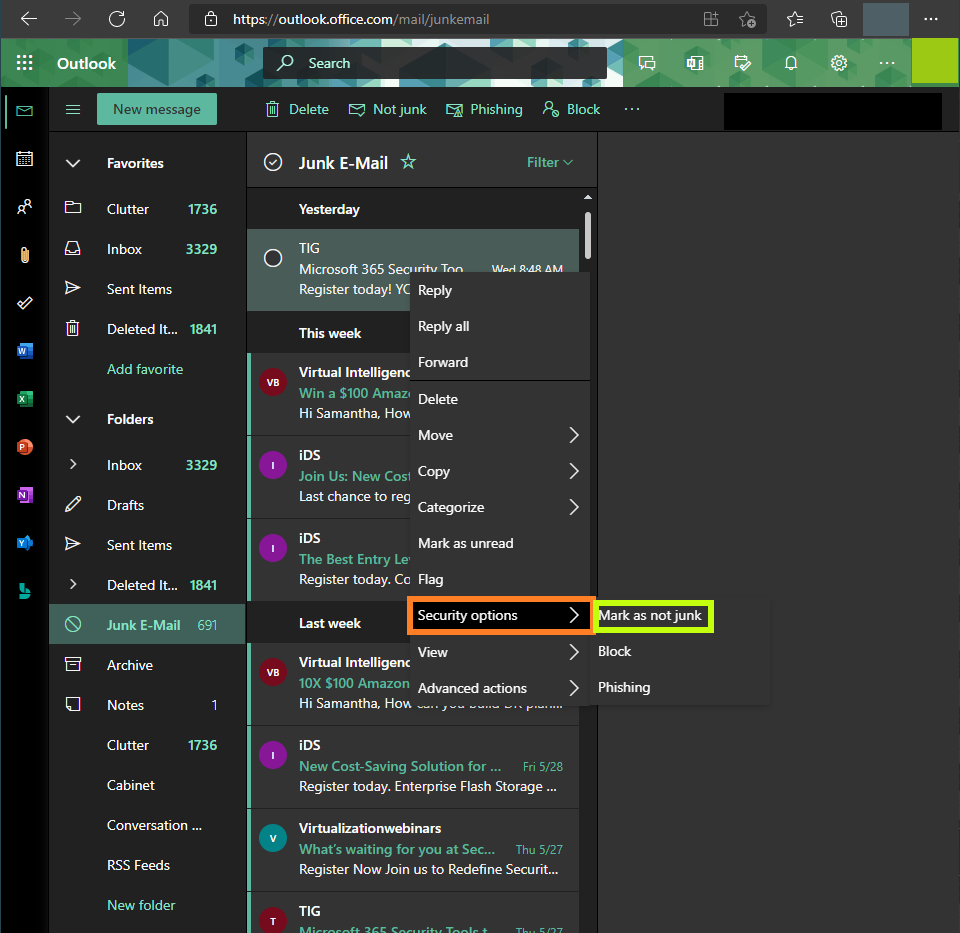What can we help you with?
Check Junk Mail
RETRIEVING MESSAGES THAT HAVE BEEN LABELED AS JUNK
Outlook and Outlook Web App Junk Mail Folder
You should check the Junk Mail folder in Outlook or in the Outlook Web App for messages that might have been identified as “junk” or SPAM.
To release messages caught in the Junk Mail folder in Outlook or the Outlook Web App, simply right-click or control click on the message and select “Not Junk”. This will move the email back into your inbox at the time it was received and prompt you to identify the sender as an address to trust.
Outlook Desktop Client
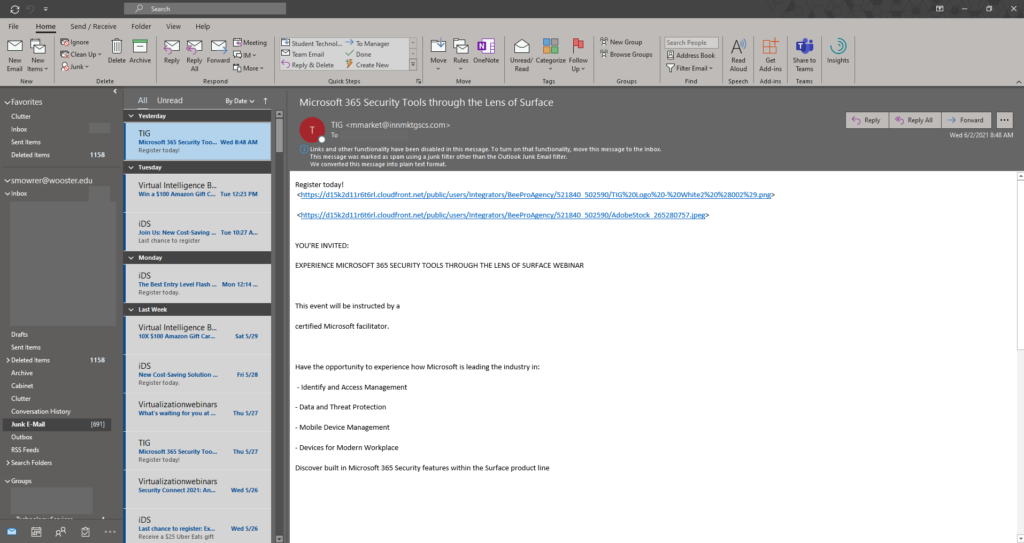
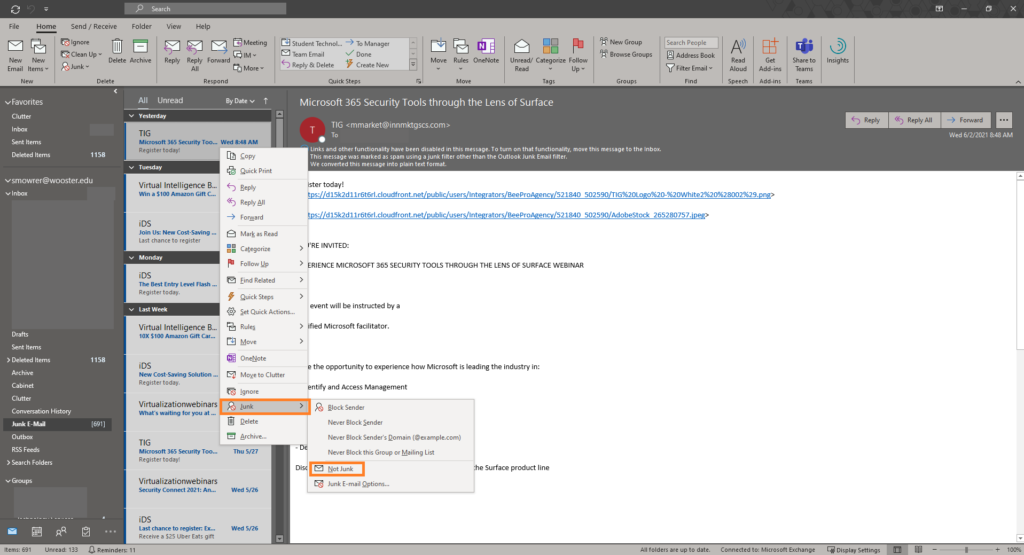
Outlook Web App