What can we help you with?
Enable Moodle Course Sync with MS Teams
Instructors who would like to create a Microsoft Team based on their Moodle course must enable the course sync option.
Note: Please do not edit the Moodle course description (in course Settings) to be more than 1000 characters. The Team creation process will fail.
- From the course home page, in the upper right, open the Blocks drawer.
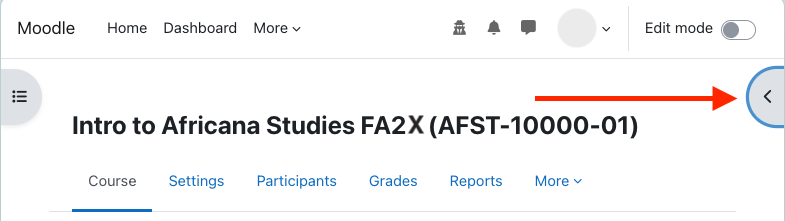
- The Microsoft block will appear in the blocks window. At the bottom of the Microsoft block, click on Configure course sync.
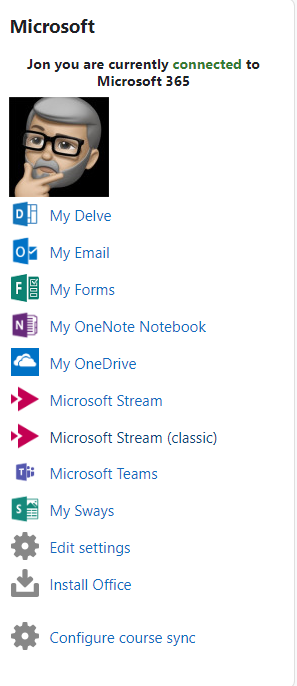
- On the configuration screen, click the drop down to select Enabled.
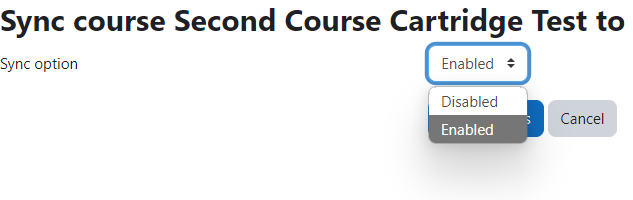
- Click Save changes.
- Make sure your course is visible under Settings > General > Show
- The Microsoft block will display that the Team is pending.
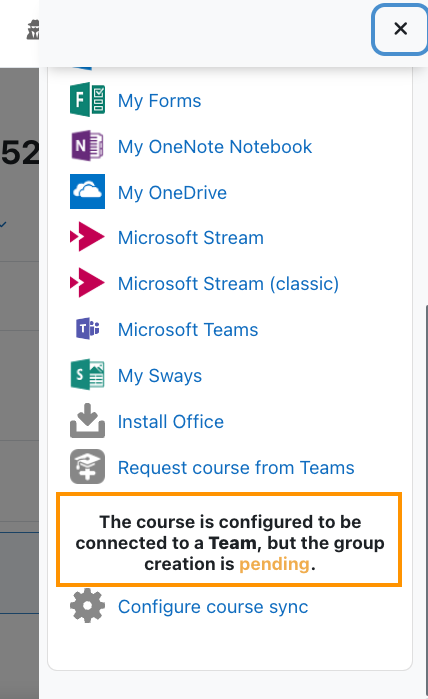
- When the Team has been created, the Microsoft block will display that the Team is connected.
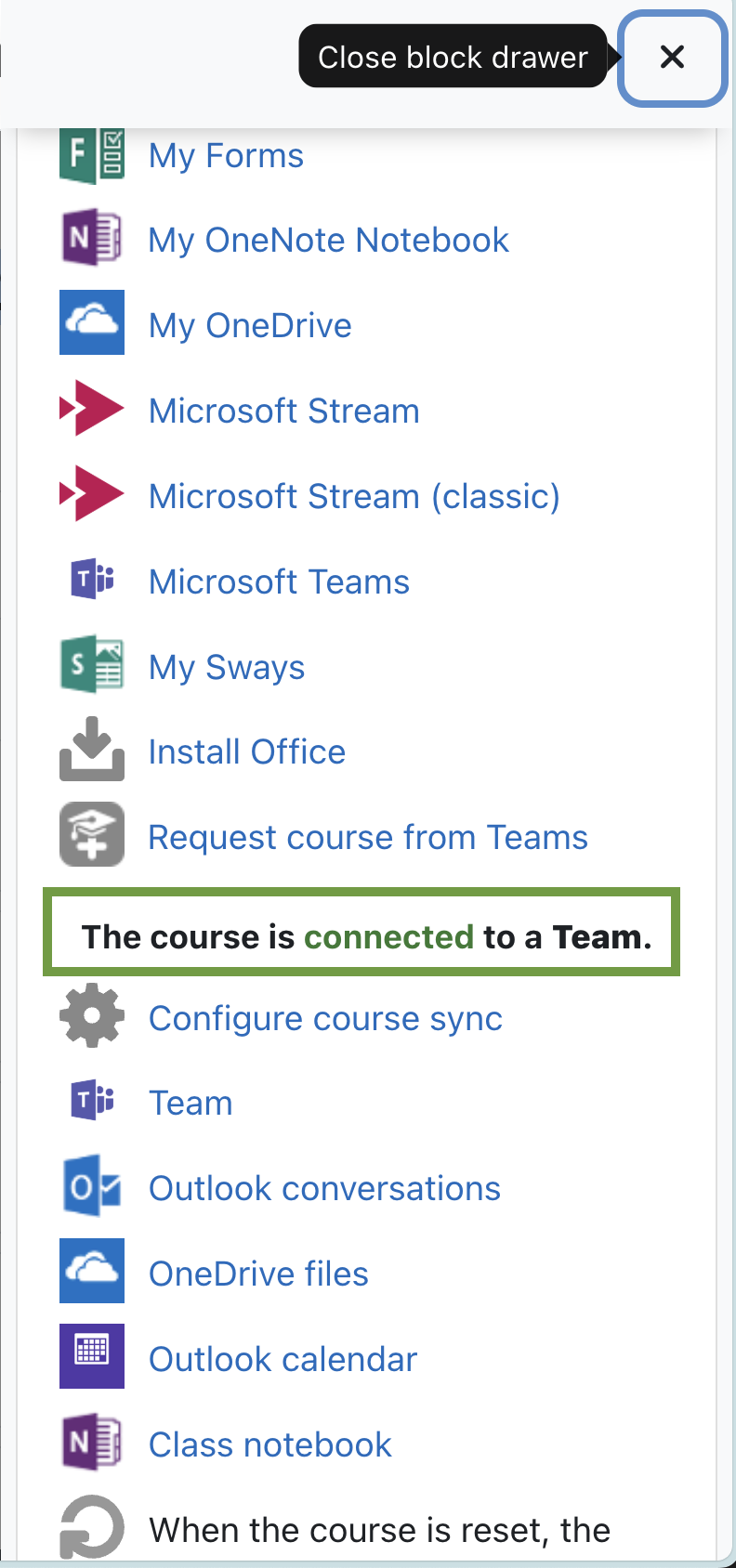
- You should be able to find the Team listed in your Microsoft Teams list under Classes. The team will not be available to students until the faculty member activates it.
