What can we help you with?
Kauke 038
How To:
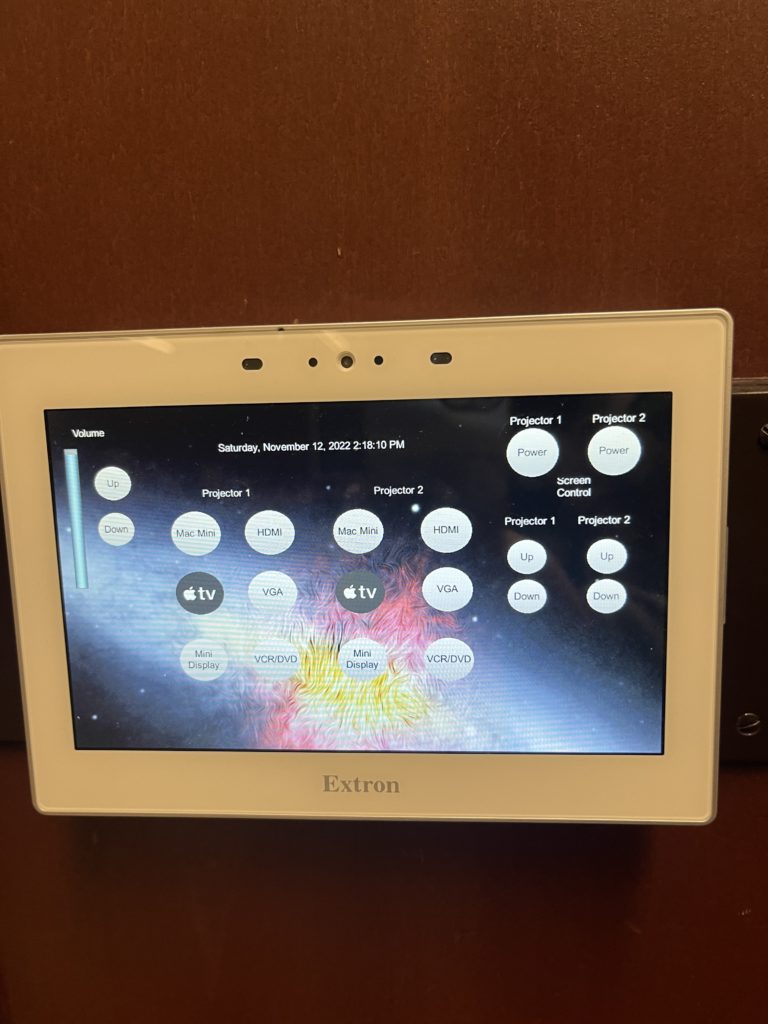
Options
Wired Projection: HDMI and VGA – Plug your device in using a dongle or direct connect
Wireless Projection: Apple TV allows you to project wirelessly through Airplay or Screen Mirroring.
Power Projector ON/OFF
This classroom has a touch panel that controls the projectors. To power on the projector select the yellow button on the touch panel that says power ON. You have the option of setting up 2 projectors, Left (1) and right (2). You can have 2 things displaying at once. To decide what you send to each projector, you can select the button on the top left to switch the displays.
Projector Screens UP/DOWN
There are 2 sets of buttons that correspond to which projector screen you select to use. Projector 1 (LEFT); UP/DOWN buttons, Projector 2 (RIGHT); UP/DOWN
Source Select
Press the VGA or HDMI button to display your computer that is hooked up through the courtesy cable
To display through Apple TV, press the Apple TV button.
Volume Control
Audio control is on the left side of the touch panel. The audio only functions with projector 2 on the right-hand side.
