What can we help you with?
Kauke 135
Kauke Atlona rooms How To:
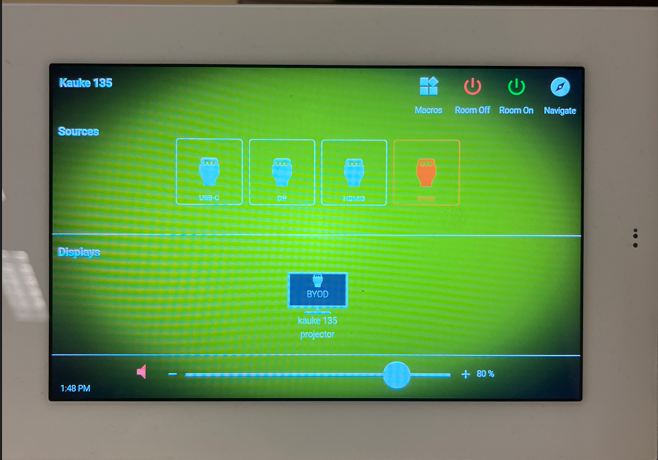
Power Projector On/Off:
This classroom has a touch panel that controls the projector. To power on just hit the green button on the touch panel that says power on. The red off button will turn off the classroom.
Wired Projection: HDMI or USB C. Plug your device into one of these cables to display on the projector. The cables are already attached and hanging in the room. The image will switch automatically when you plug in with any wired connection. It will take a few seconds for the image to appear.
Wireless projection: This will work better if your Bluetooth is turned on. BYOD (Bring Your Own Device) allows you to connect wirelessly via Apple’s Airplay (screen mirroring) or Windows Miracast. Once you try to connect a 4-digit code will appear onscreen in the upper left. Enter that code in the message that prompts, and you should connect within 5/10 seconds. For Windows PCs push the Windows button and K at the same time. Look for the code.
Projector Screens Up/Down:
The projector screens will drop and rise automatically when you press the power on /power off button
Volume Control
Audio control is on the bottom of the touch screen.
.
