What can we help you with?
Kauke 236
User Guide to Extron Classroom
Operations

- Press the ON button on the Extron control panel. This will lower the screen and turn the projector ON.
The projector will need time to warm up - This control panel supports HDMI Plug and Play.
To use an HDMI connection, simply plug the HDMI cable into your device. You don’t have to do anything else.
If there is nothing connected via HDMI, you will see the splash screen. - Adjust the volume by pressing the volume UP and DOWN buttons on the left-bottom section of the panel.
- Pressing BLANK ON/OFF on the bottom-right section will disable audio as well as video. BLANK is ON when it is RED.
- Press the OFF button when finished to raise the screen and turn OFF the projector.
Splash Screen – WIRELESS
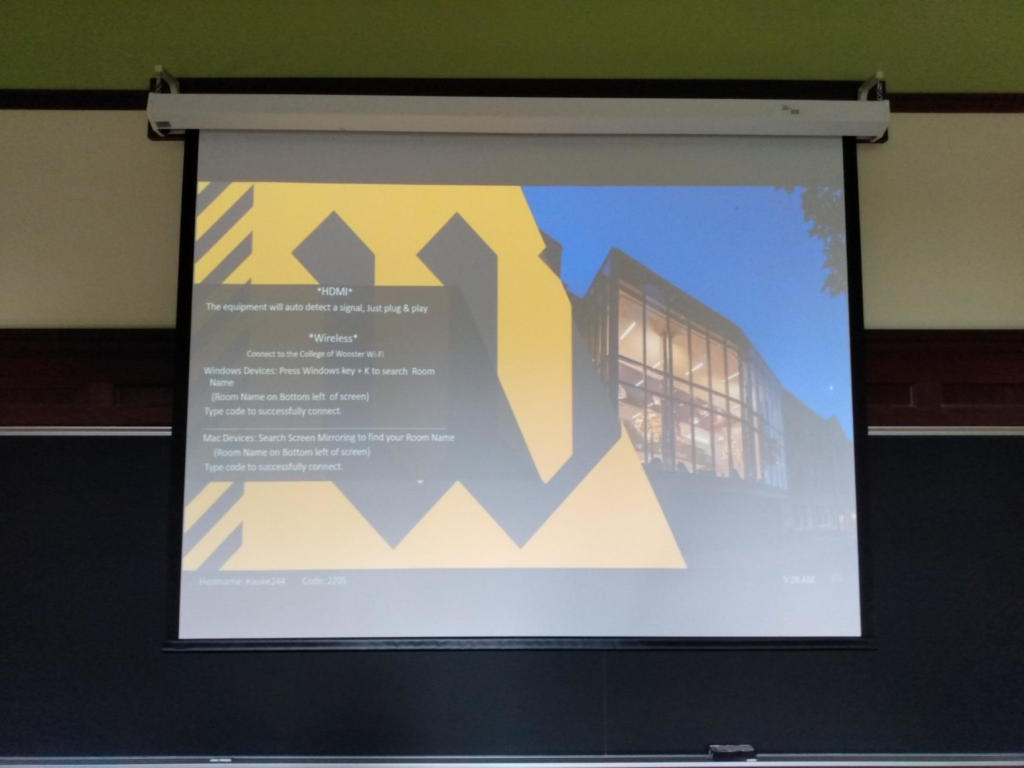
Follow the on-screen instructions to wirelessly mirror your device screen, and make sure you DO NOT save the code.
Troubleshooting
If you encounter any issues while following these instructions, please refer to our troubleshooting guide or contact the IT Help Desk: helpdesk@wooster.edu
Feedback
We strive to make our guides as clear and helpful as possible. If you have any feedback or suggestions for improvement, please let us know.
