What can we help you with?
Microsoft OneNote app
Microsoft OneNote – lists, photos, and notes organized in a digital notebook.
Download OneNote and sign in with your College Microsoft 365 Account.
- Microsoft OneNote for iOS on iTunes
- Microsoft OneNote for Android on Google Play
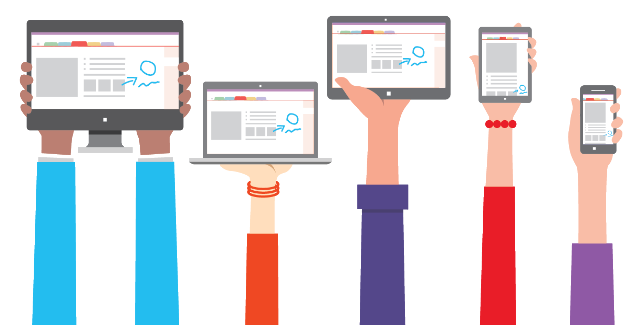
Capture your thoughts, discoveries, and ideas with OneNote, your very own digital notebook. With OneNote you can seize that moment of inspiration, take your class notes, or track that list of errands that are too important to forget. Whether you’re at home, in the office, or on the go, your notes are available to you on all your devices.
Explore new features in Microsoft OneNote
Visit the Microsoft 365 blog for updates and view our Tech Tip: OneNote post for new OneNote features.
Training Resources
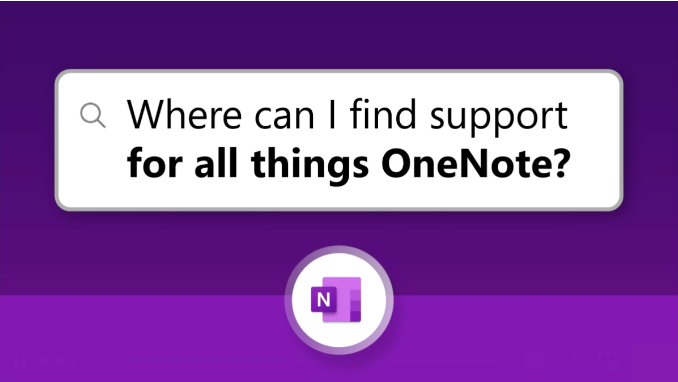
- OneNote help center
- Basic tasks in OneNote for Mac
- OneNote video training
- OneNote quick tip videos with Mike Tholfsen
- LinkedIn Learning
- This page is a repository of tools and resources to help you get the most out of your OneNote experience.
Class Notebook
Key Features
- Capture anything – Take a picture of the whiteboard in a meeting with auto-cropping and photo enhancements. Add your PowerPoint presentation or PDF for school. Clip website articles using iOS share extension. Capture it all in OneNote and add your annotations.
- Powerful organization – Organize your notes in a way that works best for you. Create, rename, search, sort, and copy pages, sections, and notebooks. Find your most recent notes quickly and pin the pages you use most. Secure your notes with a password and use touch ID to quickly access them.
- Think together – Share your notes with your friends and colleagues. Whether it’s a party your planning with others, or a school project you’re working on with your group. Work together in a shared notebook at the same time.
- Always with you – Access your notes on your computer, smartphone, tablet and other devices. Your notes are synced to the cloud (OneDrive and SharePoint) making it easy to access your recipe notes on your iPhone at the store, your homework on your Mac in class, or your itinerary on your iPad during your trip.
- Check these lists – Create to-dos to keep track of your daily errands, groceries shopping, or travel planning.
- Write & Draw on iPad – Scribble your notes at a conference, write math equations in class or sketch your ideas. With a variety of pen colors and settings, you can create beautiful handwritten notes and drawings.
source: app description taken from iTunes Preview
