What can we help you with?
Papercut Installer for Faculty and Staff
***When provided the list of printer queues, the “fs-bw-findme” or “fs-color-findme” queues are for quick convenient printing when you are away from your normal device. The “findme” queues do not provide access to finishing options like staple, sort, or fold.
Initial Setup for Mac
- Click the following link for Mac – Print Deploy MacOS setup (wooster.edu) and click Download
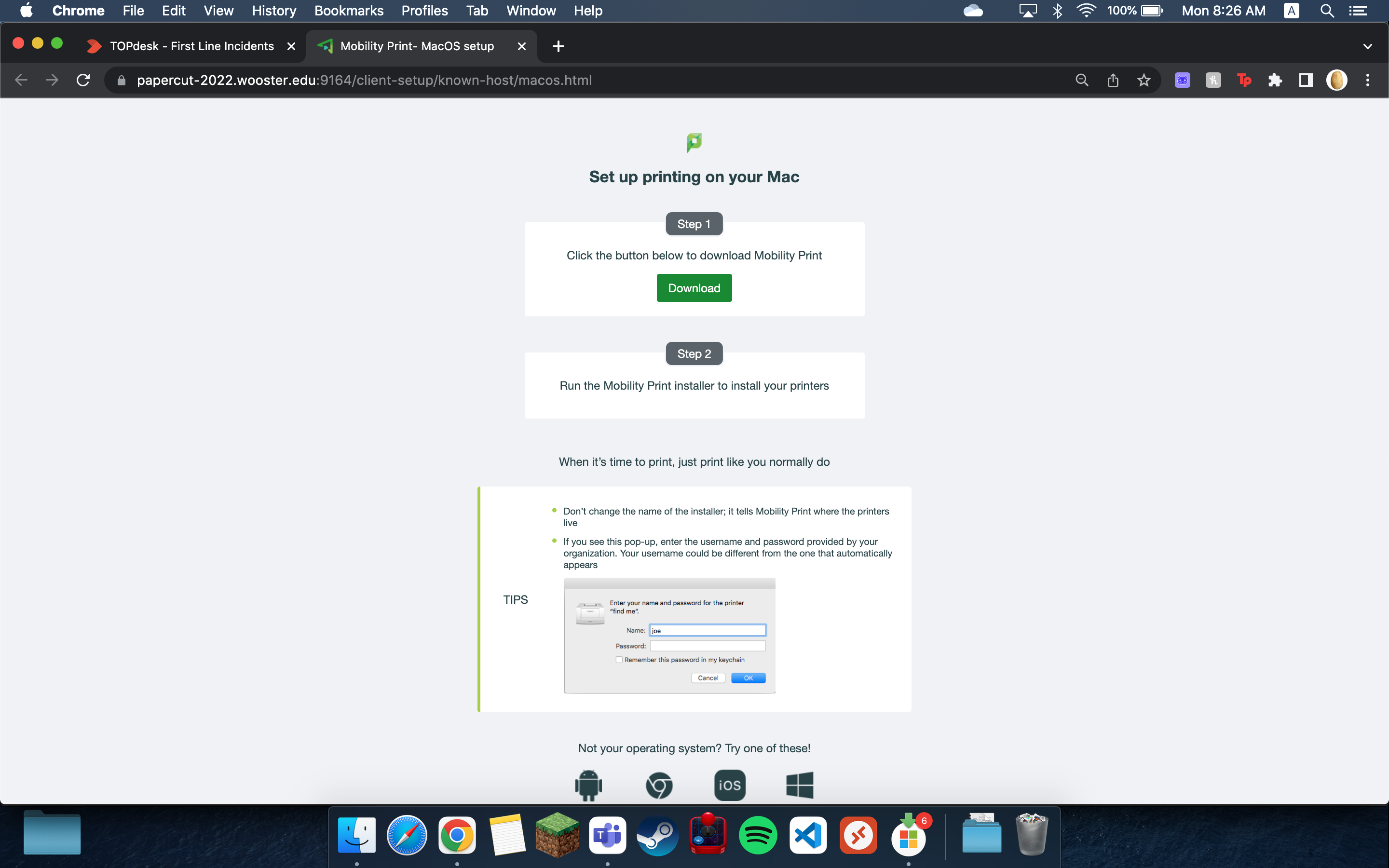
- Click on the PaperCut Client Download
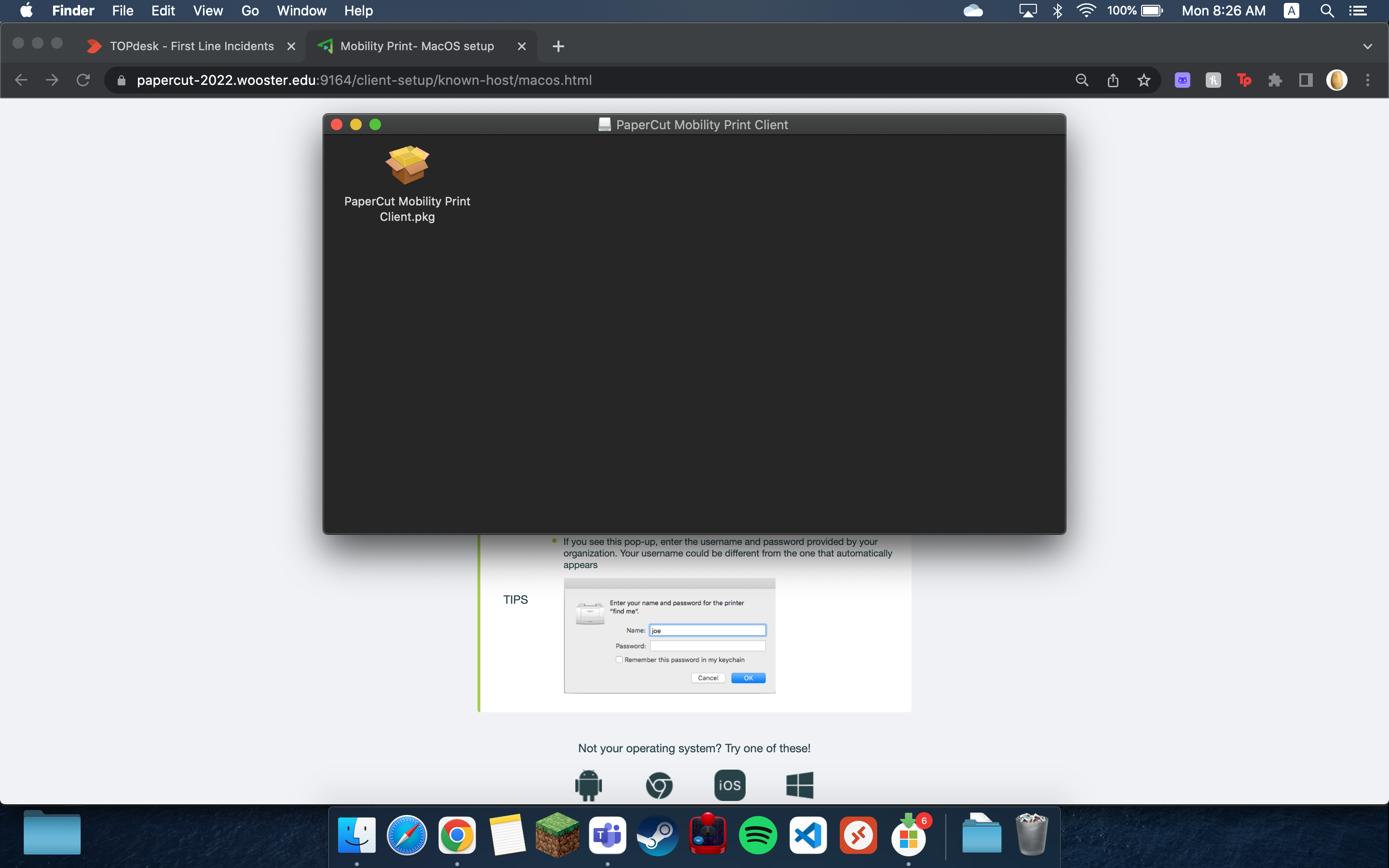
*** For Mac users you may need to allow the download through your Security and Privacy settings. - Follow the install by clicking Continue and Close when completed.
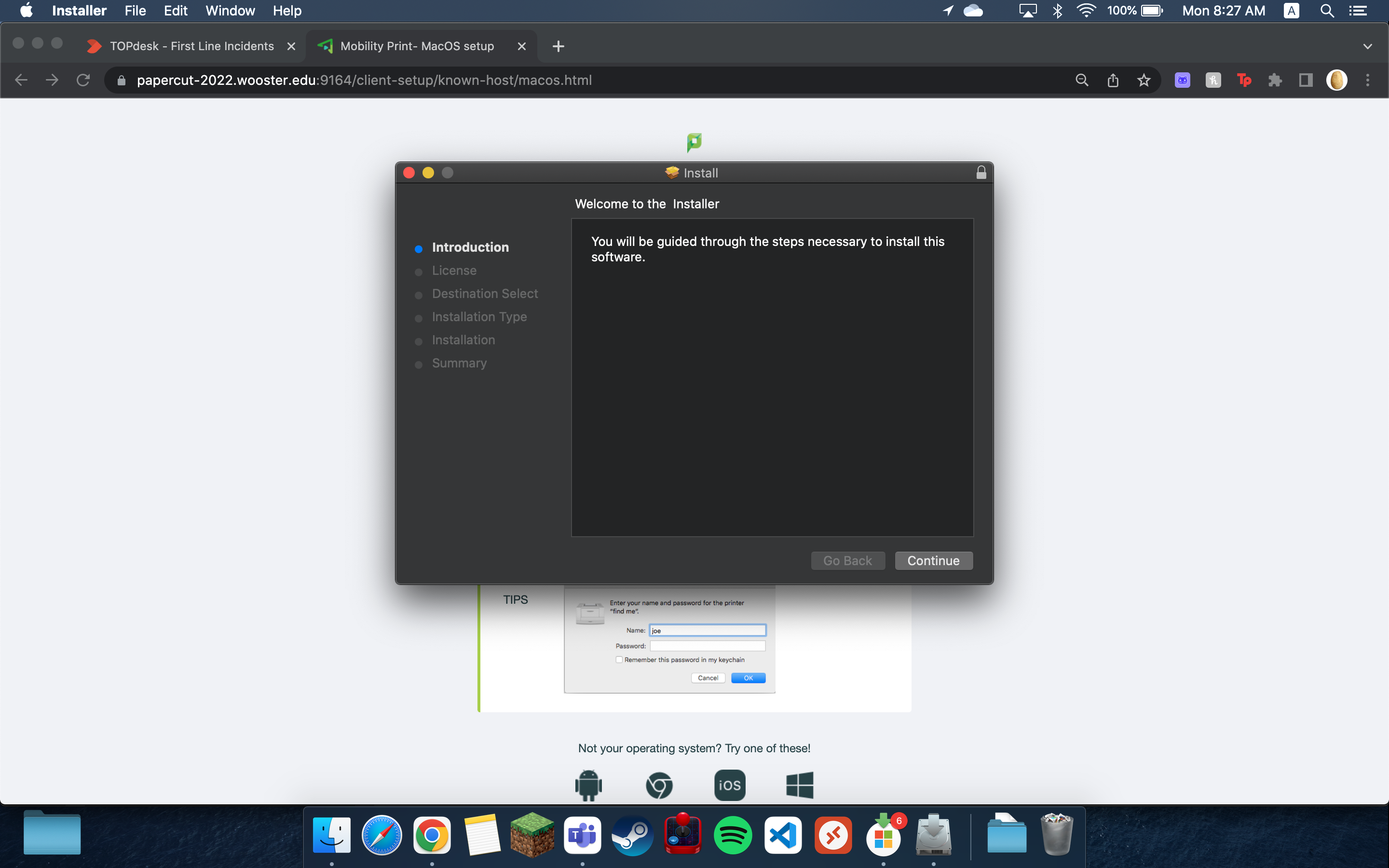
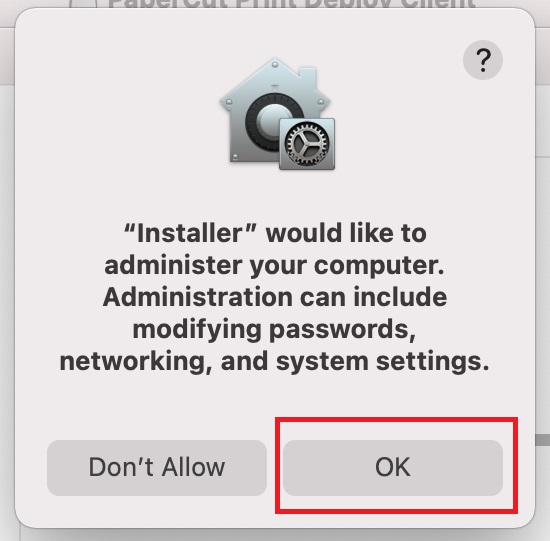
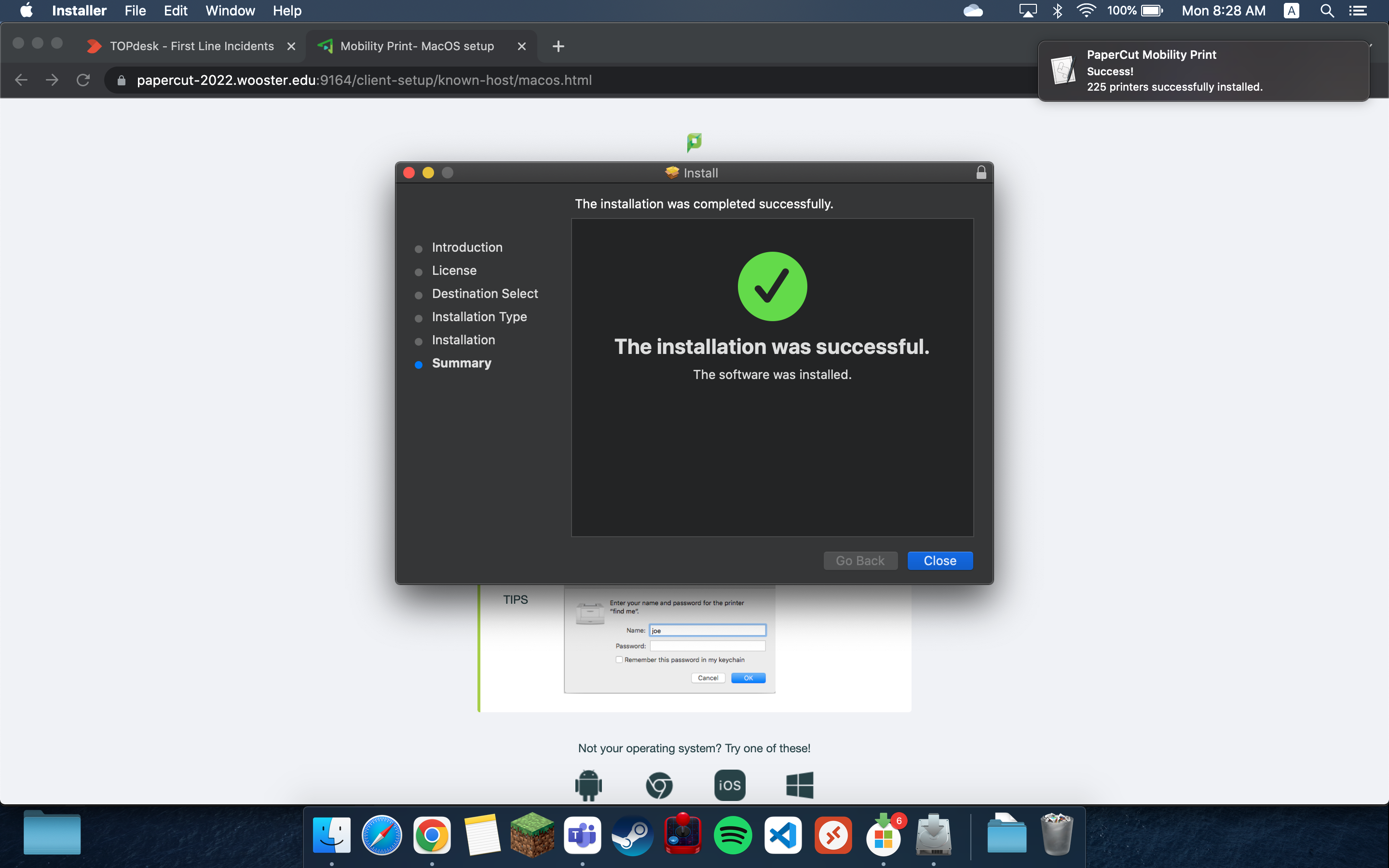
- At the PaperCut client Sign in window, enter your College username and password.
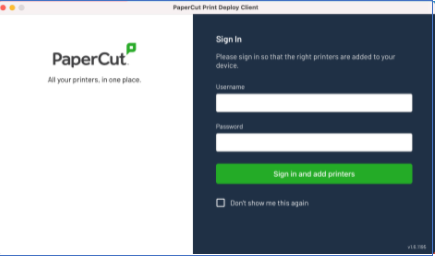
*If the pop-up doesn’t appear continue to step 5 - On the top menu bar, select the Papercut Print Deploy Client and select “View my printers”
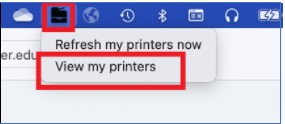
- From the left sidebar, select “Add printers”
- Install the printers for your area by selecting the green “Install” button beside each printer.
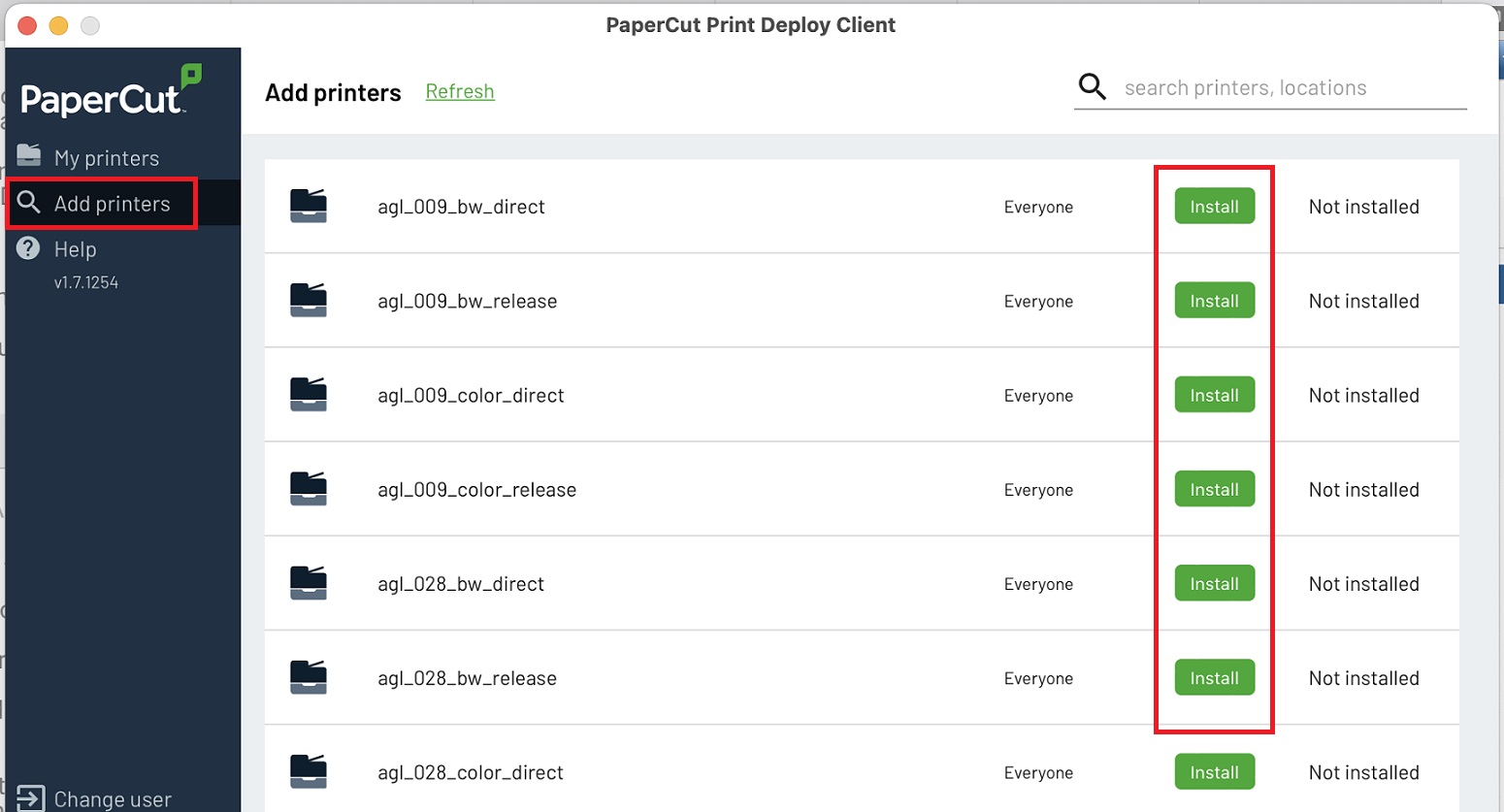
- When you print a file, select your preferred printer from the Print Dialog box
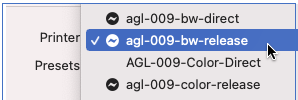
- At the pop-up window, enter your College username and password
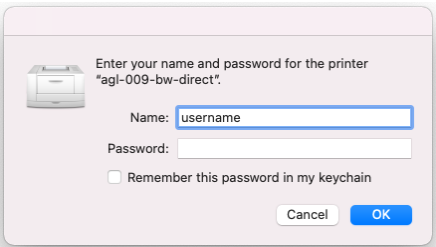
***If your authentication box doesn’t initially pop-up, select refresh in the print queue
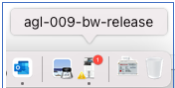
Initial Setup for Windows
- Go to the “Type Here to Search Bar” or the search bar in the bottom task bar and type \\papercut-2022.wooster.edu
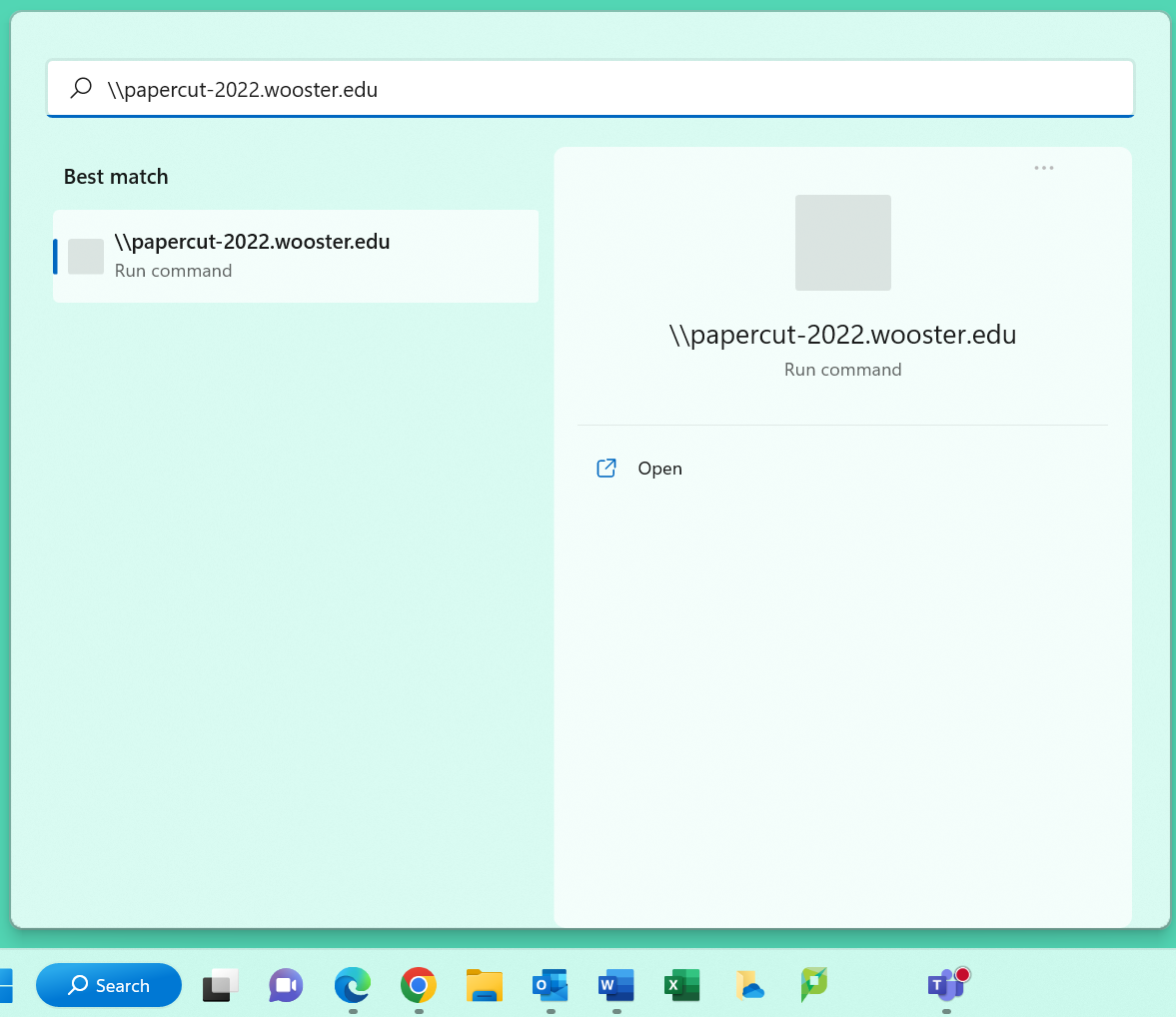
- Select the printer you would like to add from the provided list and double click on it.
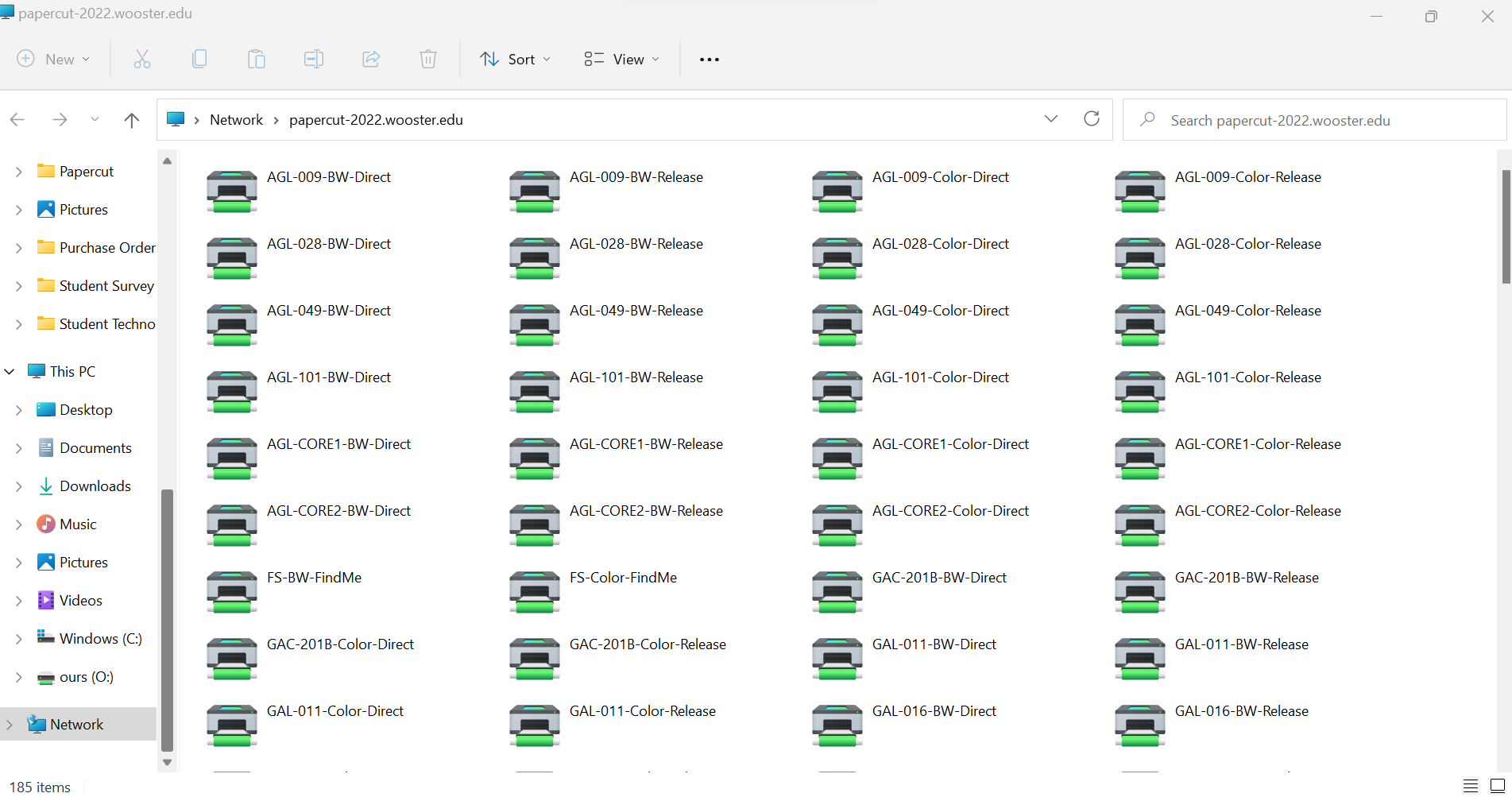
BW-Direct – all printer output is forced to greyscale; no color output is possible. The print job is tied to your default department for accounting purposes and printed automatically.
BW-Release – all printer output is forced to greyscale; no color output is possible. The print job is held in the print queue until you go to the MFD, scan your ID card, choose a cost center and release the job. This type of printing would be used if you were printing a document and needed it accounted for in outside of your primary department, or if the document was of a sensitive nature and it should not set in the output tray before it’s picked up.
Color-Direct – all printer output is printed with color available and uses page level detection. The print job is tied to your default department for accounting purposes and printed automatically.
Color-Release – all printer output is printed with color available and uses page level detection. The print job is held in the print queue until you go to the MFD, scan your ID card, choose a cost center and release the job. This type of printing would be used if you were printing a document and needed it accounted for in outside of your primary department, or if the document was of a sensitive nature and it should not set in the output tray before it’s picked up.
Troubleshooting
If you are experiencing issues with printing, please call the helpdesk at (330)287-4357
*** You can also check print jobs by going to papercut-2022.wooster.edu and logging in with your College username and password.
