What can we help you with?
PowerPoint
PowerPoint is a presentation software application developed as a part of the Microsoft Office Suite. Users are able to create slides with text, pictures, audio, video, animations and Web links for various occasions, such as presentations, speeches, and flashcards.
For more information, tips, and updates about new features, check out these videos and the Microsoft Education blog.
What can it do?
- Built-in templates to create slides in a variety of different formats (e.g. title slide, slide with text and image, etc.)
- Options to include visuals such as photos, graphics, and charts
- Options to upload digital audio and video for playback on the slide
- Multiple settings for displaying slide content during slide shows
- Possibility of exporting slides as image files to be used as flashcards
- Live co-edit with invited authors and auto-sync slides using PowerPoint Online with your Office 365 account
- Create a teleprompter-style script reader that scrolls through speaker notes as you present (For more detailed instructions on how to use the teleprompter, see this video)
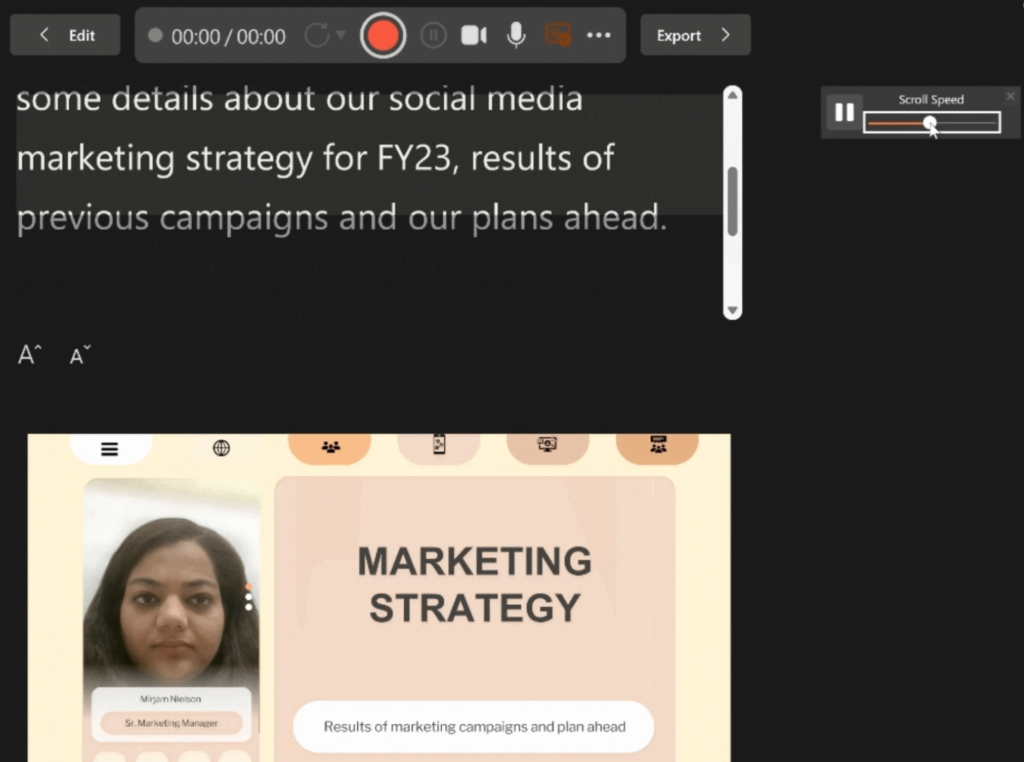
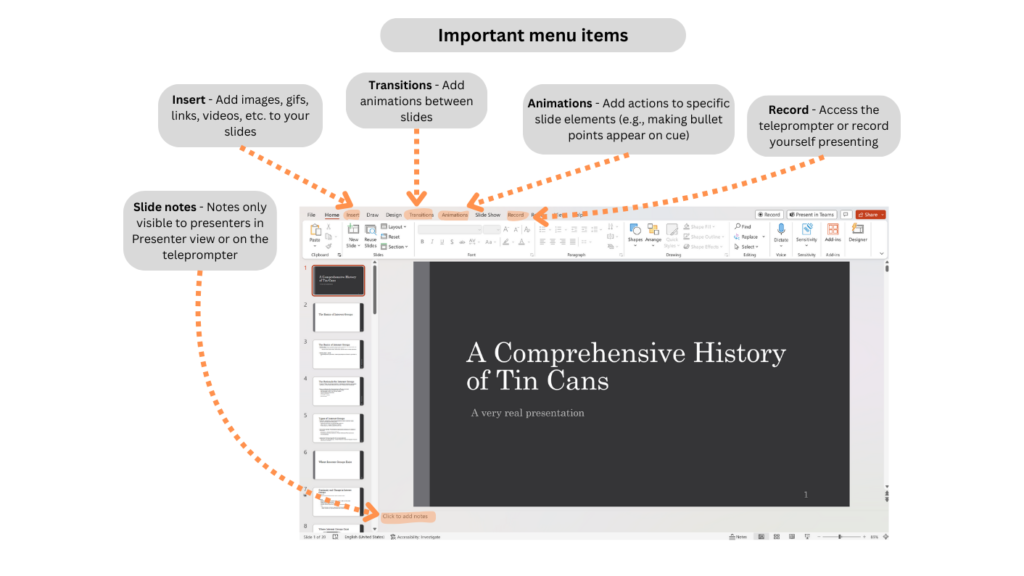
Video in PowerPoint
You can embed a video from your computer directly into your presentation or you can link to a video stored on your computer.
- Insert or link to a video on YouTube
- Insert or link to a video stored on your PC
- Play a video automatically in a slide show
- Add a video as the background for your slides
Audio in PowerPoint
- Play music for the duration of your slide show
- Add audio to your presentation
- Play music or other sounds automatically when a slide appears
- Trim a music clip or sound clip in PowerPoint
Uses in a Course
- Create class presentations
- To prepare flashcards and other review materials
- To create narrated content summaries for longer lectures and units
- Invite your classmates/professors to view, edit, and comment by creating shareable links
Access
- All current students, faculty, and staff have access to the latest version of the Office suite through Microsoft 365 at no cost, including the online apps
- PowerPoint is available for use in all computer labs and classrooms on campus
Additional Help
- Student Technology Assistants are available to help at the Digital Media Bar in Andrews Library in the CoRE.
- Educational Technology can provide instruction and support in PowerPoint.
- Microsoft offers support and FAQs.
