What can we help you with?
Scot Center Governance/Wilson Room 09
How To:
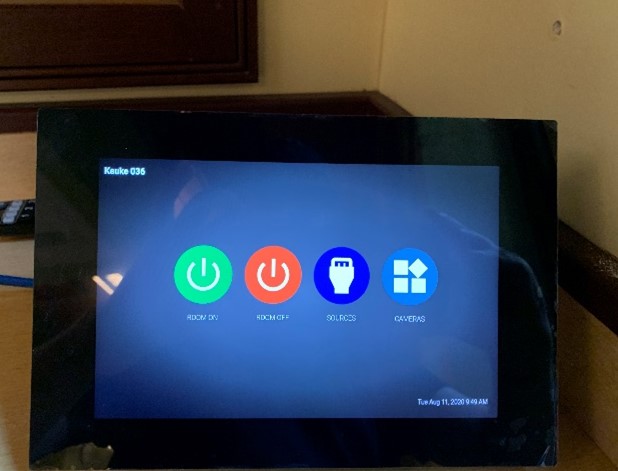
Power Projector On/Off:
This room has a touch panel that controls the 3 projectors.
Wired Projection: HDMI or USB C. Plug your device into one of these cables to display on the projector. The cables are already attached and hanging in the room. It will take a few seconds for the image to appear.
Wireless projection: This will work better if your Bluetooth is turned on. BYOD (Bring Your Own Device) allows you to connect wirelessly via Apple’s Airplay (screen mirroring) or Windows Miracast. Once you try to connect a 4-digit code will appear onscreen in the upper left. Enter that code in the message that prompts, and you should connect within 5/10 seconds. For Windows PCs push the Windows button and K at the same time. Look for the code.
Projector Screens Up/Down:
The projector screens will drop and rise automatically when you press the power on /power off buttons.
Source Select
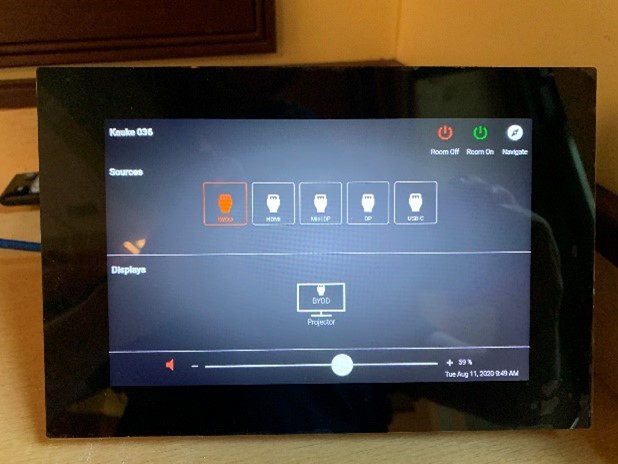
Volume Control
Audio control must be done on your laptop.
Camera System – see separate page
There is a USB-A cable that connects to your laptop. Once you are in Teams you need to select ATL… as your microphone and speaker as well as the HDVS camera.
