What can we help you with?
Scovel 016
How To:
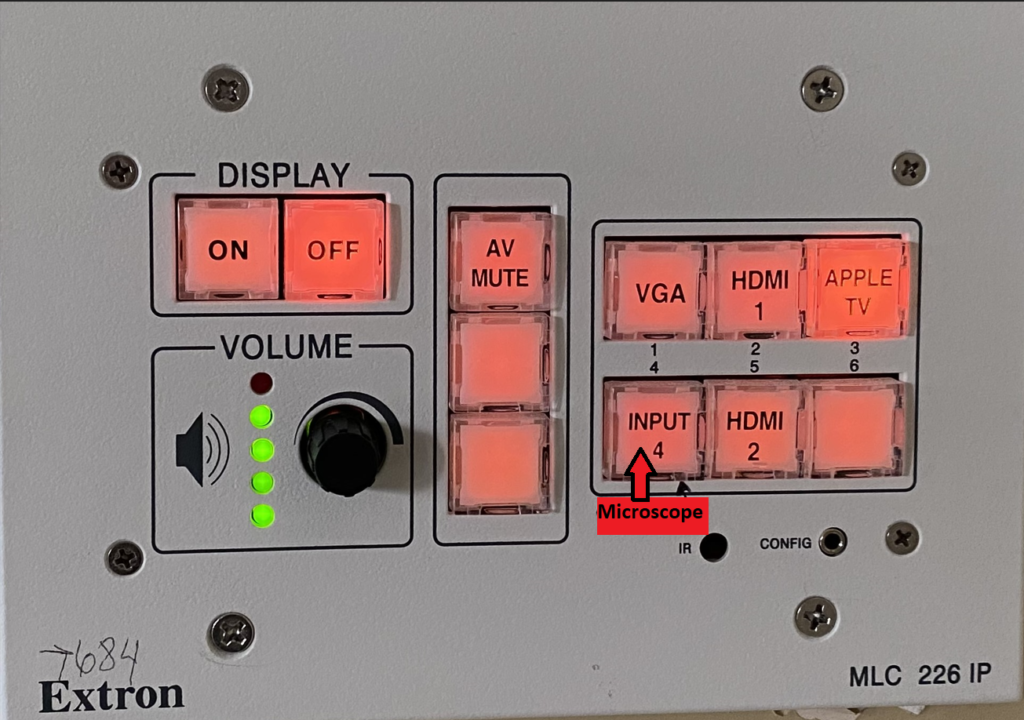
Options
Wired Projection: HDMI or VGA– Plug your device in using a dongle or direct connect
Wireless Projection: ShareLink allows you to project wirelessly through Airplay or Screen Mirroring.
Microscope: The microscope is located in the back corner of the room and is usable using the INPUT 4 button. You will hook up the laptop and microscope using the plate on the wall next to the microscope.

Power Projector ON/OFF
Press the ON button on the control panel to turn the projector ON. To turn the projector OFF, press the OFF button.
Source Select
Press the HDMI button to display your laptop that is hooked up through the courtesy HDMI port or select VGA for your old laptop.
To display through ShareLink, press the Wireless button.
Volume Control
To turn the volume up in the classroom, turn the knob clockwise.
To turn the volume down, turn the knob counterclockwise.
Interactive Projector
This projector is also interactive. To control it, just press the white board with your finger to bring up the control panel. Within the control panel you will have the options of taking photos, emailing the images to yourself, printing the image, or editing the image. To choose what color you would like, press the blue arrow on the right or left side of the screen. You will then select the color you desire.
