What can we help you with?
Setting Call Forwarding on Your Mitel Phone
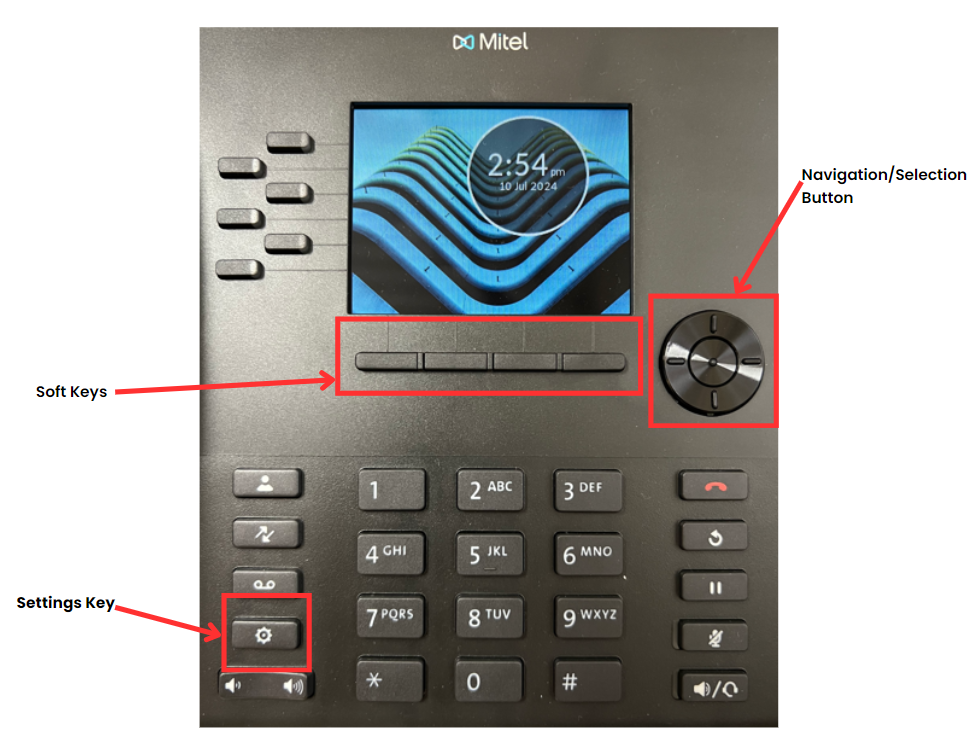
- Wake your phone up by tapping one of the soft keys under the screen.
- Tap the button with the gear icon located to the left of the number pad.
- Use the circular navigation button to navigate to the “Call Forward” icon on the screen and then click the middle section of the navigation button to select the icon.
- In the box to the right of the word “Always”, dial the phone number or extension you wish for your calls to be routed to.
- Next locate “Copy to All?” and tap the corresponding soft key below the screen to copy the number to all the other boxes. (Note: You may set different numbers manually for each of the call forwarding options.)
- Finally, locate “Save” along the bottom of the screen and tap the corresponding soft key to save your changes to your call forwarding.
- Once you have saved your changes, you will be routed back to the settings screen. Locate “Close” along the bottom of the screen and tap the corresponding soft key to close the menu.
