What can we help you with?
Tableau Desktop software
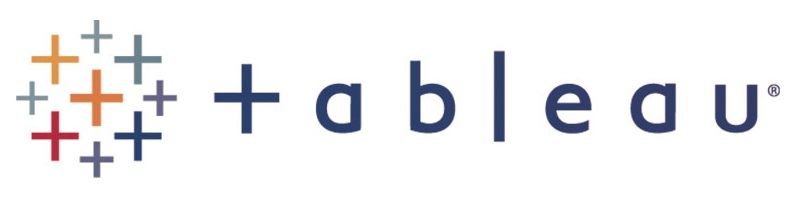
“Tableau Desktop delivers everything you need to access, visualize, and analyze your data. With an intuitive drag and drop interface, you can uncover the hidden insights you need to make impactful business decisions faster, even when you are offline. All while leveraging trusted and governed data in a secure self-service environment.”
If a course needs Tableau for assignments, the instructor can request student licenses by visiting Tableau for Teaching: Request Course Software
To request your own individual license good for one year, follow these steps:
Download Tableau as a Student
1. Visit http://www.tableau.com/academic/students
2. Click the “GET TABLEAU FOR FREE” button in center of page
3. Complete the form by entering:
4. Click Verify and Continue.
5. The software will download to your computer.
6. Once the download is complete, use the .dmg or .exe file to install the software.
Download Tableau as faculty
1. Visit https://www.tableau.com/academic/teaching
2. Click either the Request Individual License button or the Request Course Software button.
3. Complete the form:
4. The software will download to your computer.
5. Once the download is complete, use the .dmg or .exe file to install the software.
1. Check your email Inbox for a message from Tableau (SheerID Verification)
2. Copy the license key from the email message (should look something like this: <XXXX-X1X1-11X1-1X11-1X1X>
3. As directed in the message, launch the Tableau Desktop software and go Help Menu -> Manage Product Keys. Paste the license key.
4. Your software will work for one year, at which time, you can request a new key.
Lorem ipsum dolor sit amet, consectetur adipiscing elit. Ut elit tellus, luctus nec ullamcorper mattis, pulvinar dapibus leo.
