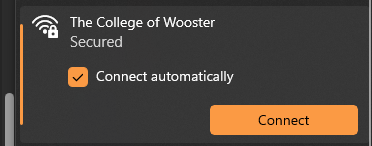What can we help you with?
Connecting Windows Computer to the Network (for students)
Connecting to the College of Wooster
- Navigate to your Wi-Fi settings and connect to the Start Here wireless network.
- Open a web browser. If you are not sent here automatically, navigate to onboard.wooster.edu.
- Select the first option, “I am a member of the college community (student, faculty, staff, alumnus, or trustee) and would like to connect to the Internet.”
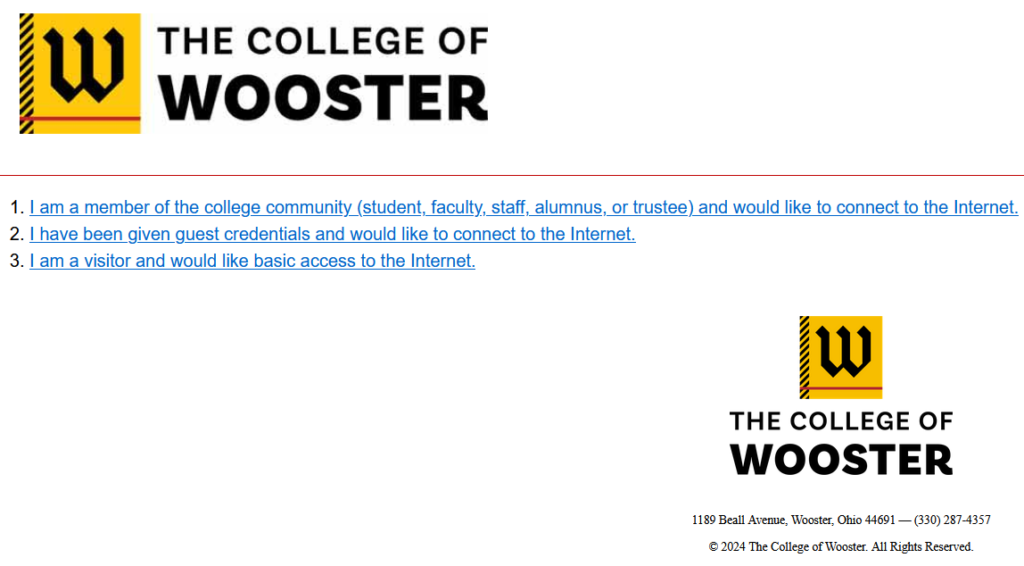
- When prompted, enter your Wooster credentials (without the @wooster.edu) and click Log In.
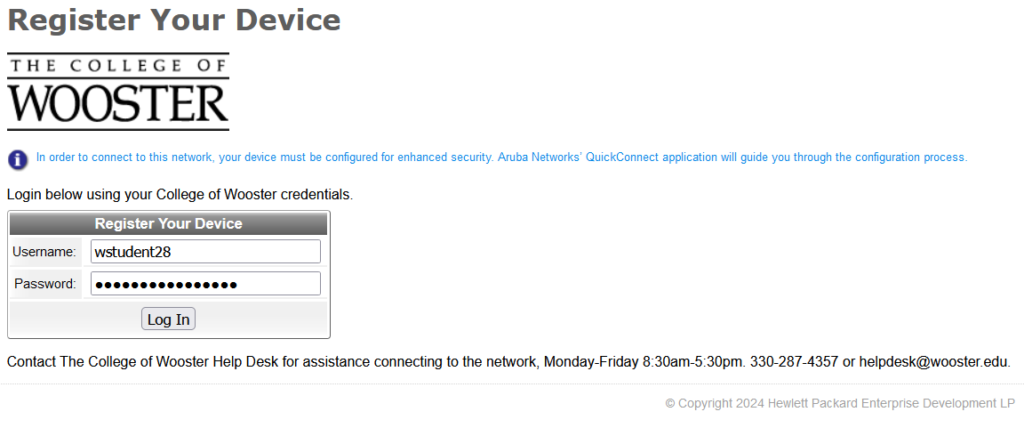
- Click the Start Quick Connect link to download the network profile.
(If the QuickConnect app does not launch automatically, you will need to run it from downloads).
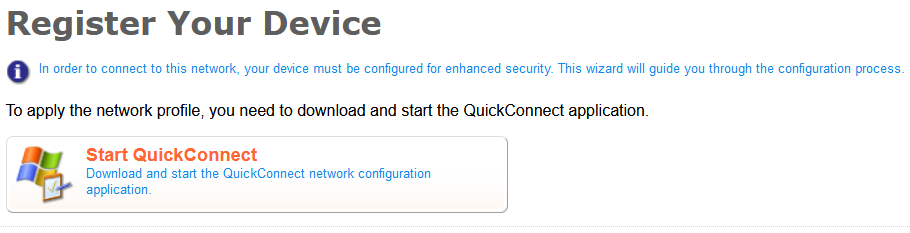
- Once the QuickConnect onboard window launches, click Next.
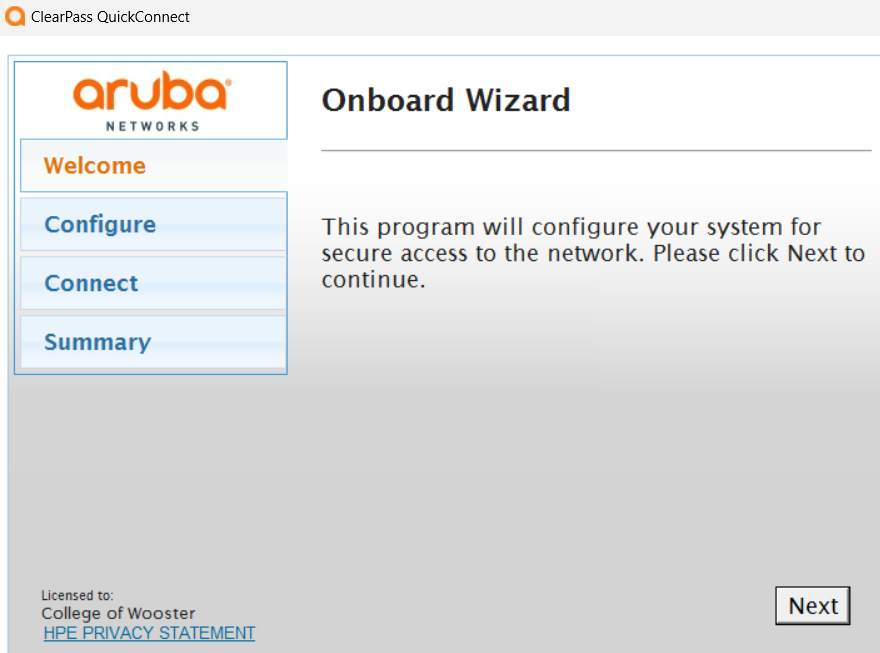
- You will be given a series of 3 or 4 Security Warnings. Select “Yes” for each.
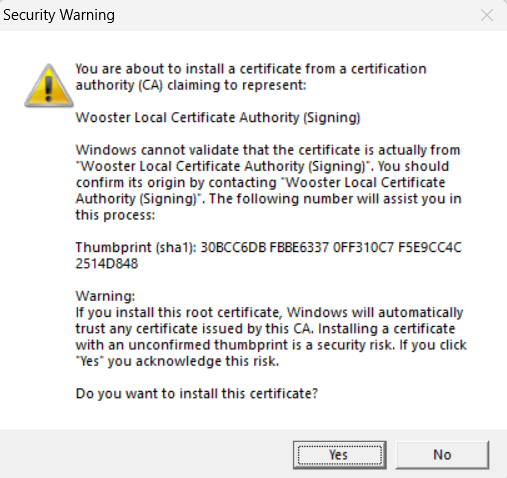
- Once the ‘Configure’ stage completes, simply click the X in the top right to close the application. Do not click connect.
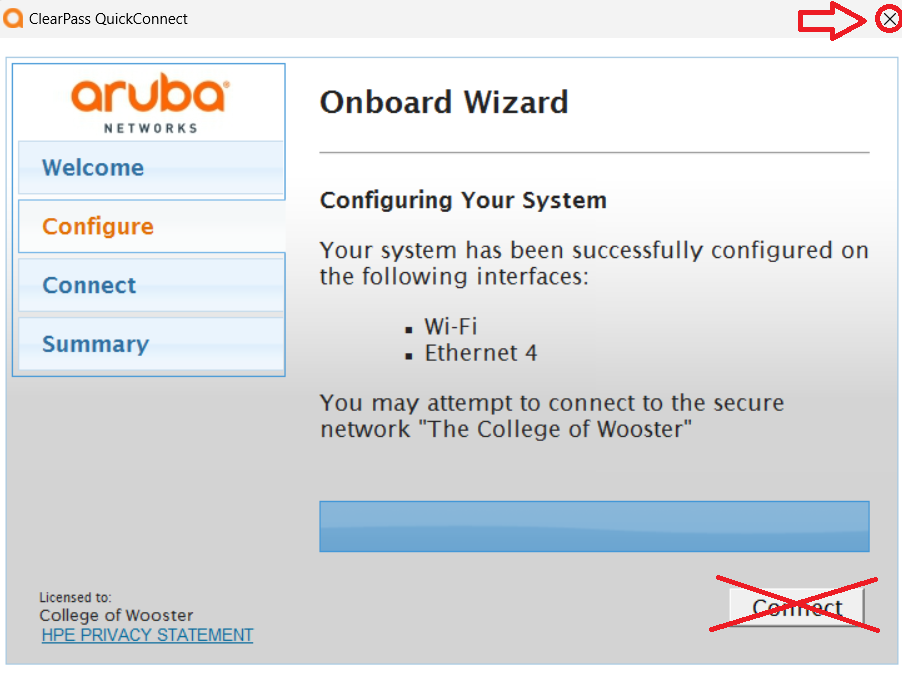
Forget Start Here
Once the wizard is complete, find your wireless networks in the Settings app. Forget the Start Here network and connect to The College of Wooster.