What can we help you with?
Wishart Lean Lecture 001
User Guide to Pixie Classroom
Operations (steps numbered on the pixie image included)
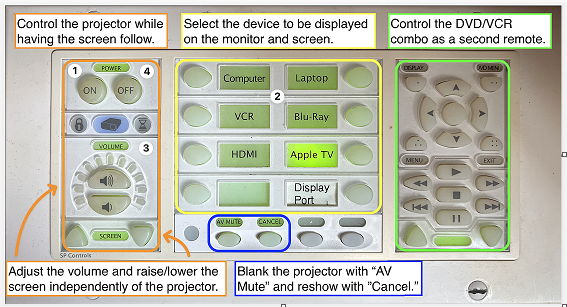

- Press the ON button on the white Pixie control panel.
***The projector will need time to warm up. - Select the device you will be working with using the center section of the Pixie control panel to have your chosen device screen appear.
*You may need to toggle between devices to get your select device to appear.
*For an external device, use the courtesy cables located on the side of the cabinet with corresponding labels.
***DO NOT plug your device in anywhere else or alter existing connections - Adjust the volume by using the controls on the left-hand section of the Pixie control panel.
- Press the OFF button when finished using the space to raise the screen and turn OFF the projector.
Not all rooms have all the devices shown.
The screen is controlled by the switch on the wall.
There are microphones in the drawer and the mixer is located on the left side of the podium, clearly marked as to what knob controls what mic.
There is a USB-A dangling along with the other cables that is to be used for remote conference calls – TEAMS or ZOOM.
