What can we help you with?
Wishart 104
User Guide to Pixie Classroom
Operations (steps numbered on the pixie image included)
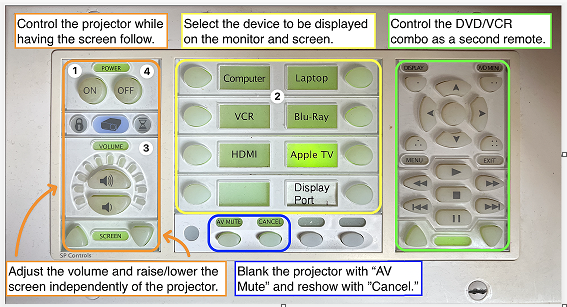
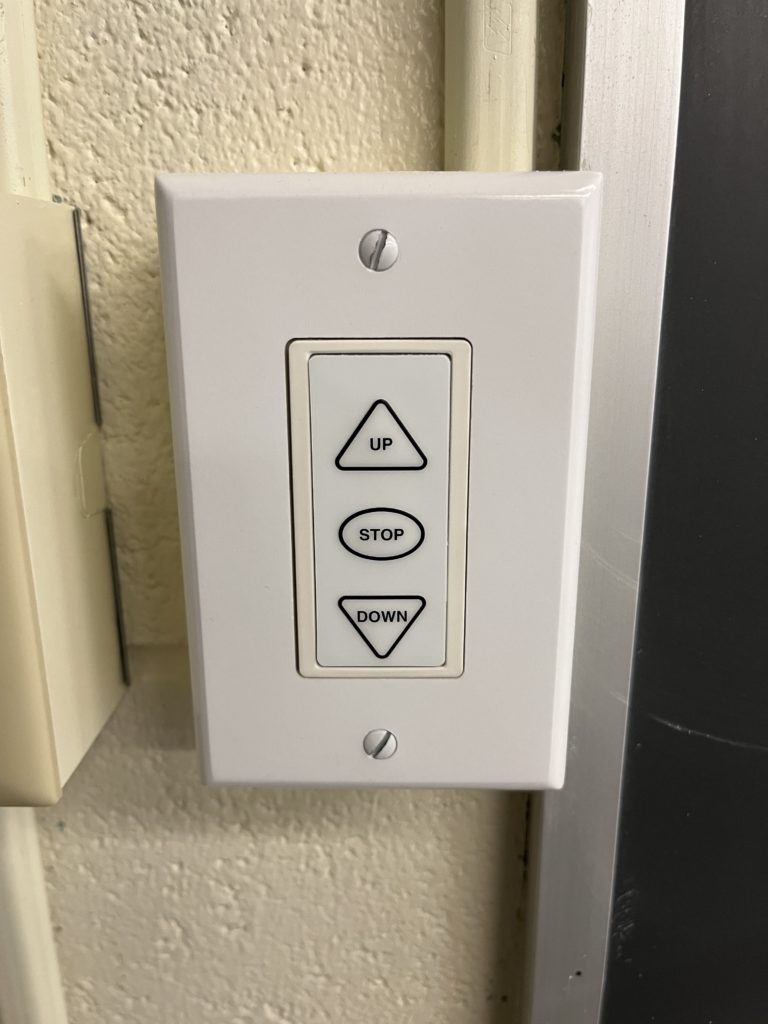
- Press the ON button on the white Pixie control panel. This will lower the screen and turn the projector ON.
***The projector will need time to warm up - Select the device you will be working with using the center section of the Pixie control panel to have your chosen device screen appear.
*You may need to toggle between devices to get your select device to appear.
*For an external device, use the courtesy cables located on the side of the cabinet with corresponding labels.
***DO NOT plug your device in anywhere else or alter existing connections - Adjust the volume by using the controls on the left-hand section of the Pixie control panel.
- Press the OFF button when finished using the space to raise the screen and turn OFF the projector.
There is a document camera located above you and it watches you at all times. The remote control for it should be in the podium drawer.
There is no reason to use the separate screen control, but apparently, I put it there for what?
Not all rooms have all the devices shown.
