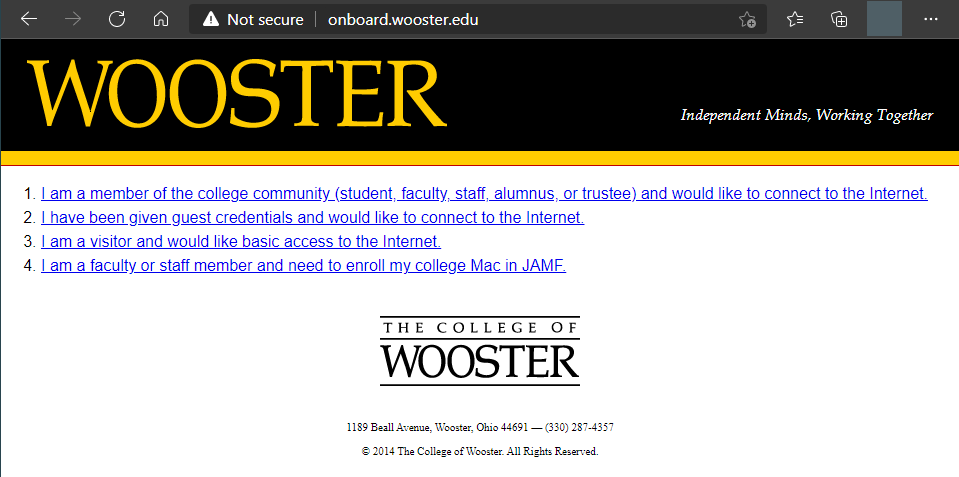What can we help you with?
Apple iOS (iPad) Connect to Network
- Connect to the eduroam wireless network.
- Open Safari and go to https://onboard.wooster.edu.
- Select “I am a member of the college community (student, faculty, staff, alumnus, or trustee) and would like to connect to the Internet.”
- Login with your College of Wooster username and password.
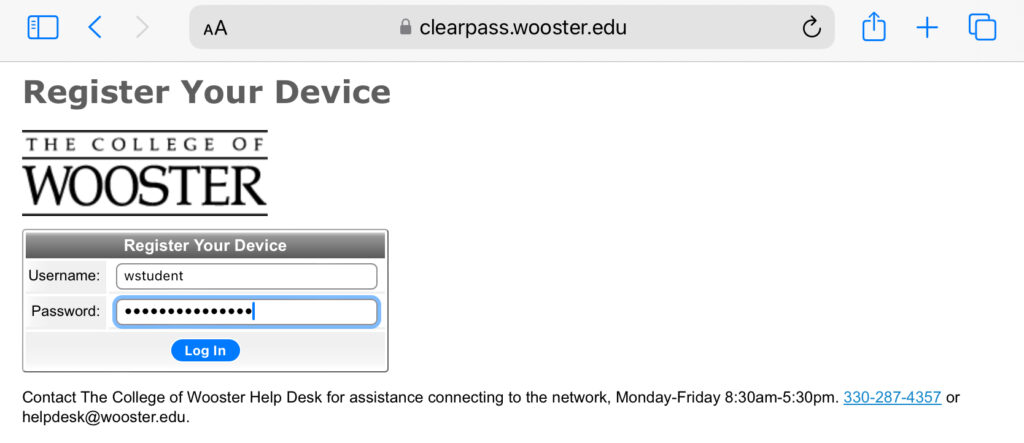
- Click ‘Install Certificate‘ to download the server certificate.
- Open your Settings app and click the ‘Profile Downloaded‘ tab to install the certificate. Click Install and follow the prompts. Switch back to Safari.
- After the install is complete go back to Safari and click ‘Install Profile‘ to install the wireless profile. Note that this is different than the previous step.
- Open your Settings app and click the ‘Profile Downloaded‘ tab to install the profile. Click Install and follow the prompts.
- While in Settings, click the Wi-Fi tab. Click the blue letter
 beside eduroam and FORGET the network.
beside eduroam and FORGET the network. - If the process has completed successfully, your device will automatically connect to The College of Wooster network.