What can we help you with?
Atlona BYOD(Bring Your Own Device) – Miracast
Atlona controlled classrooms offer the ability to connect wirelessly on a Windows PC using Miracast. To Use Miracast from a Windows PC select the “Action Center” in the lower right corner of your screen, and select “Project”
Or simply push the WINDOWS key and K at the same time.
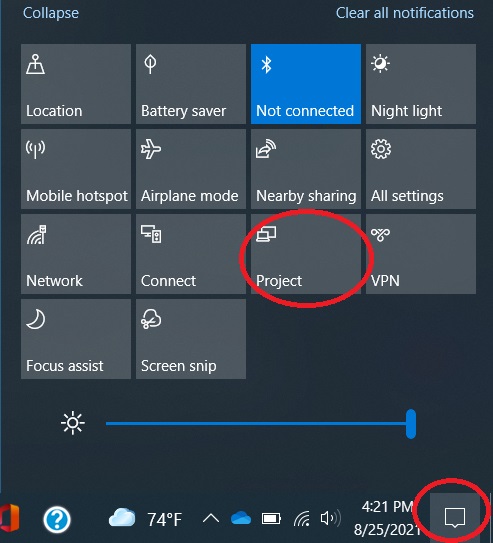
After you click “Project” a list of options appears and you will need to choose “Connect to a wireless display”
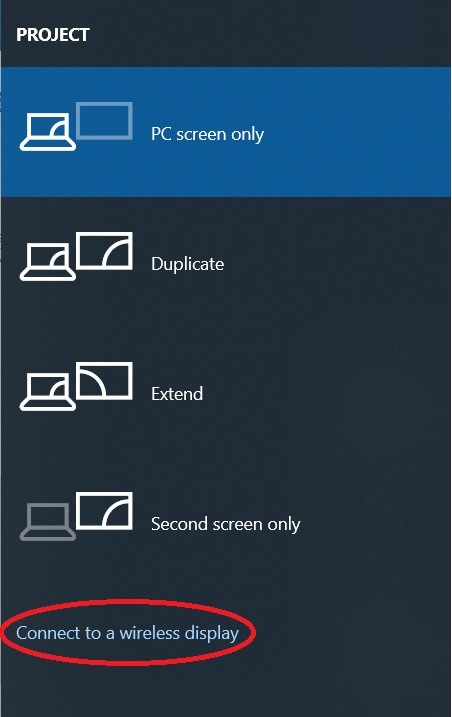
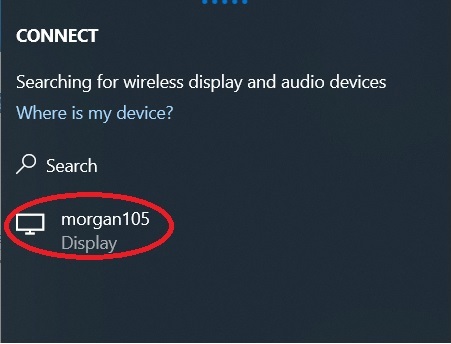
After you select the display that corresponds to the room you are in the screen will be projected. You have the option of either extending your desktop or mirroring your desktop on the projector. To change the way the projecting works, select the “Action Center” in the lower right corner of your screen, and select “Project”
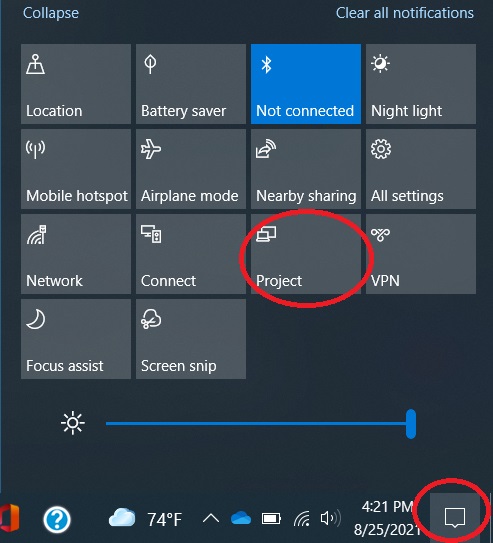
After clicking “Project” the menu will show options to “Duplicate” or “Extend” the computer desktop.
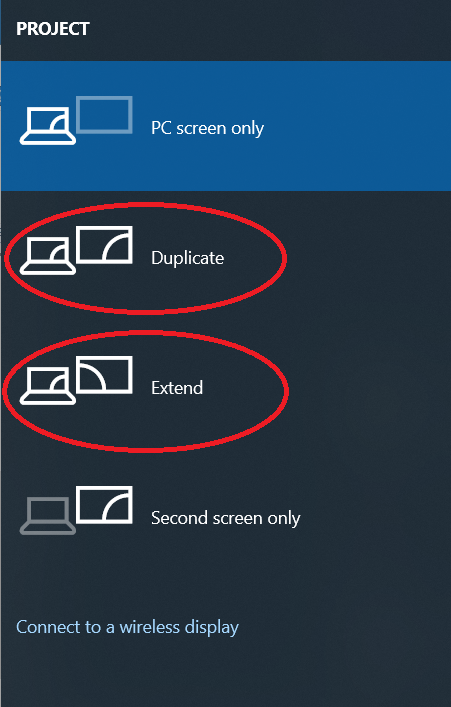
When you have completed your display session, click disconnect in at the top of your screen.

