What can we help you with?
Calendar Sharing
Calendar Mode
Microsoft Outlook is a powerful email client because of its ability to integrate your schedule into your emails. This page will help you learn how to share your calendar with other users of Microsoft Office.
The Calendar Home Ribbon
- All we have to do to share our calendar is click the “Share” button. You can find it on the right side of the page under the Calendar tab.
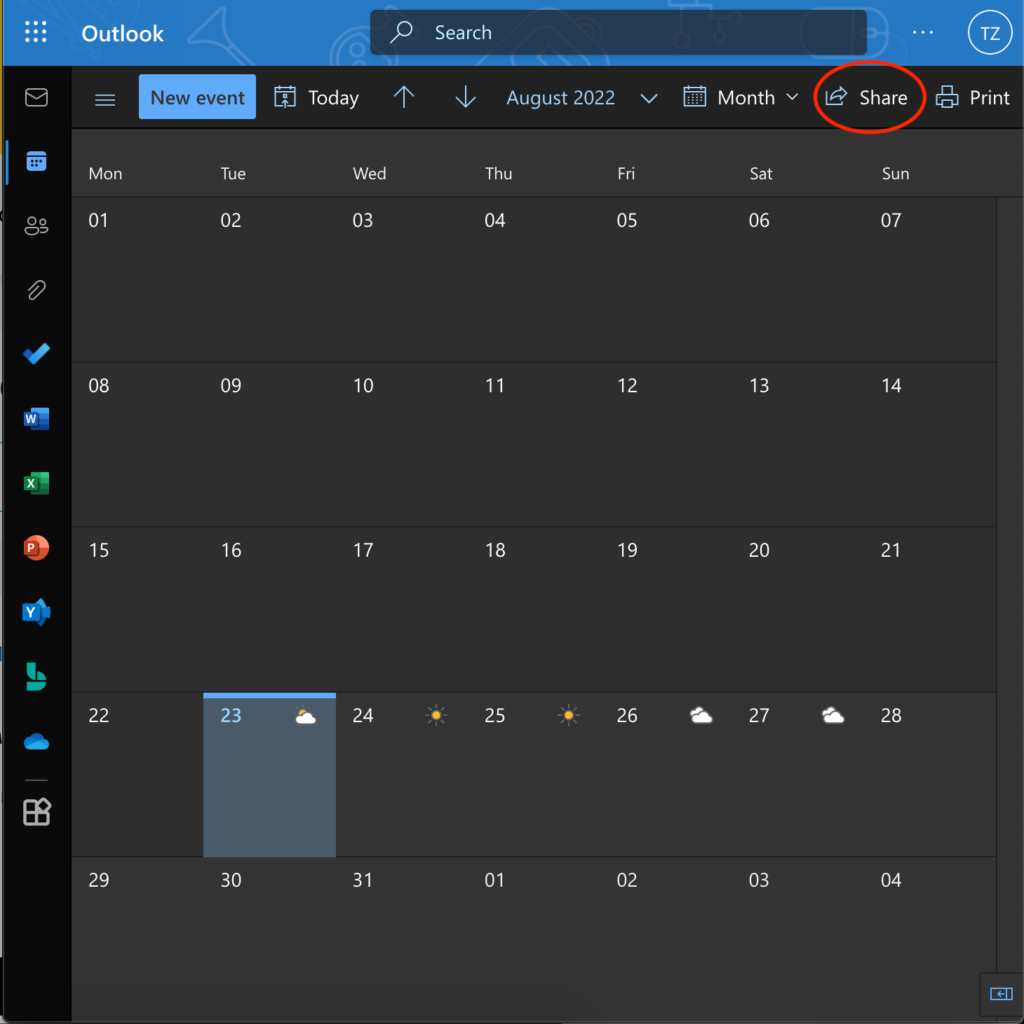
- After clicking Share, a menu will pop up where you can add people to share your calendar with.
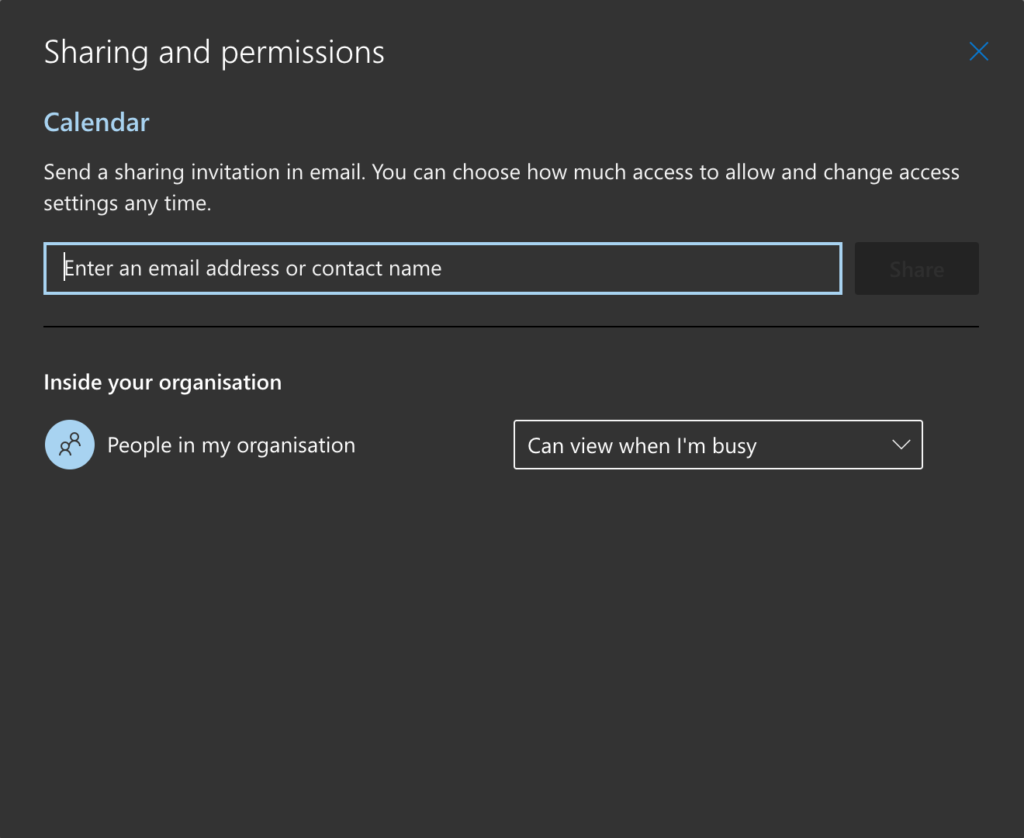
- After adding people to the list, as well as which details are available to them, press the Share button to have the calendar shared with them.
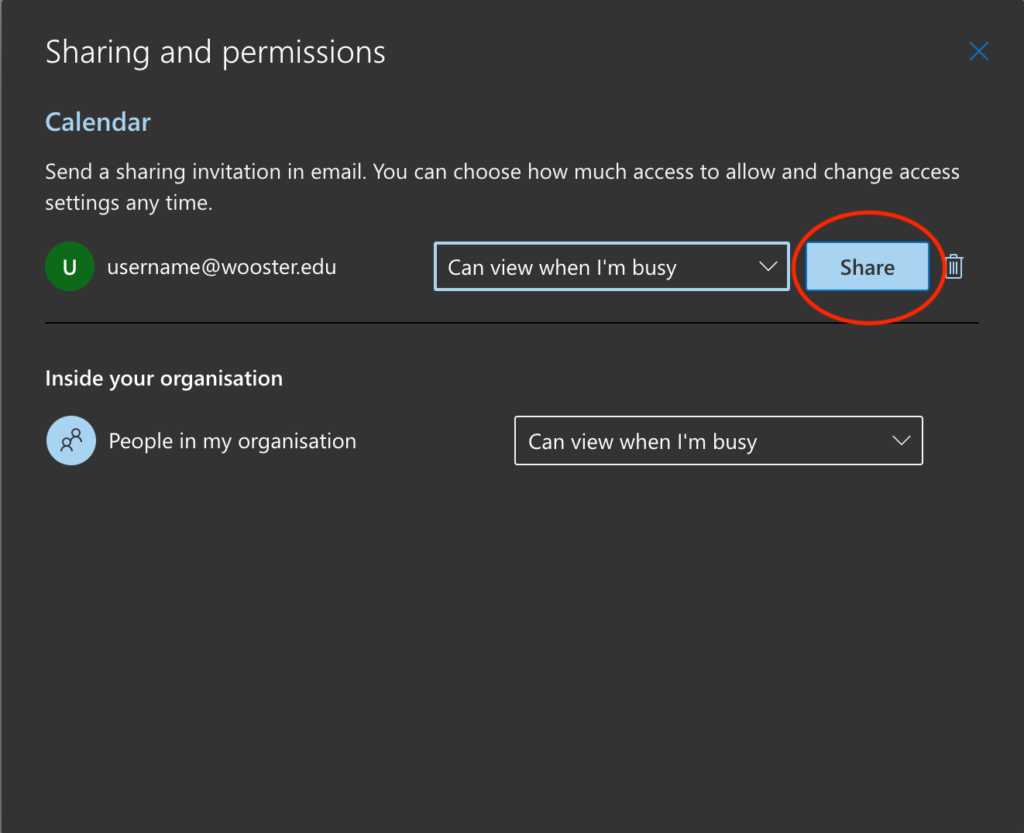
- To remove people from the list, click on the trashcan button to the right of their name.
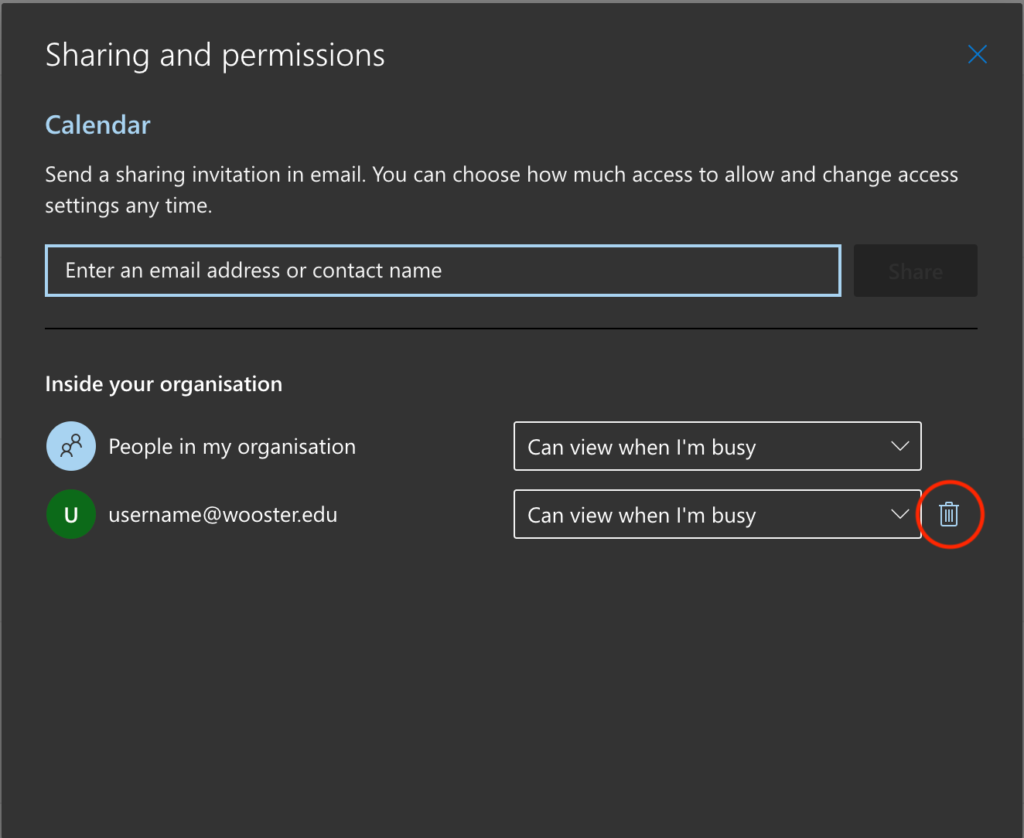
Choosing a meeting time
Congratulations! You have sent a sharing request. When your teammate or coworker receive it, you will be able to see the free time on one anothers’ calendars and choose meeting times accordingly.
