What can we help you with?
EPSON VS220
Attach the Power Cable
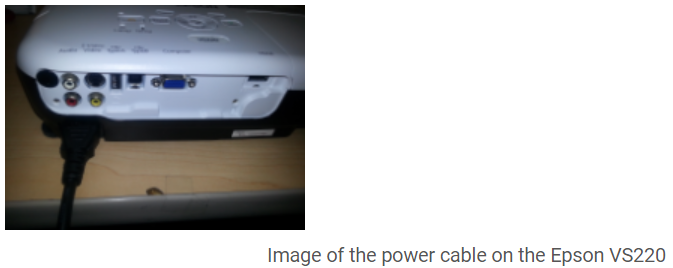
All projectors are provided with an AC adapter cord. To plug the projectors in you must first locate the AC port. On the EPSON VS220 the port is located on the back side. Simply attach one end to the projector and plug the other end into a wall outlet.
Turn the Projector On
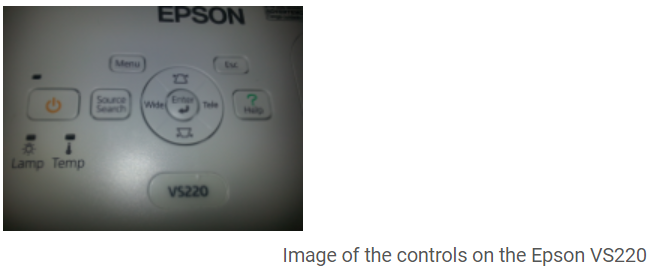
On all of the projector models there is a power button located on an area surrounded by other buttons. On the EPSON VS220, the power button is a rectangular button located on the top of the projector to the left. Simply press the button until you hear the projector turning on.
Connect the Projector to the Computer
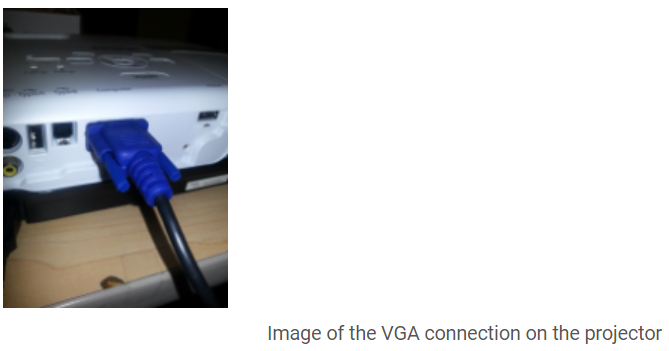
To connect the projector to the computer you should first find the provided VGA cable. Then you must locate the correct port on the projector. For all of the projectors the ports are located at the back of the projector. Simply attach the one end of the VGA cable to the projector and the other end to your computer.
Begin Projecting
After you attach the VGA cables you must make sure the projector is detecting the correct input source. On the Epson VS220, you should press the Source Search button until the projector displays Computer as the input source on the screen.
NOTE: If you are using a PC, in order to transmit the signal from the computer to the projector you must right-click on your desktop. Then you must select “Properties” and move to the “Settings” tab. There should be a picture of two computer screens labeled 1 and 2. You should select 2 so that both screens are highlighted. Then, check the box that says “Extend my Windows desktop onto this monitor”. Apply these settings. The projector should now display what is on your computer screen.
Focus on the Image
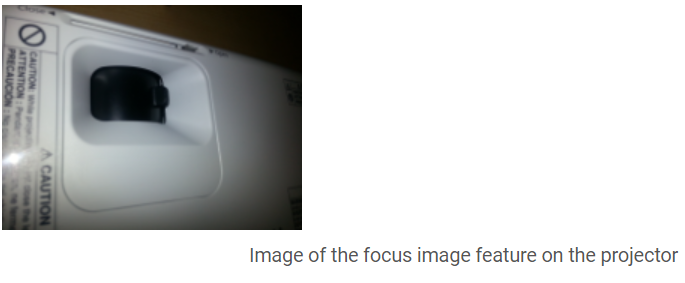
If your projected image is fuzzy or unreadable you will have to adjust the focus on your projector. On this projector, the focus control is located on the top of the projector. Simply rotate the lense to bring the image in and out of focus. Stop adjusting your controls when the image is at its optimum readability.
The Remote
The EPSON VS220 projectors come with a remote control. This is a powerful tool. It has options like Source Search, E-Zoom, and left click to advance slides. Take time to familiarize yourself with what you can do with the remote.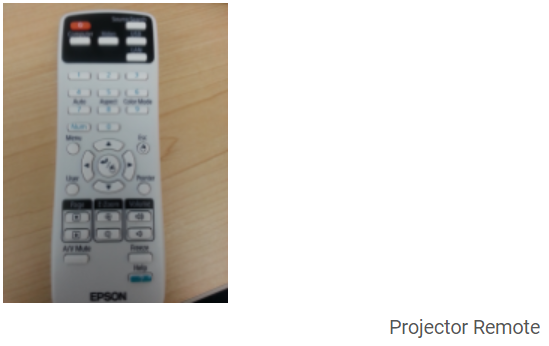
Set Up a Portable Screen
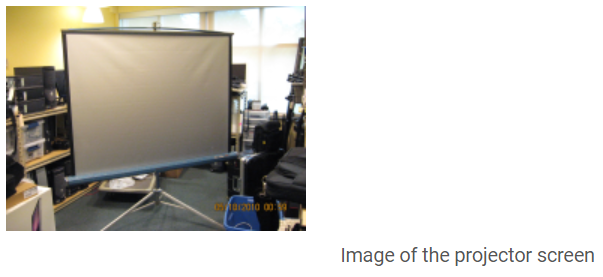
The portable screens are set up like traditional tripods. You want to secure the legs at the height and width that you desire. Then simply pull the screen up and attach the loop on the projector to the hook on the frame.
