What can we help you with?
Gault Recital Hall and McGaw Chapel TV Studio
Black Magic TV Studio Tutorial
Multi Camera Streaming Setup
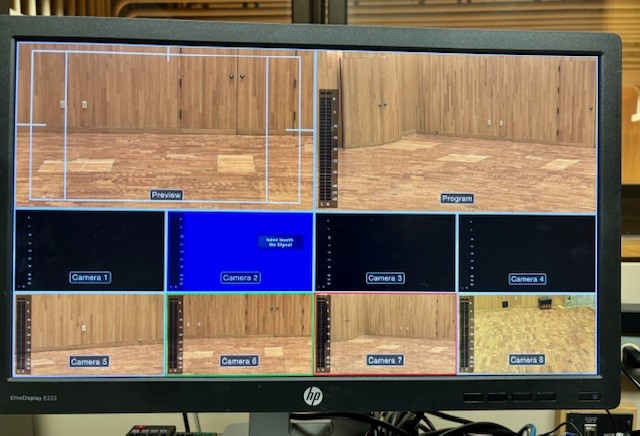
There are 4 cameras throughout the halls. (North, Middle, South and Stage)
There is also a scaler hooked into the first input.
The Black Magic Design ATEM Pro Television Studio

The Black Magic Pro Board
There are two rows of source selectors. When the light is red on a specific camera or source, it is showing on the program. If it is green, that’s means it is next up ready to transition.
The auto button will automatically crossfade between the two sources that you have selected. You will see a white move on the crossfader signifying the transition. You will see it on the screen as well.
The crossfader gives you manual control on the transitions between the two selected sources.
PTZ Optics Controller
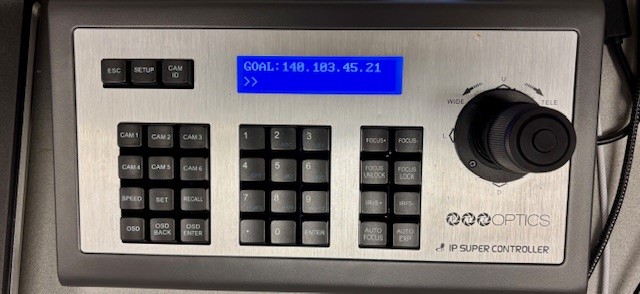
The PTZ Optics Controller, controls the Pitch, Tilt & Zoom of each Camera.
To selected which camera, just press Cam 1, Cam 2, Cam 3 or Cam 4. The correspond left to right on the Multi-view screen. Once you have the correct camera selected, you can pan by moving the joystick left or right. You can tilt by pushing the joystick up and down. You zoom by twisting the joystick clockwise to zoom in & counterclockwise to zoom out.
Black Magic TV Studio video Tutorial
This video provides step by step instructions for the use of the new TV studio setup. It provides instructions on controlling cameras and using equipment.
