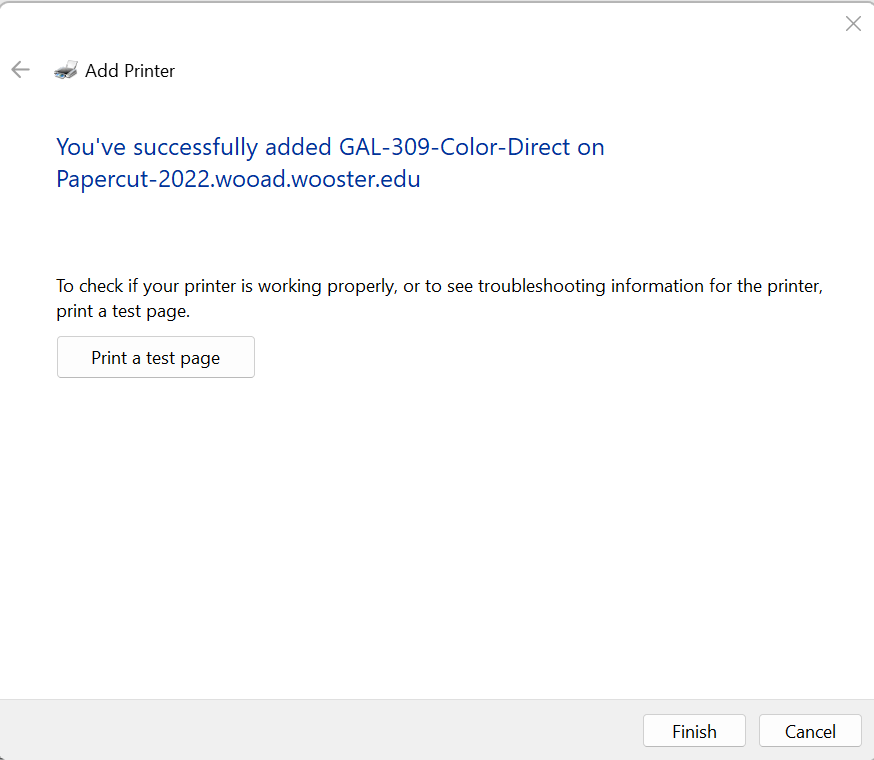What can we help you with?
Manually Install Printers on Faculty or Staff PC
To add a printer once you have completed the initial setup process follow these simple steps.
- Open Settings on your computer, click on Bluetooth & devices, and select Printers & scanners
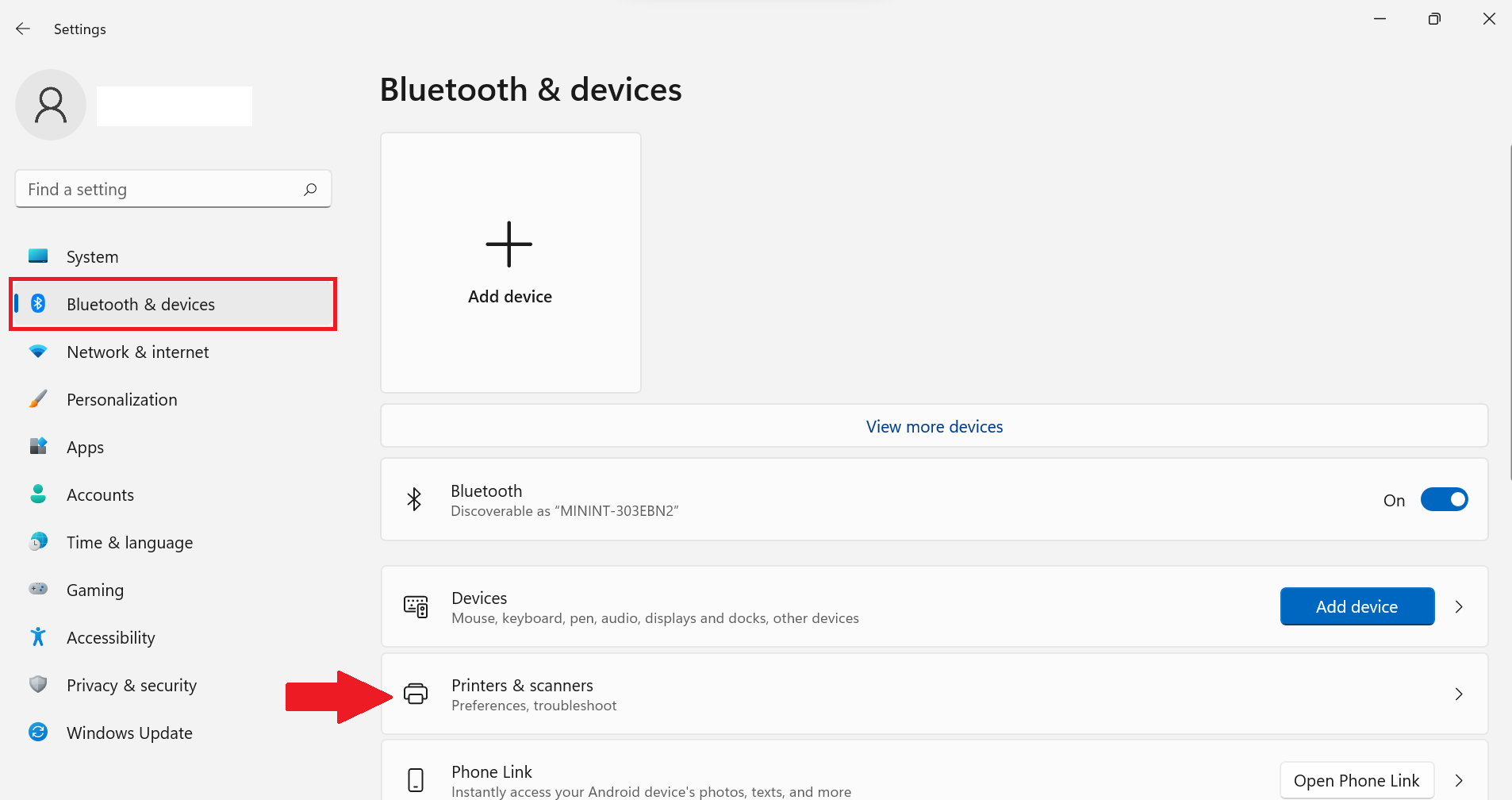
- Click Add device

- Scroll down and click Add manually
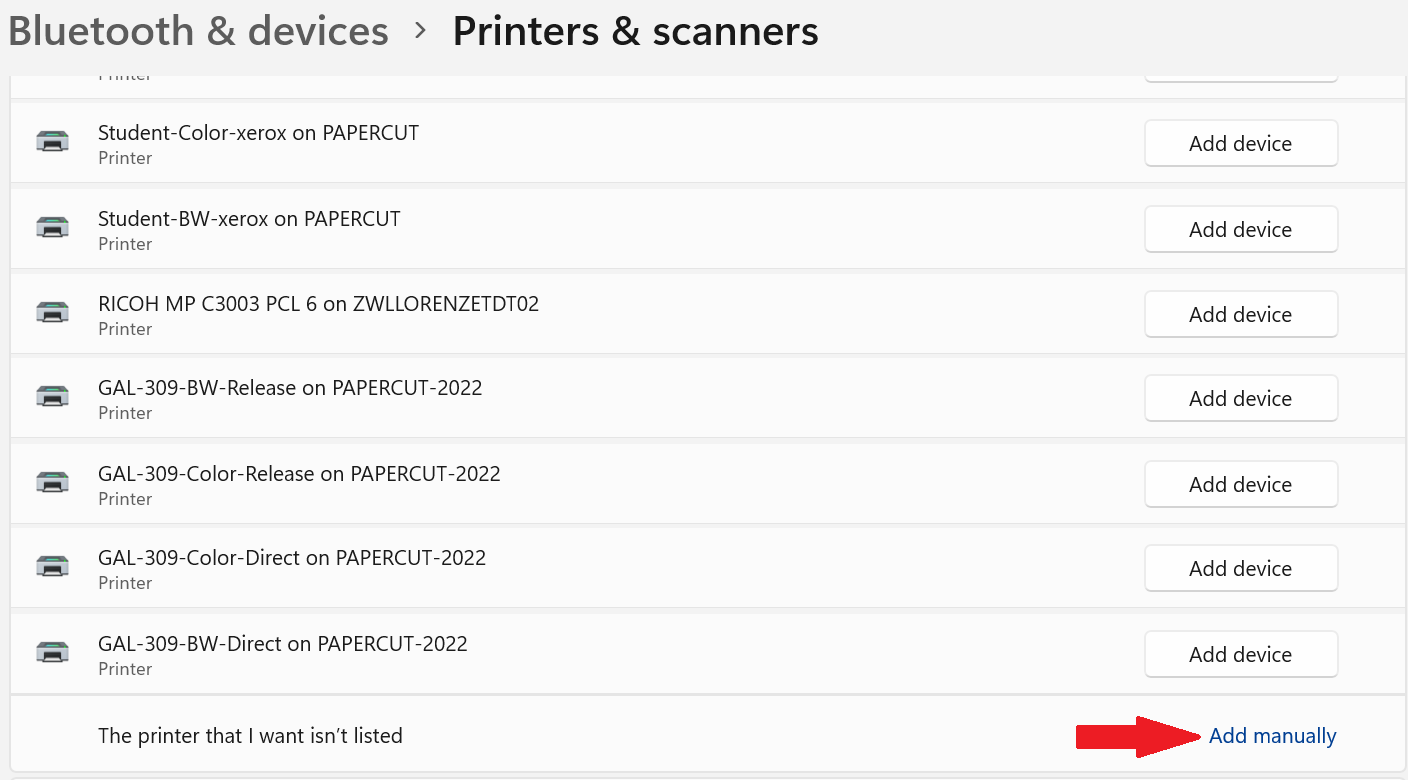
- Select “Select a shared printer by name” and type “\\papercut-2022.wooster.edu\”, then select your printer from the list and click Next.
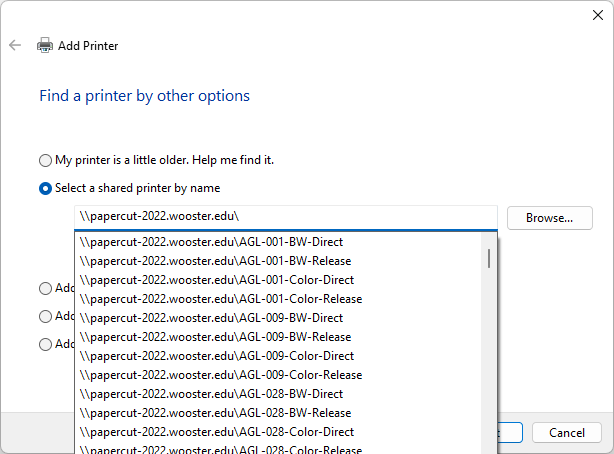
- Once completed you will be asked if you would like to print a test page or Finish, select Finish and begin printing.