What can we help you with?
Microsoft Teams Interface
It is recommended that you access Microsoft Teams through the desktop application on your College of Wooster assigned device if available, but it can also be accessed through Mobile application, or through a web browser.
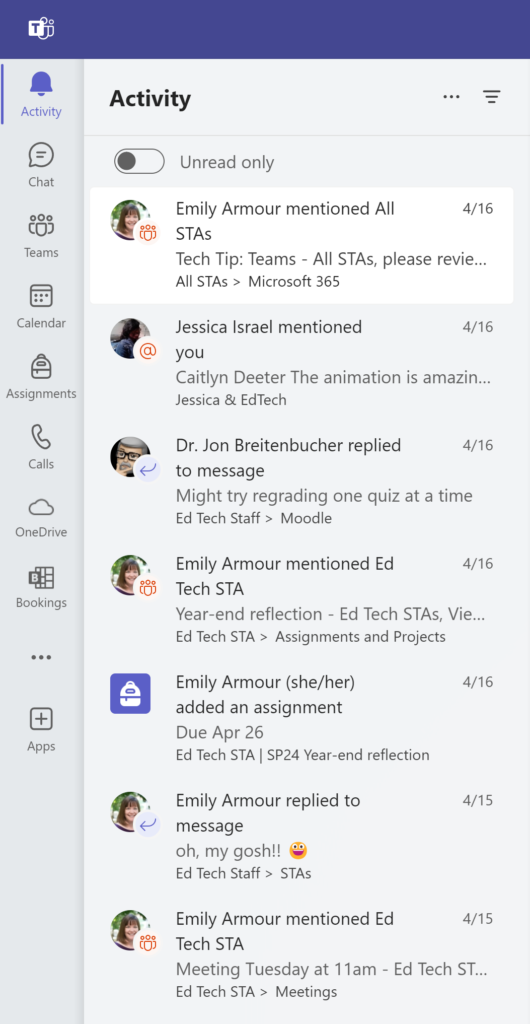
- Activity allows you to see all recent Activity within your chats, channels and teams. you can even respond directly to a Teams post by selecting the activity notification, and clicking on “reply” in the main window
- Chat acts like most messaging applications, you can see your ongoing chats, and even pin ones you consistently use to the top of your list.
- You can only start private chats with users within the College of Wooster
- Chats from Teams meetings, whether hosted by the College of Wooster or an external user, will appear in your chat list.
- Teams allows you to navigate through your Teams and their various channels to organize conversations, collaborative work, and file storage
- Teams can be viewed either as a List or a Grid, and the settings can be change in “Appearance and Accessibility”
- Calendar shows your personal calendar events, and events from your teams directly in your Teams Application. You can schedule meetings, and invite attendees through the teams Calendar.
- You can not see calendars shared with you, use scheduling poll, but you can see potential conflicts through Scheduling Assistant <link>
- Assignments will only be available to those who are participating in Class Teams, and will allow you to create, edit and view the status of Class Teams Assignments
- Calls You can make calls directly to other Teams users in the College, and see a call history for incoming and outgoing calls
- OneDrive Access your OneDrive directly from your Team, you can even edit select documents within the Teams application
- It is recommended to edit documents within the appropriate browser or desktop applications
- Other Applications Your most used applications can be selected for this dashboard, or will appear as you use them
