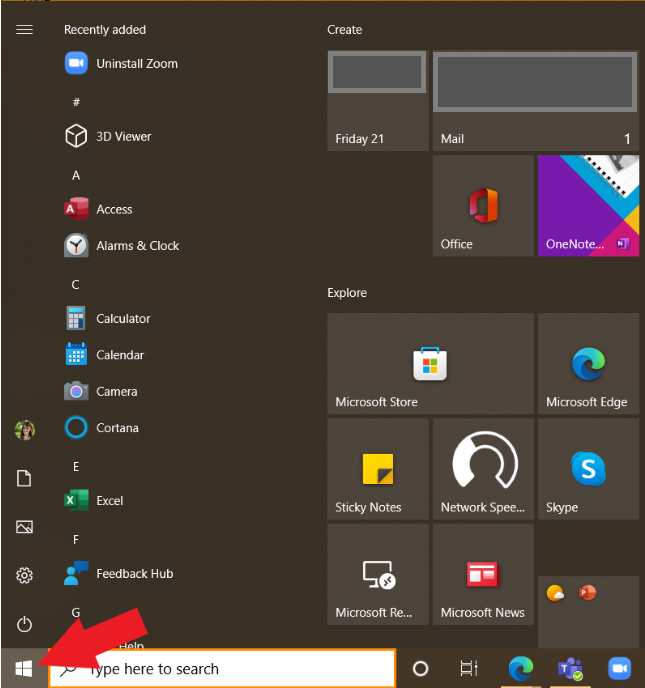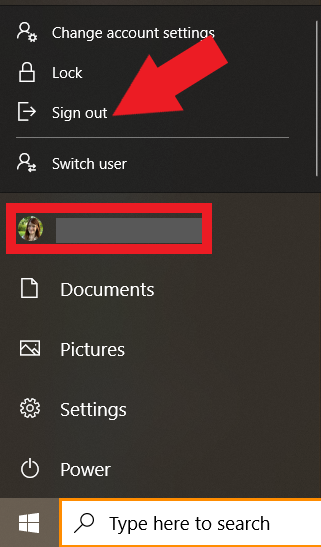What can we help you with?
Remote Desktop Access PC
Connecting to the Remote Desktop Server
1.On your windows machine navigate to the Type here to search bar indicated by a magnifying glass in the lower left-hand corner of your screen. Enter Remote Desktop Connection and click the enter key.
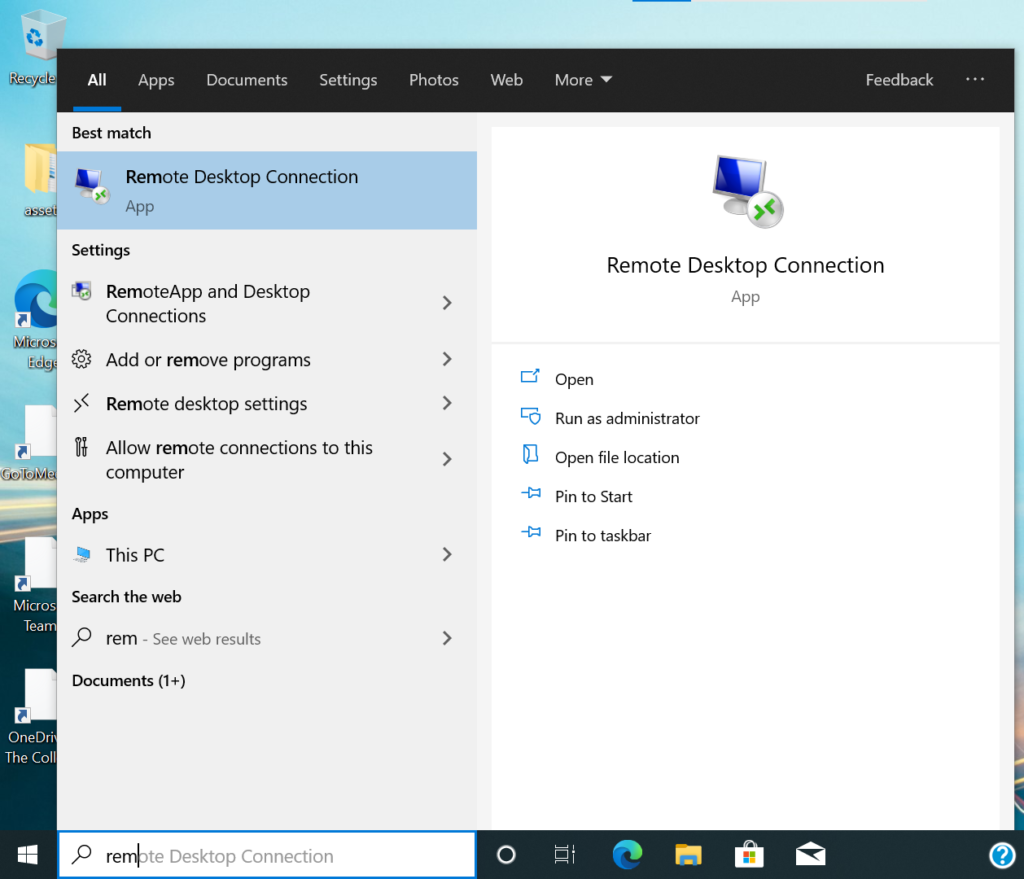
2. When the pop-up launches enter: pyramedrds.wooster.edu
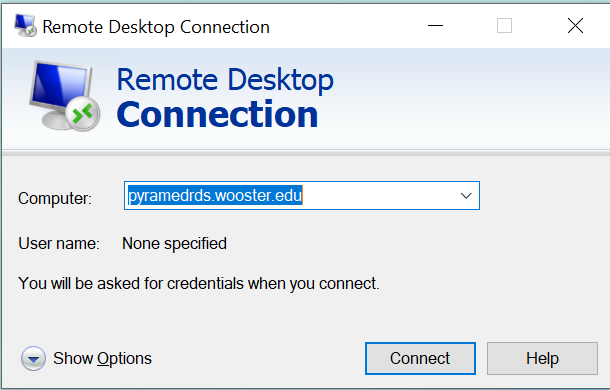
3. Select Connect
4. Enter your username (this will be your whole email example: ksmith@wooster.edu) and password
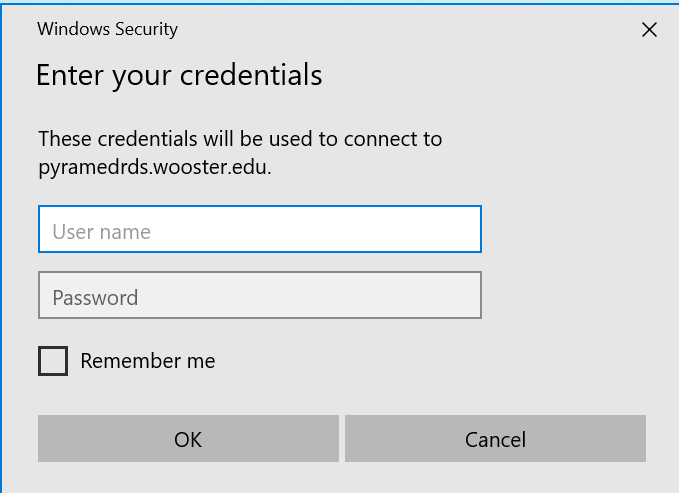
5. Make sure to log out of the Remote Desktop the same way you would log out of your machine. Signing out this way will not sign you out of your machine, but only the Remote Desktop. Sign out of a Windows Machine by clicking on the windows icon located in the bottom left-hand corner of the screen.