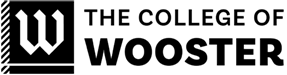Deadlines
- All transactions must be reviewed on-line by the last business day of each month.
- Monthly packets are due to the Business Office by the 10th day of the following month.
Emergency Service:
- Emergency defined as card declined, fraudulent charges, lost, or stolen.
- Always Contact Chase Customer Service first at 1-800-316-6056.
- Reporting a lost card. When calling the number above, the system will prompt you to provide your full 16 digit account number three times before allowing you to speak with a customer service representative. Please wait for the prompt to speak with the service rep, you will not need your full account number to report it lost.
- For emergency, or after hour service and weekends, contact Tracy Holtz via cell phone at 330-464-1826.
Fraud
- Chase will call and email cardholders whose P-card accounts may be at risk to Vendor fraud.
- Chase will never ask for your complete Social Security number, password and security questions in person or via email.
- If you receive an email asking to update information please do not reply, forward the email to tholtz@wooster.edu.
- It is also helpful to let Chase customer service know when you will be traveling out of the state or country.
- Login regularly preferable once a week to ensure secure activity.
Business Purpose
- Please be very descriptive when entering information into the Description field on the Chase website. For example: Hotel expense of $100.00 at a Holiday Inn should be described as “lodging to attend GLCA conference” not just “Lodging.”
- When paying for meals with multiple guests, always include the business relationship to the College and a list of their names (or if a large group, a description of the group.)
- If traveling for College business, an itinerary of the trip should be included with your packet.
Personal Use and Restricted Use:
- Never use your Pcard for Personal use. Personal is considered misuse of your card.
- Always check with I.T. before buying computers, or equipment for computers. Make sure they can secure and service this type of equipment.
- Reimburse the College immediately if a personal transaction is completed accidentally. Do not include check for reimbursement in your packet.
- Leave your card in the College provided sleeve as a reminder.
- Do not use your card on the College of Wooster Campus
- Certain MCC (Merchant Codes) have been blocked from use, i.e. Jewelry stores or specialty stores.
Receipts
- Itemized/detailed receipts are required for every purchase $25 and over. If an itemized/detailed receipt is not available, the cardholder must complete a Missing Receipt Affidavit (including appropriate approval.)
Approvals
- Purchases over your Datatel limit or purchases pertaining to travel and entertainment require additional approval.
- Purchases from grant (12 & 13 accounts) will require approval from the PI.
- Approvals should be obtained before the final packet is sent to the Business Office for review.
Sales Tax
- If the correction has not been made prior to reconciling the statement, the employee must document sales tax with an explanation of their efforts to correct the charges.
Account Corrections
- If you require an account correction after the end of the month, please notify the Business Office by e-mail.
- Do not include a note in your statement packet.
- You may email Jennifer Kirkpatrick jkirkpatrick@wooster.edu with the change.
Credit limit
- Please contact a P-card administrator for an increase in your credit limit.
- Approval is needed for an increase but can happen in real time.
Adding GL Account Numbers
- Email requests to a P-card administrator to add GL account numbers that you are authorized to use.
- Approval is needed for the addition but can happen in real time.
Software and Support
- The Chase website will now perform using Google Chrome and is preferred.
- Chase recommends Chrome or Safari for Mac users.
- Chase provides application user guides and on-line help in the resource center on the right-hand side of the home screen.
Object codes:
- Please make sure you are using the correct object code for your expenses. If you are not familiar with object codes and how they are to be used contact your budget manager.