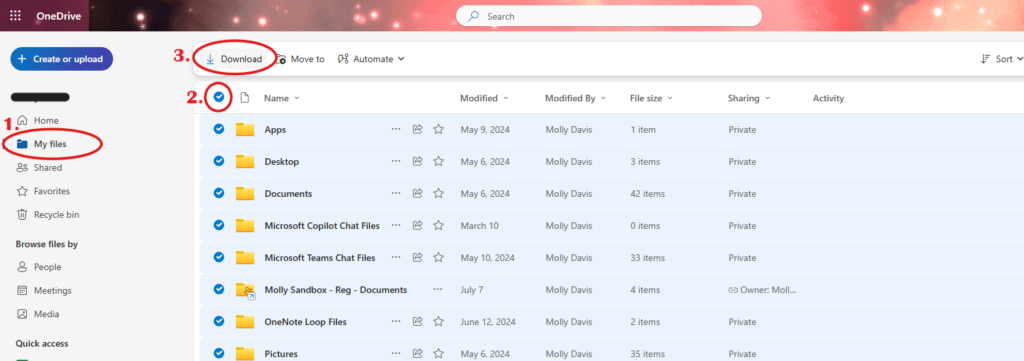What can we help you with?
Downloading OneDrive Files to PC or Mac
OneDrive is a Microsoft cloud storage option offered by The College of Wooster. It is tied to your @wooster.edu account. The following steps will guide you through how to download your cloud files to your PC or Mac.
Note: You may want to consider investing in an external hard drive depending on the amount of storage you will need.
Downloading Files
- Sign in to your OneDrive on a web browser.
- To download an individual file or folder, select it by moving your cursor over the OneDrive item and clicking the small circle that appears next to it.
- Note: If you’re viewing OneDrive in list view, it will be on the left, but in tile view, the selection circle is at the top right of each icon.
- If you want to download all the files or folders in the current OneDrive browser window at once, PC users can press Ctrl+A on their keyboard. Mac users should use Command+A.
- Click “Download” in the toolbar that appeared at the top of the page.