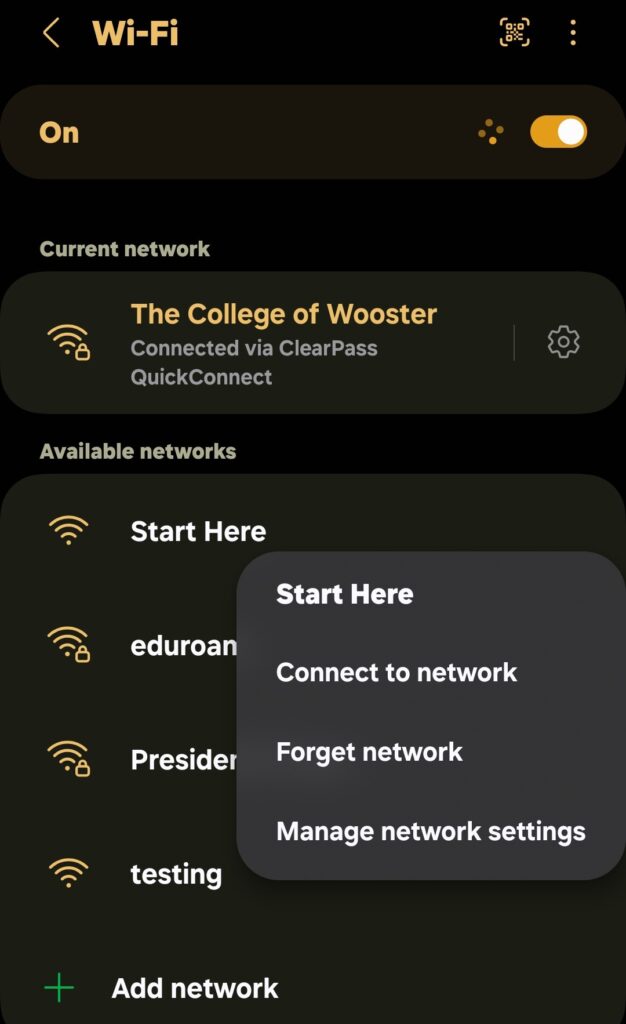What can we help you with?
Connecting Android Device to Network
Use these steps to connect your Android phone or tablet to the campus Wi-Fi
- Connect to the Start Here wireless network.
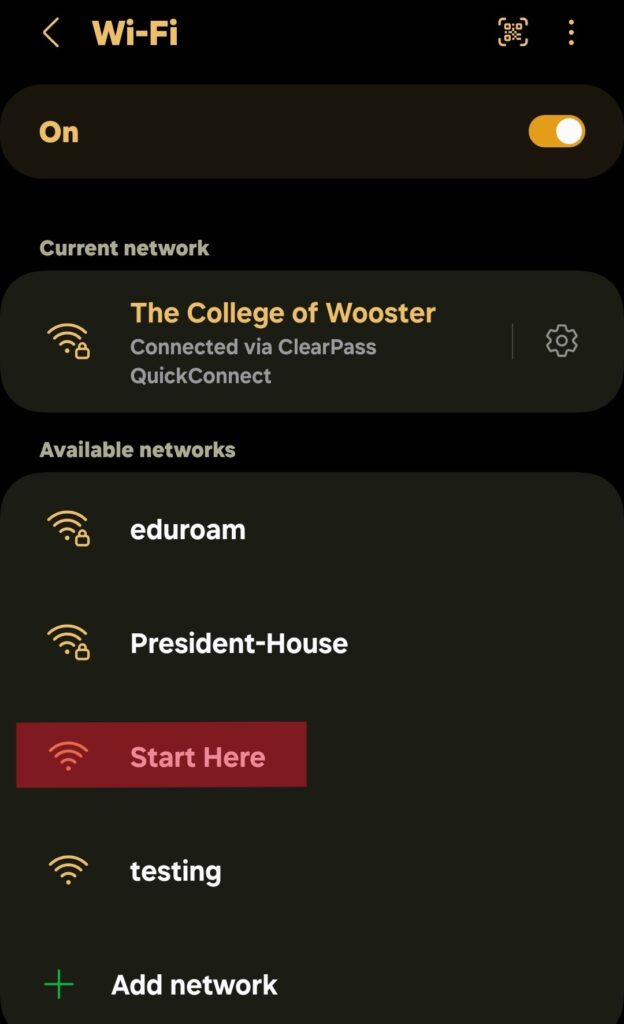
- Open Chrome and go to onboard.wooster.edu. You will be redirected to the onboarding page pictured below and click the first link “I am a member of the college community (student, faculty, staff, alumnus, or trustee) and would like to connect to the internet.”
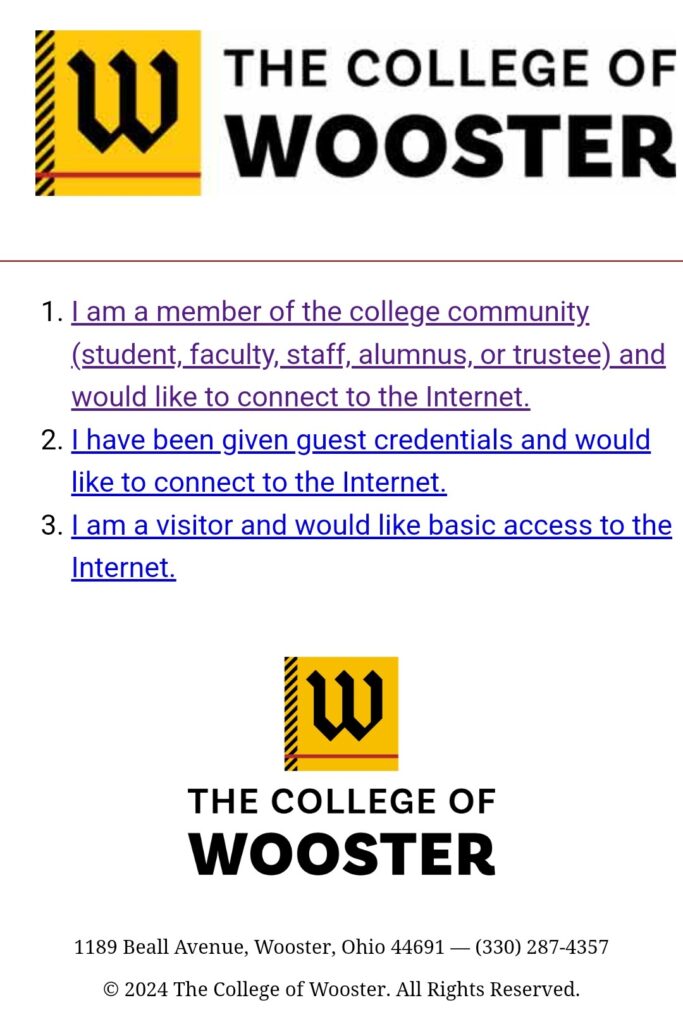
- Login using your College of Wooster Credentials (without @wooster.edu)
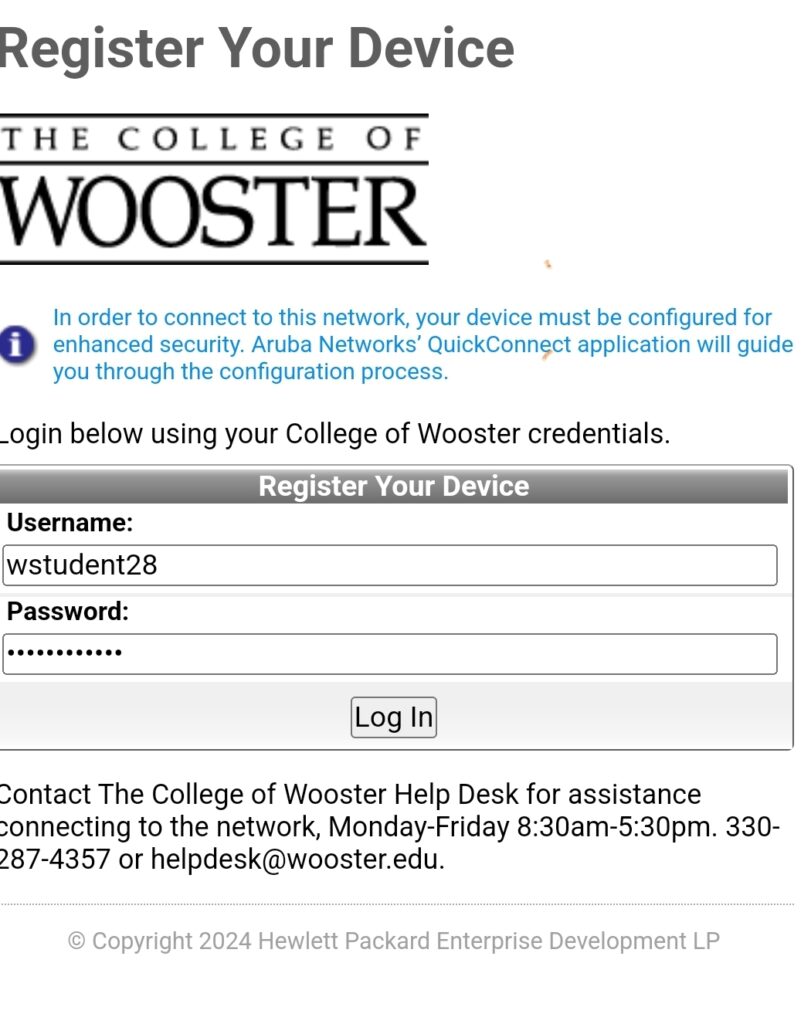
- Install QuickConnect to download and install the app. If you already installed the QuickConnect app, click “I have already installed QuickConnect”.
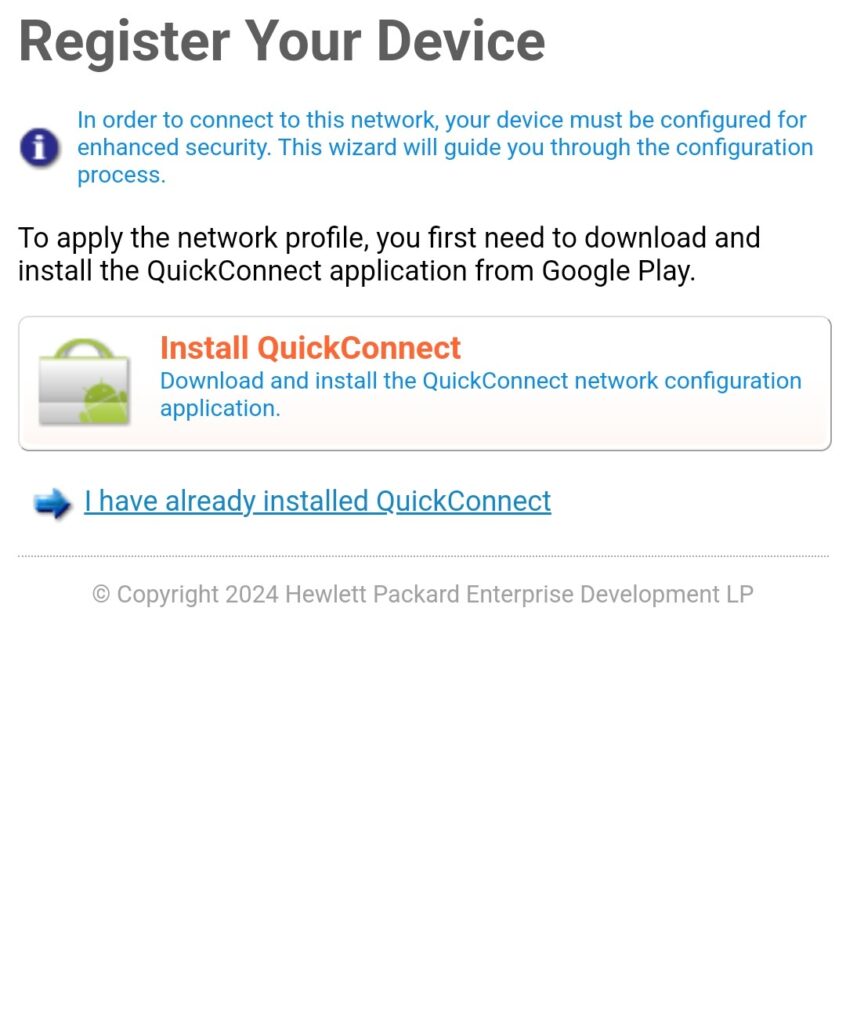
- You will be directed to the Google Play Store. Install the app but DO NOT open it.
- Once it is installed, go back to Chrome. Click Install Network Profile.
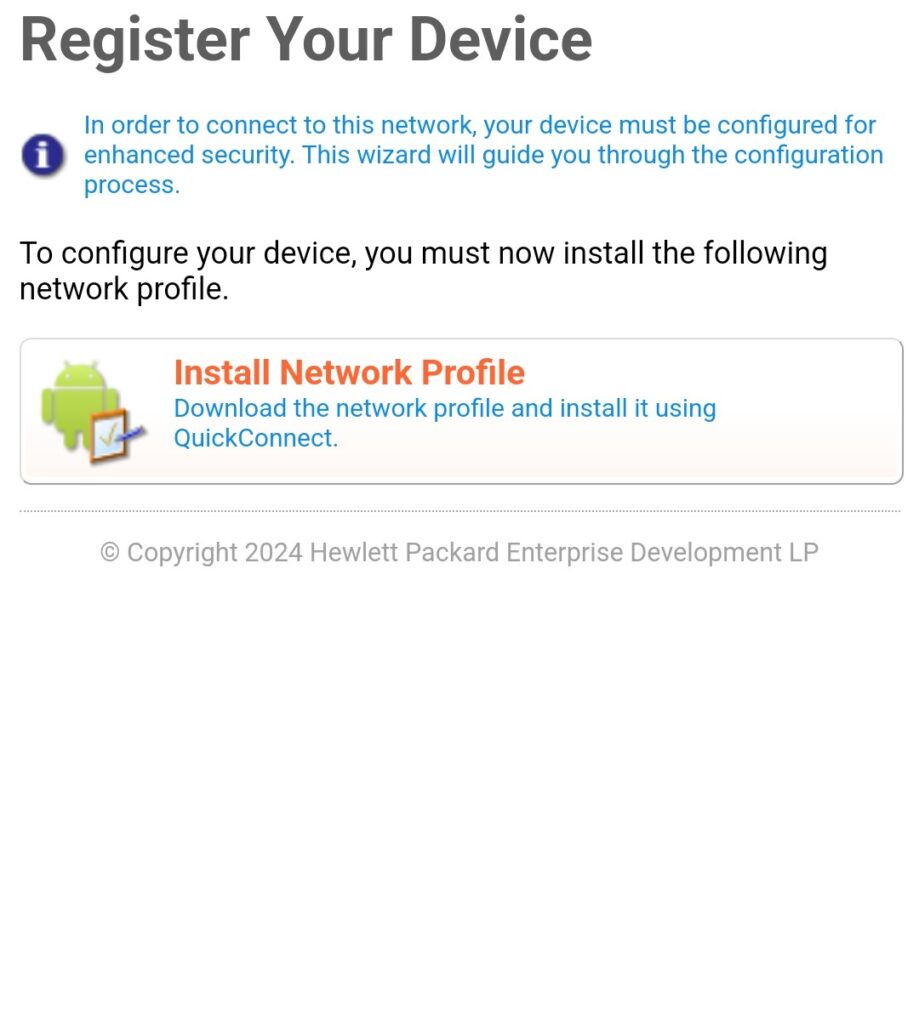
- After the file downloads, click “Open” to install the network profile.
- The application will open and setup your wireless profile.
- Once the process is complete, your phone will automatically connect to The College of Wooster Network. Click OK to close the program.
- Return to Wi-Fi settings and forget the Start Here network.