What can we help you with?
Installing ChemDraw
ChemDraw has changed licensing (8/24) which affects the software installation process.
- User accounts are created for individuals at Signals under the Ohio Five account
- The user receives an email from noreply-srs@revvitycloud.com titled Welcome to Signals
- The user clicks the link in the email to be taken to Signals
- The user uses their Wooster email as their userid and creates a password at Signals (If prompted to just sign in, clicking the “?” button and then “Forgot Password” will take you to the next step)
- The user receives a second email from noreply-srs@revvitycloud.com titled Signals Research Suite Set Up Password
- Clicking on the link in the second email takes the user back to Signals with a list of ChemDraw app downloads
- Clicking on an app brings up a popup with a list of possible actions
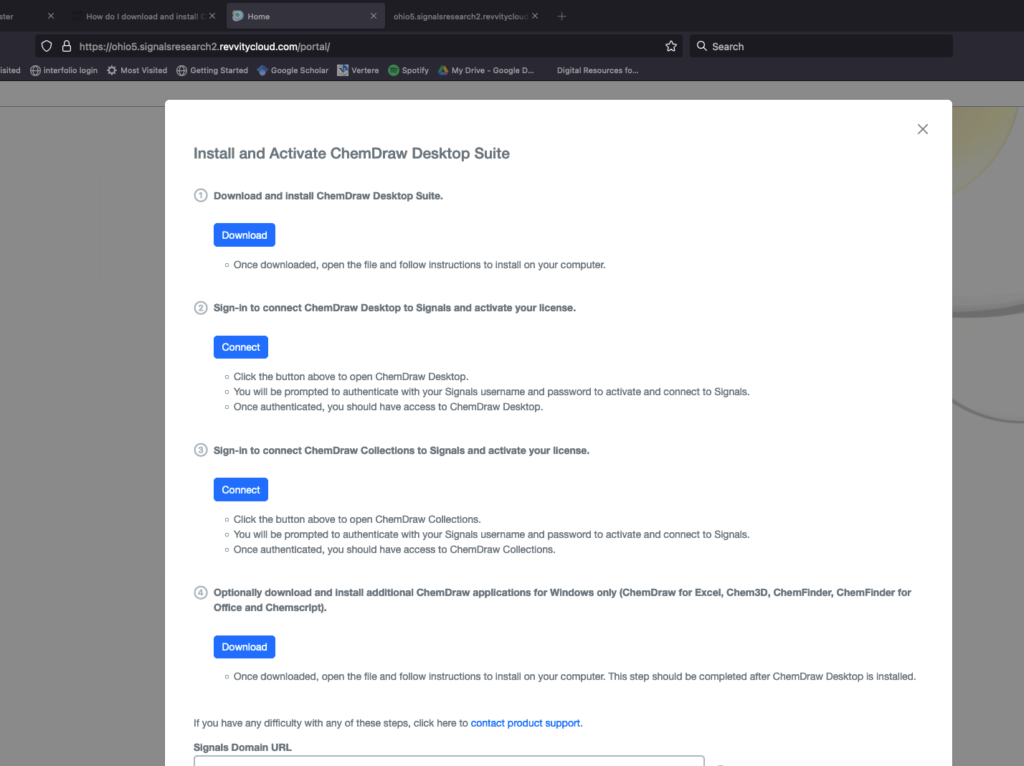
- The user clicks Download button to download the app
- The user clicks on the Connect button under Sign-in to connect ChemDraw Desktop to Signals and activate your license
ChemDraw should now be installed on your computer and you should be able to use the application.
