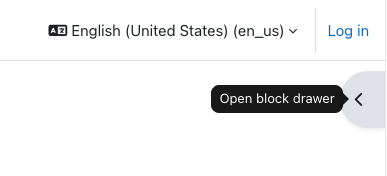What can we help you with?
Logging in and Finding Your Moodle Course
Logging In
To log in to Moodle:
- visit http://moodle.wooster.edu/
- click on the Log in link in the upper right corner
- select the OpenID Connect button
- enter your College credentials

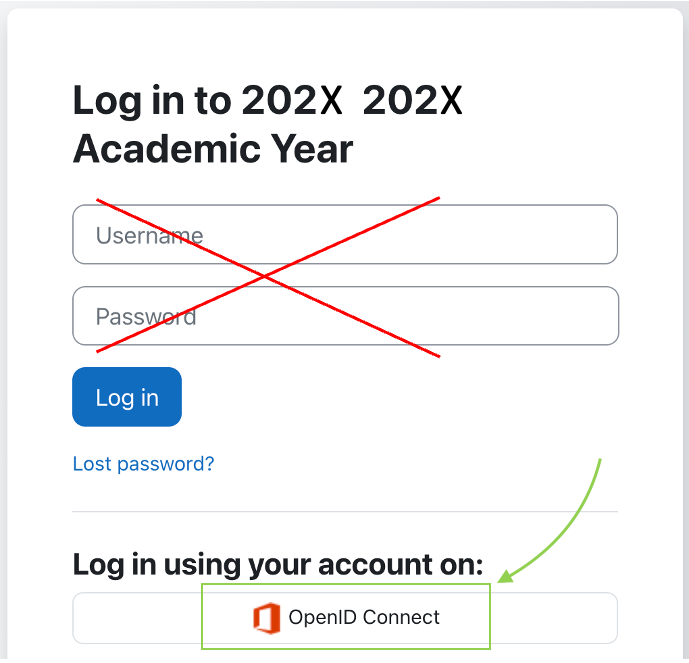
Finding Your Courses
- Upon login, you will be brought to the Dashboard.
- Select the My courses tab.

- Courses will be displayed as tiles.
- Students can only see courses that have been made visible by the instructor.
- You may filter courses by using the pull-down in the Course overview block. See below for details.
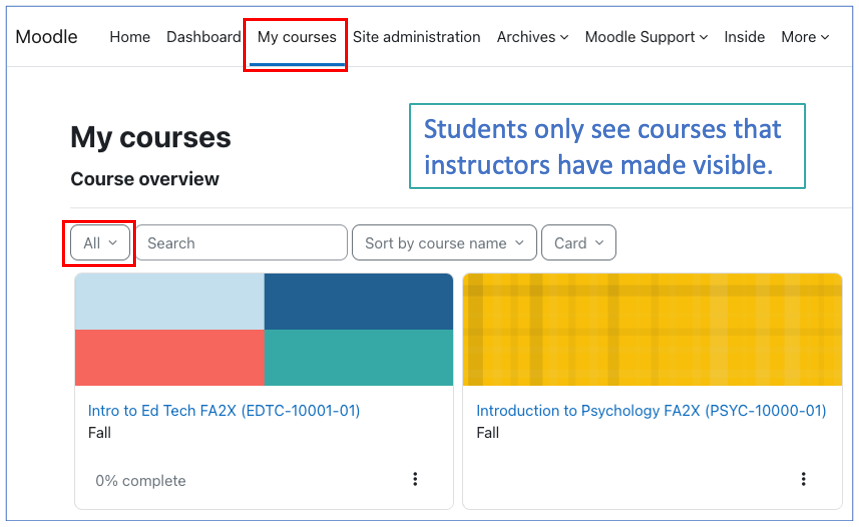
Trouble Shooting
1. Adjust the Course Overview filter
If a course is not visible in the Course Overview, you may need to adjust the filter by clicking on the dropdown menu within the block. It is recommended that you display “All” courses if you are having difficulty finding a course.
The filters In progress, Future, and Past are controlled by the Start date and End date of a course.
- The Start date is usually the Monday of the first week of the semester (even if the first day of classes is Wednesday, for example)
- The End date is usually after Final Exams
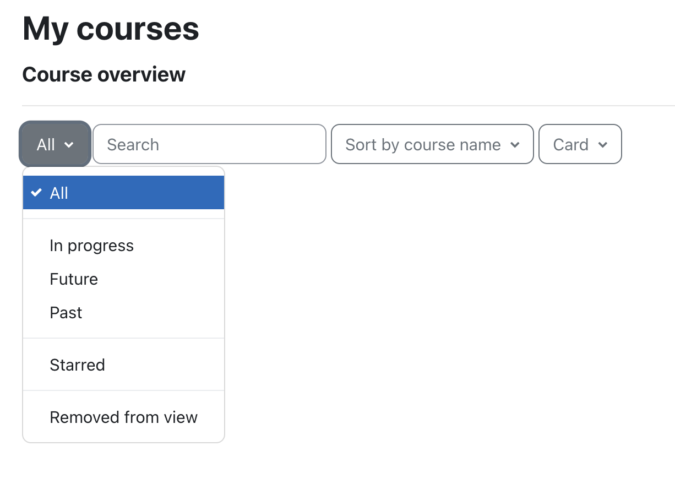
2. Can you see the course in Self Service?
Check Colleague Self-Service to verify the course and/or student is listed there.
If yes, the course is listed in Self-Service:
- Students: see step 3 below and find out if the instructor has made the course visible
- Wait 24 hours for Moodle to reflect the add from Self Service
- If Colleague Self-Service is correct and it has been longer than 24 hours, contact the HelpDesk at X4357 or helpdesk@wooster.edu
If no, the course is not listed in Self-Service, contact the Registrar at X2366 or registrar@wooster.edu
3. Has the course been made visible?
Faculty: If you are building your course, have not made the course visible, and have switched your role to “Student,” you will not be able to see the course. Select “Return to my normal role.”
Students: All Moodle courses are hidden from students by default.
Check to see if the course has been made visible (Users not enrolled cannot access the course, but anyone can see if it’s visible.)
- Go to the Moodle Home page (you do not need to Login) or the Dashboard (if logged in)
- On the right, open the block drawer (screenshot below)
- In the Filtered course list block, select the semester (Fall, Spring, Summer) (screenshot below)
- Courses that have been made visible are listed
If the course has not been made visible, check with your faculty member to see if they are planning on using Moodle and intend to make the course visible.