NameCoach for Outlook
NameCoach helps organizations promote respect, inclusion, and belonging, starting with the simple, concrete step of correctly pronouncing names. As companies become more global, diverse, and reliant on distributed teams, fostering belonging is more challenging. NameCoach tools introduce audio name pronunciation buttons into the systems that organizations use every day, making it easier for users to learn and remember how to pronounce names correctly.
Note: If you recorded your name in Moodle through the External Tool activity, it will persist across courses in that academic year, and will sync to your Outlook. If you record your name in Outlook, it will not sync to Moodle and you will need to re-record your name in the Moodle Activity.
NameCoach for Outlook is an Outlook Add-in that has been installed for all Wooster users in their Outlook. Users will be able to use its features to hear the correct pronunciation of the names of any of the recipients of the selected email, with a few exceptions. NameCoach may not have a built-in pronunciation for hyphenated names and is not able to provide a pronunciation if people have added pronouns to the end of their last name. In these situations, users will definitely want to record the pronunciation of their name.
Hearing pronunciations
In emails you have received in Outlook (not ones you are composing), you should see a button that looks something like ![]() . It might be in one of the … menus, the message action menu, or in the ribbon depending on your version of Outlook, your Outlook settings, and how many other add-ins you have installed.
. It might be in one of the … menus, the message action menu, or in the ribbon depending on your version of Outlook, your Outlook settings, and how many other add-ins you have installed.
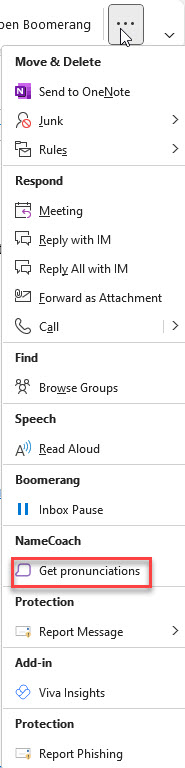

To use NameCoach you will need to
- Click on the Get pronunciations button
- Select a participant in the NameCoach drawer that appears on the right side of the message pane
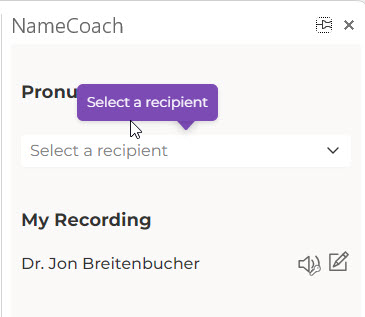
- Click the speaker icon next to the name you would like to hear the pronunciation of
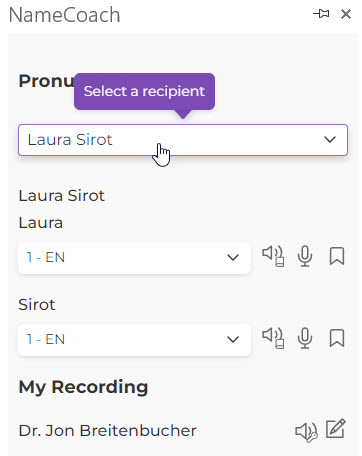
Recording your pronunciation
You can also record the pronunciation of your own name with NameCoach.
- When the NameCoach drawer is open, click the pencil icon next to your name
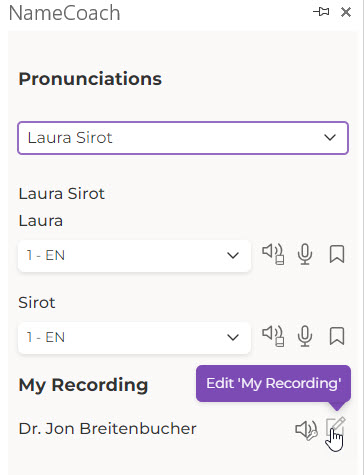
- Click the Record button in the disclosure area of My Recording
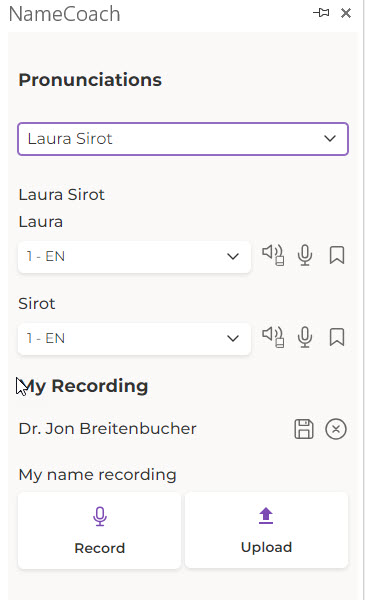
- Click the Save icon.
