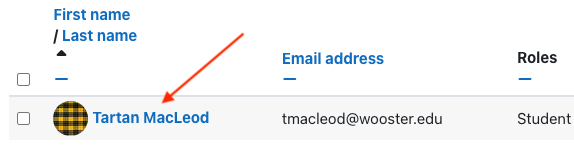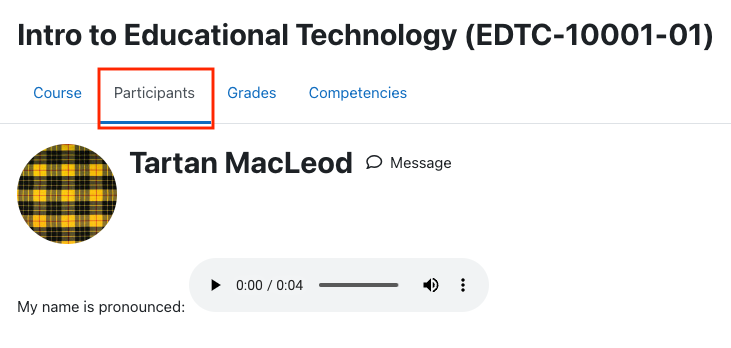What can we help you with?
Your Moodle Profile
You can add details to your Moodle profile including information about yourself or a recording of your name’s pronunciation.
- Log in to Moodle, select your profile in the upper right corner, and select Profile from the list.
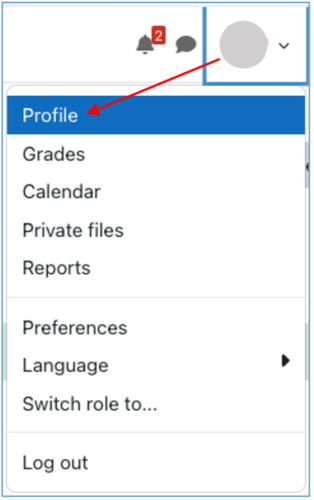
- Select the Edit profile link.
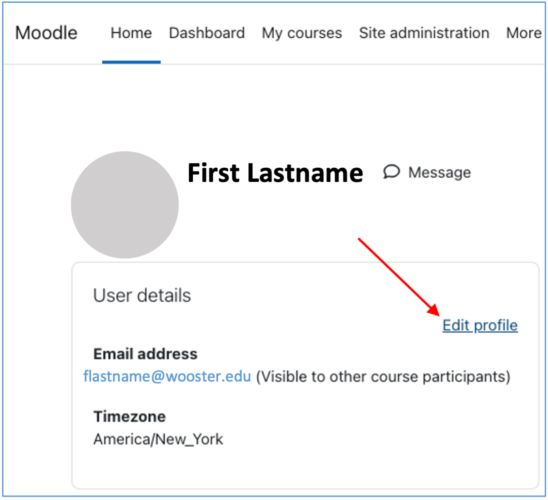
- Scroll down to the Description area. You may add details about yourself. To record your name’s pronunciation, type “My name is pronounced” and then click the microphone icon.
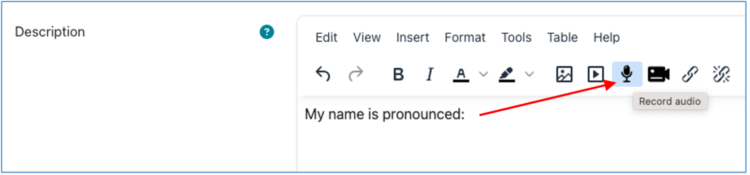
- Your browser may prompt you to allow the use of your device’s microphone. Click Allow.
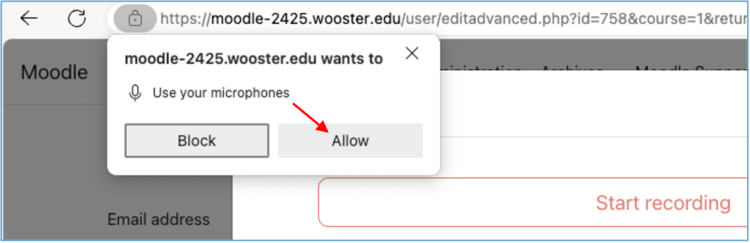
- When ready, click the Start recording button. The microphone will begin recording immediately (there is no countdown). Speak your name clearly.
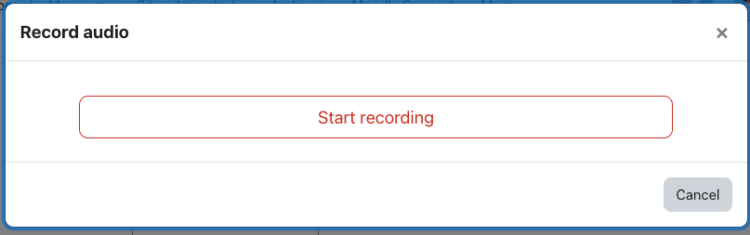
- When finished speaking your name, click the Stop recording button.
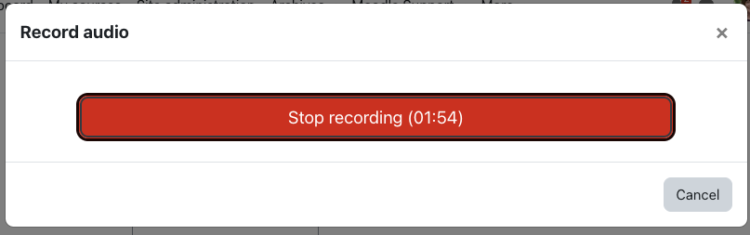
- Select the play button to listen to your recording. Then select the Record again button to re-record or Attach recording button to accept the recording.
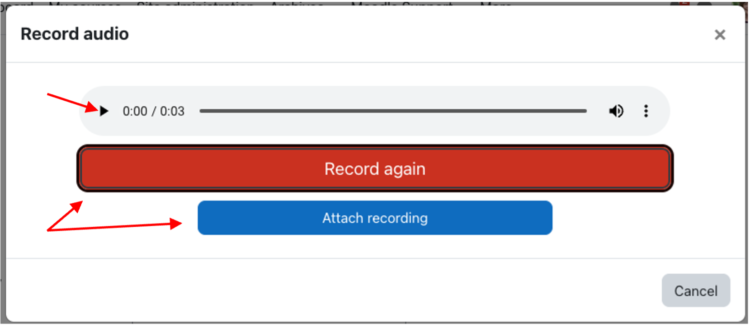
The Description area will now include a mini player for the recorded audio file of your name’s pronunciation.
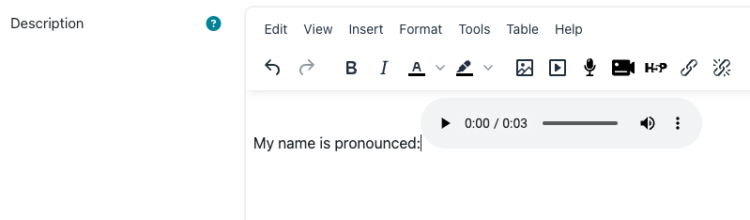
- Scroll to the bottom of the page and select the Update profile button to save your changes.
User picture
The Moodle Profile features a User picture option. Instead of uploading an image to Moodle, it is recommended you update your Microsoft 365 profile picture which will then be visible in various Microsoft apps such as Outlook and Teams as well as syncing to Moodle.
See the Adding a Profile Picture article for directions.
To View a User’s Moodle Profile
- From a Moodle course, select Participants.
- Select the name of one of the Participants in the list.
- The user’s name, profile picture, and Description information (name pronunciation if recorded) will be displayed along with an option to Message that user.