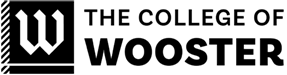Have you recently moved? Complete the form below and submit to humanresources@wooster.edu to initiate internal updates to your address. If you are enrolled in The College’s health, vision, and/or dental coverage, HR must update this information for you internally.
Emergency Contacts can be added, removed, and edited via Self Service. Once logged into Self-Service, click on the User icon at the top righthand corner of the screen. Select “Emergency Information” from the menu. Updates made to this section are reflected in an employee’s record immediately.
ID Application form for Retired Faculty/Staff, Spouses of retirees, and Employee dependents/spouses.
If the application is being completed for a spouse or dependent of an employee, the spouse/dependent will complete the top portion and the employee signs the middle portion.
Once completed, return to the Human Resources office or electronically to humanresources@wooster.edu for processing. An HR representative will return it you to take to Culbertson House to print the new ID.
If you have recently changed your legal name, whether it be for marriage, divorce, or court order, complete the legal name change form and return it to Human Resources with your new Social Security Card to process your legal name change.
For guidance regarding the places where chosen and legal names are presented throughout The College of Wooster, please refer to this page.
The option and availability to edit one’s display name (the name shown in Teams and Microsoft 365), chosen name. and/or pronouns can be made in Self-Service.
Once logged into Self-Service, click on the User icon at the top righthand corner of the screen. Select “User Profile” from the menu. Select “Edit Personal Identity”. Employees may make changes within this screen.