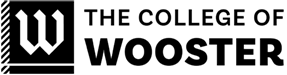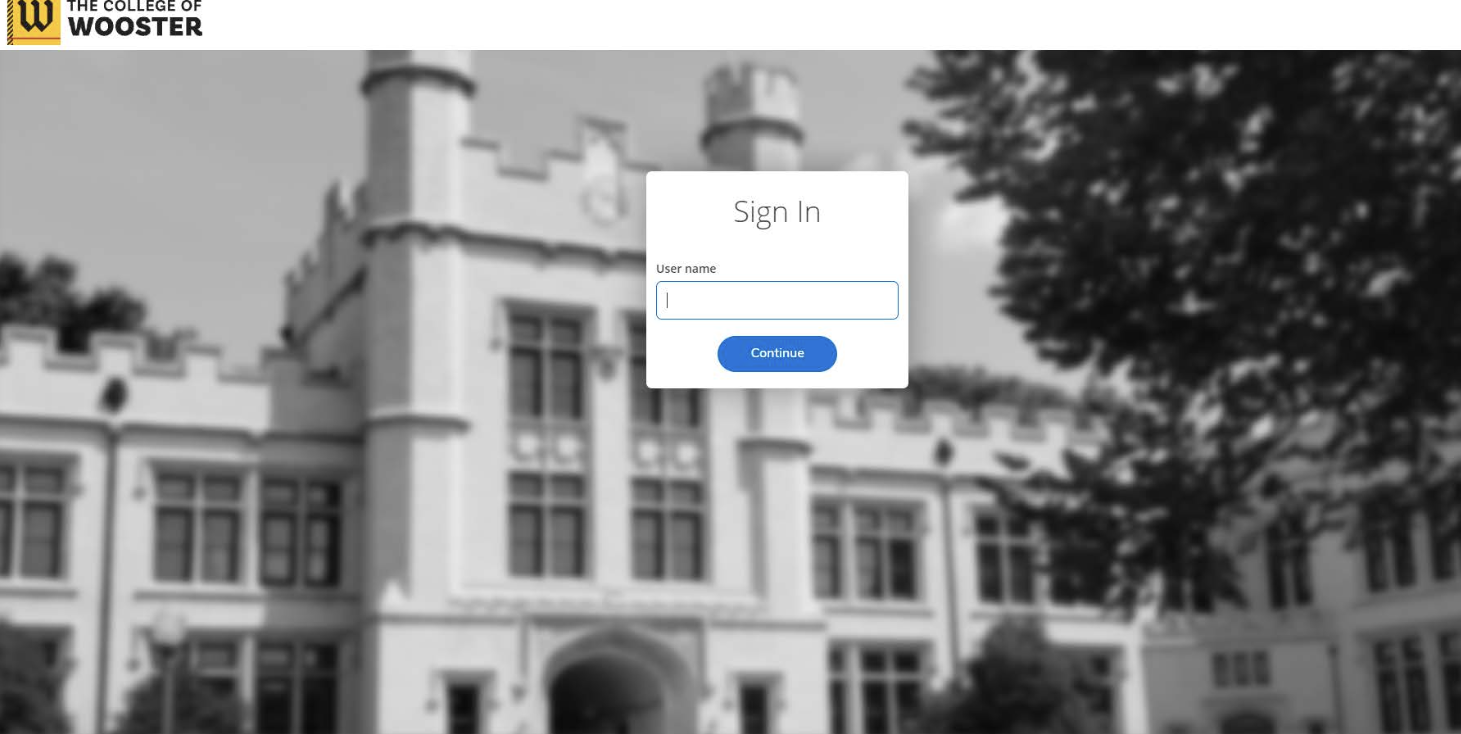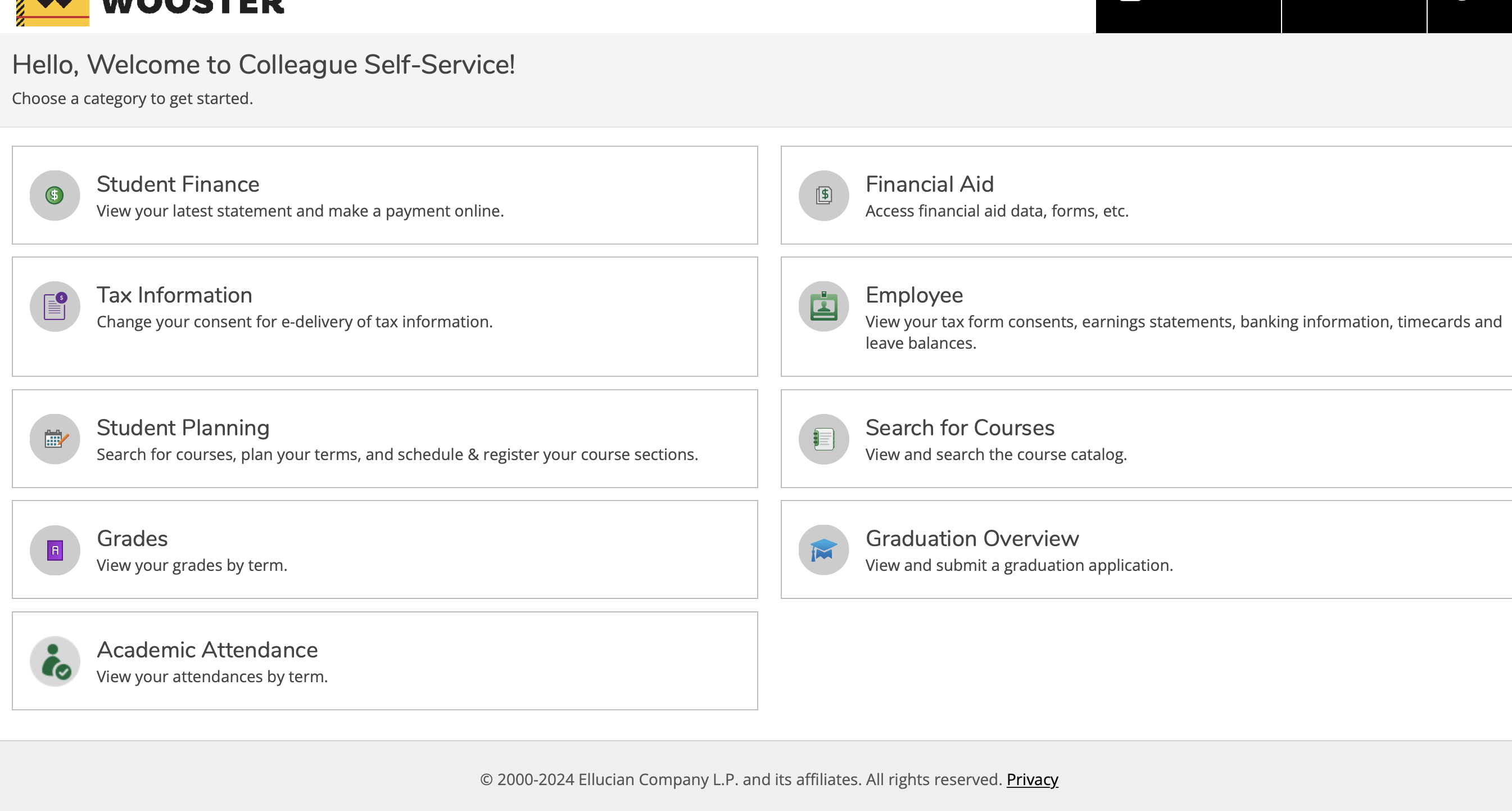Students are required to report their time electronically through Self Service. Timesheets need to be accurately completed and on time to ensure you receive your paycheck on the scheduled pay date. The College is required by law to record and pay for hours worked. Student workers are responsible for accurately recording their time worked for each scheduled workday.
Time must be submitted by employees with electronic signatures by 11:59 pm Saturday following the end of the 2-week pay period. Supervisors must approve the time and provide any necessary comments by 11:59 pm Monday following the end of the 2-week pay period.
Please note: The work week runs Sunday through Saturday, with pay periods ending bi-weekly on Saturdays.
Time Entry Directions
Choose “Time Entry”
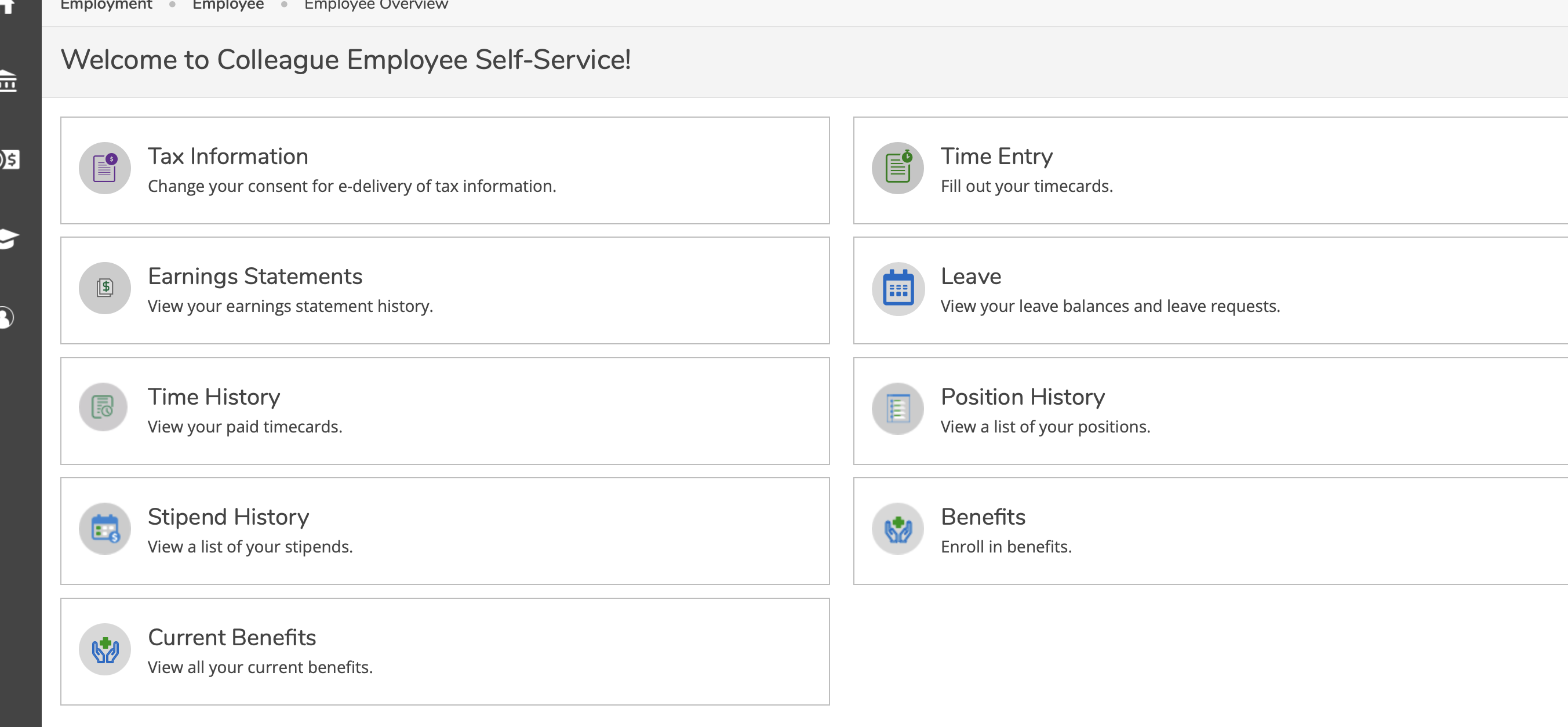
Choose the arrow to the right to enter time for the week shown
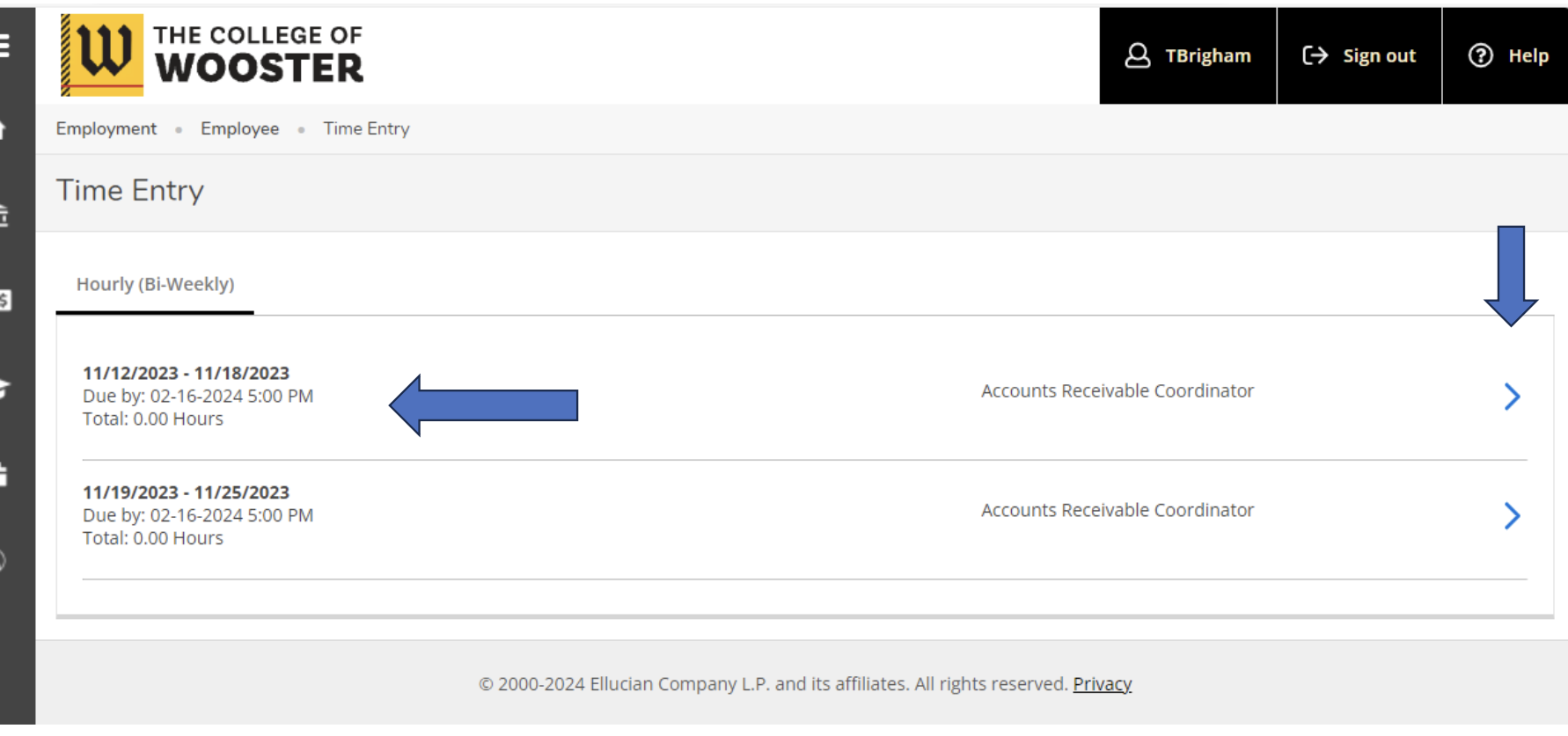
Enter the start and end time under each date that you worked (regular wage hours). Click “Additional Time” to report the afternoon hours (after a lunch break)
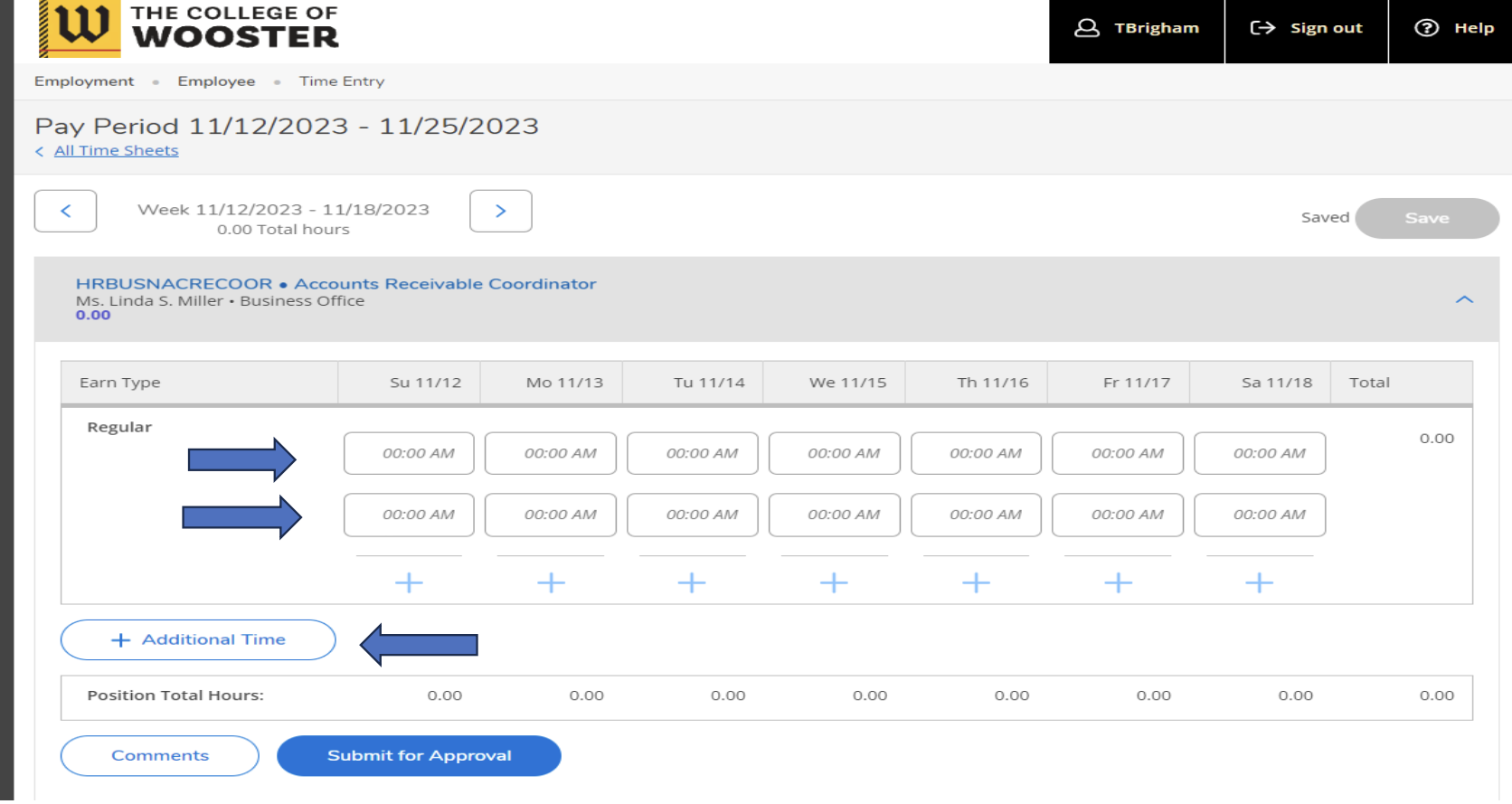
This shows what additional time will give you for entering the remainder of your time for the day
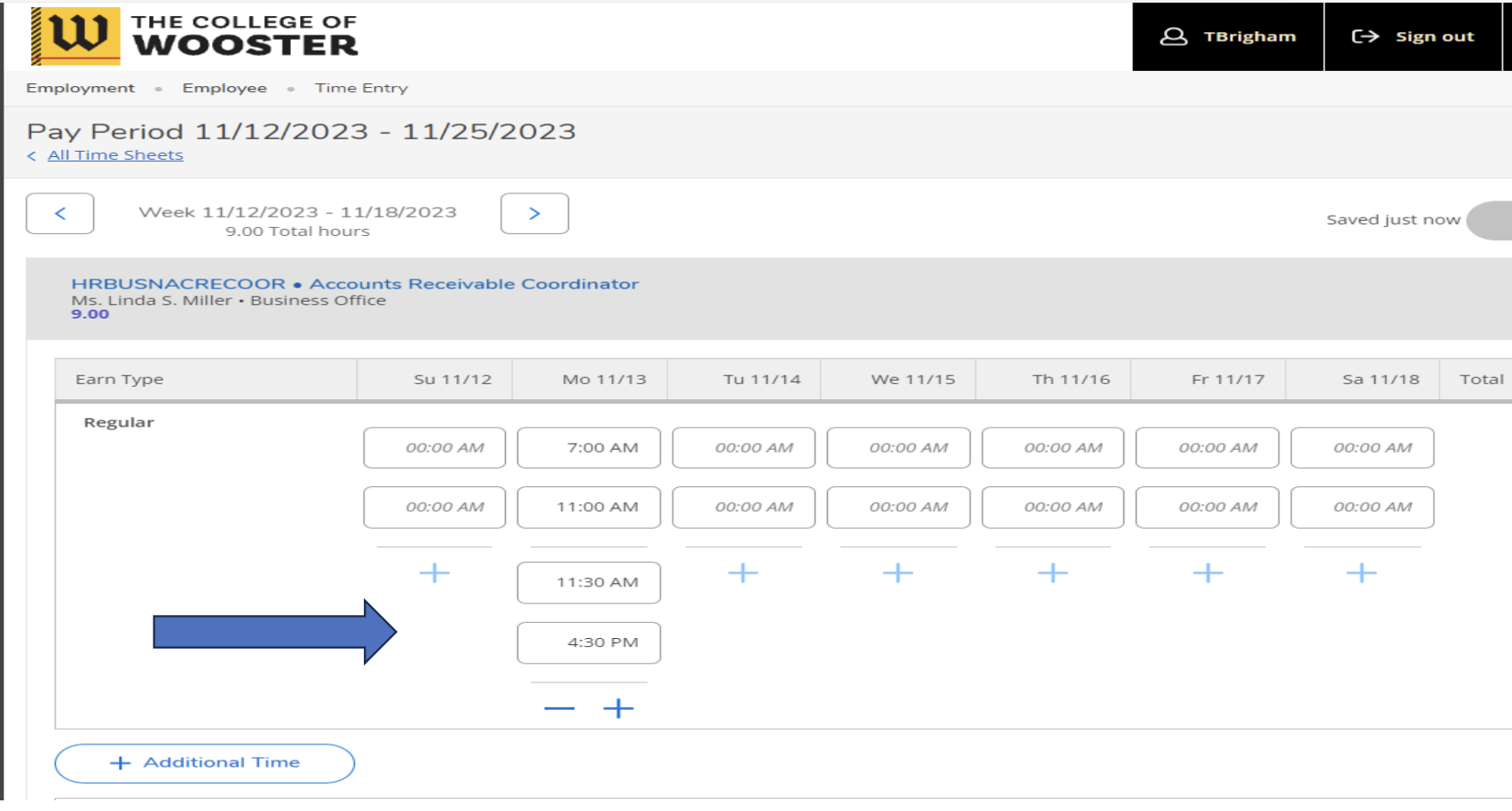
If you are only reporting regular worked hours and all hours total for your shift under each data, then click “Submit for Approval” to submit this week’s time entry. Each week you enter will need to be submitted.
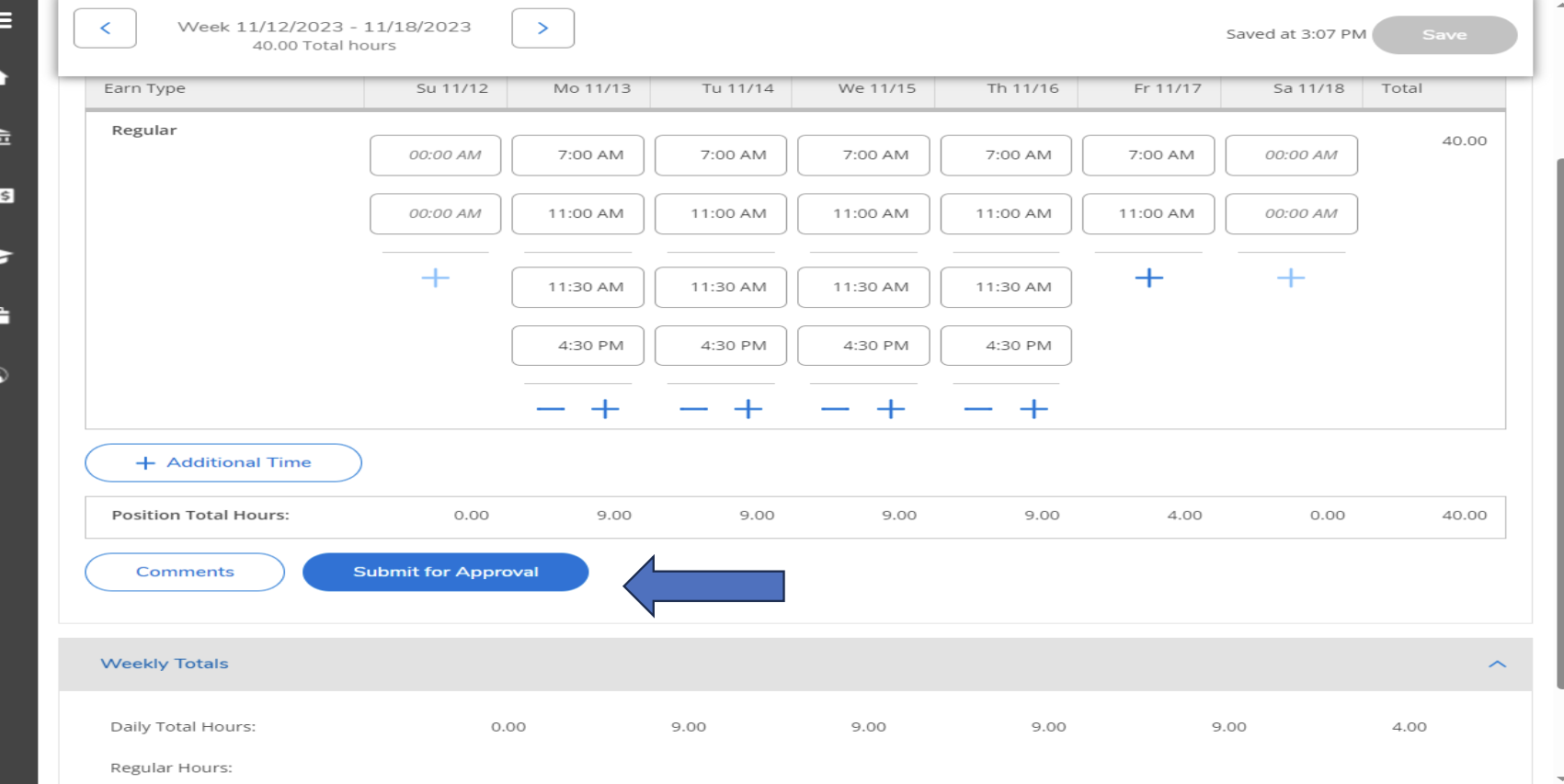
To enter special earn types click on “Additional time” and then use the pull down menu to choose the Earn Type you are reporting. Once you do this it will give you boxes to enter those hours under the date you worked them. Make sure that you are reporting your total hours for that day under that date and the total hours entered equals your total reporting hours for that day.
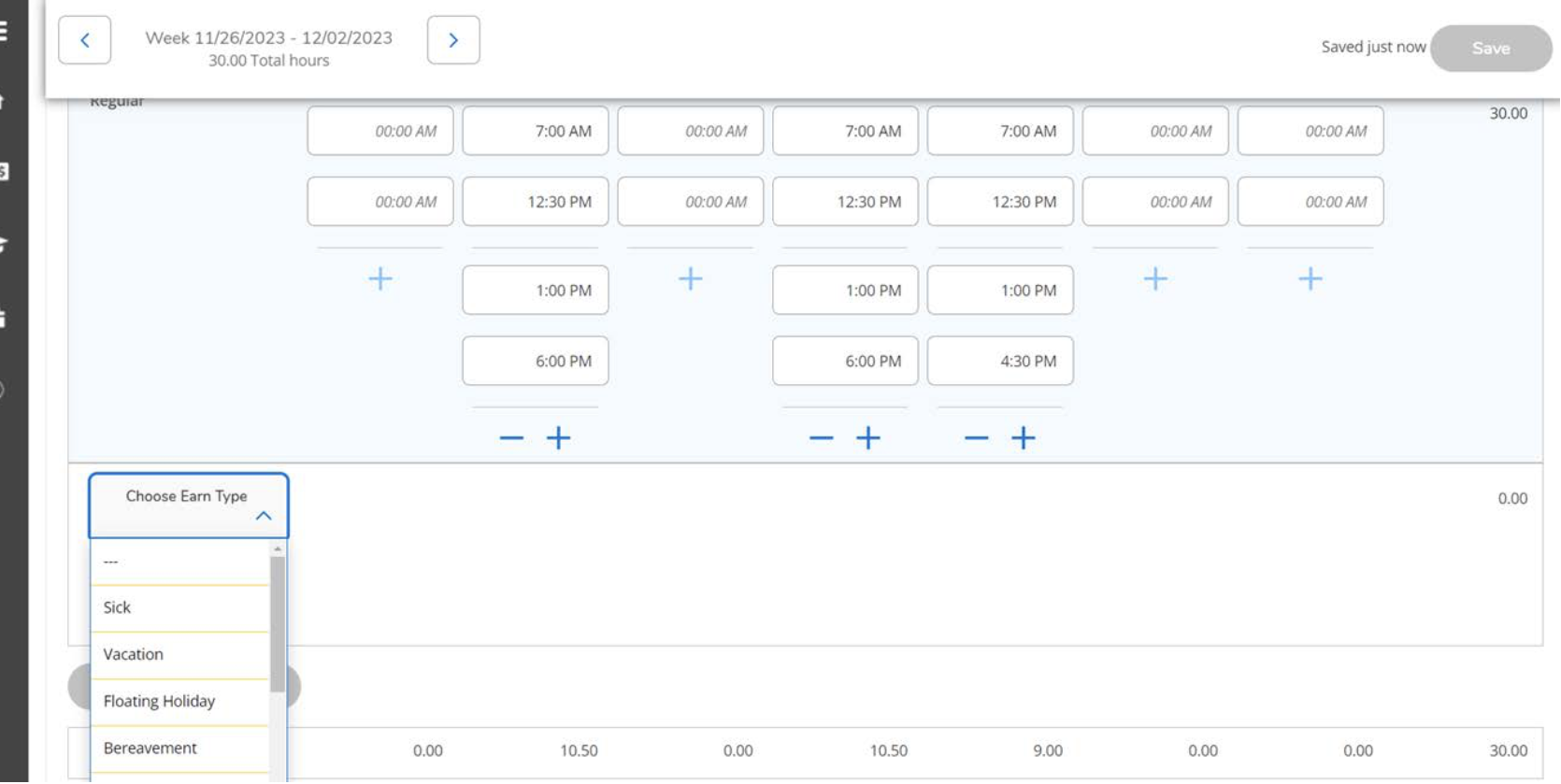
This is a sample of using Vacation, Sick and Bereavement all in one week and where to watch the total hours for the date it is entered under
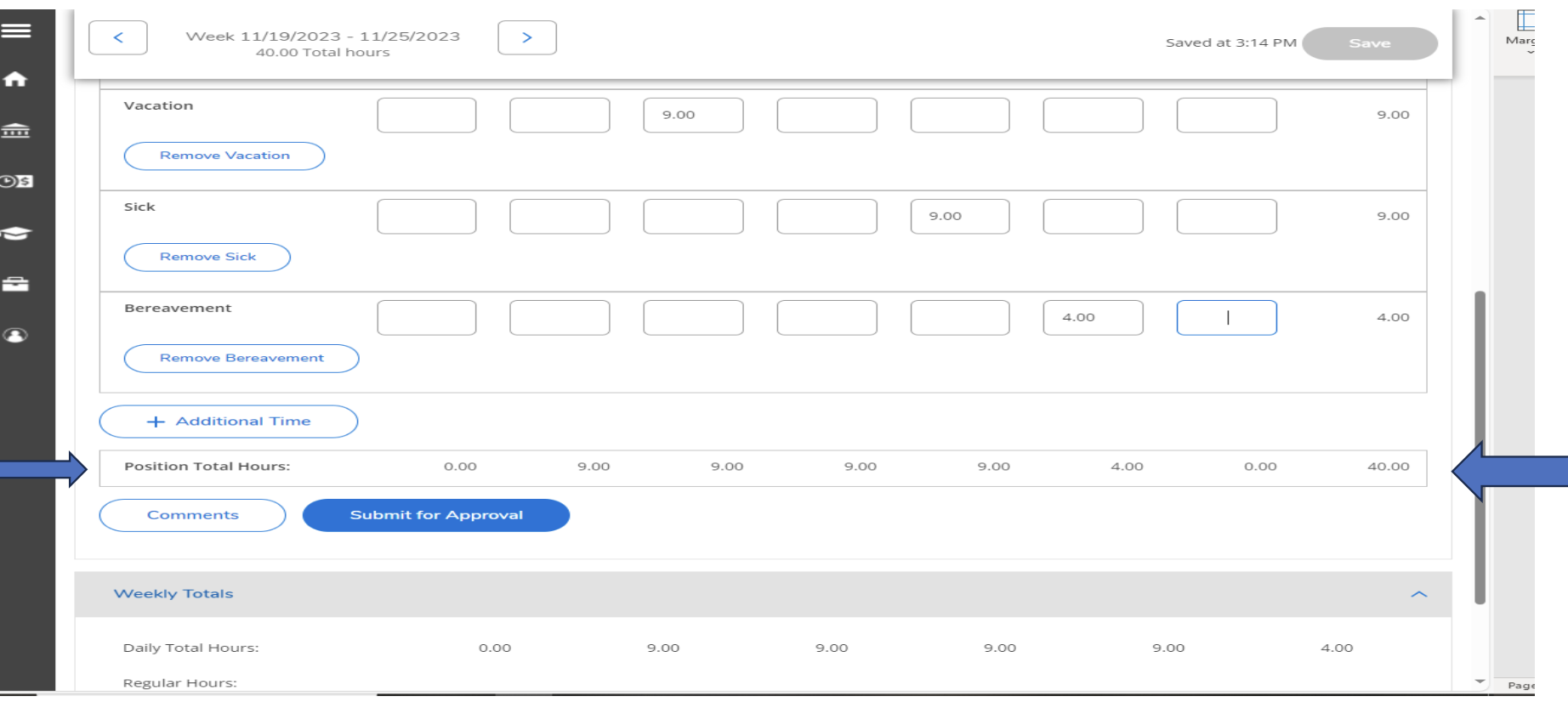
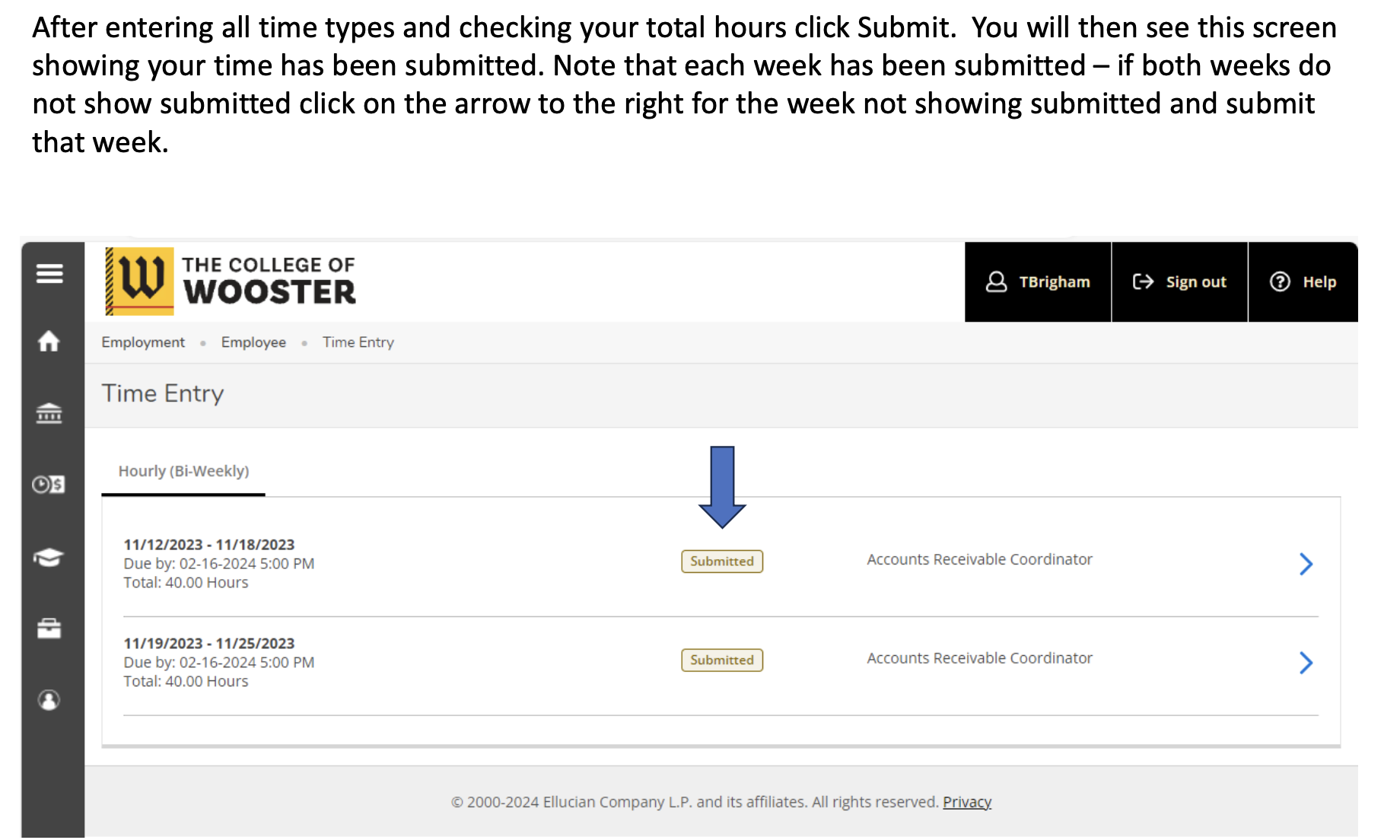
Additional Information
Time entered can only be reported during the current pay period. If you enter time from another period in your current
timecard you are falsifying your records because you are not reporting the hours on the date it was worked.
If you work three shifts in a day your timecard will allow you to add a line for the additional shifts. At the far right side of
the form click the box that says Insert Line then click the large submit button at the bottom of the screen and it will take
you back into your time card and there will be an extra line to add your shift times.
If your supervisor approves your time early and you need to still add more time before the submission deadline email
payroll@wooster.edu or call 330.263.2100 and request to have your time entry reopened. We can reject the supervisor’s approval so you can enter your remaining shifts. Your supervisor will need to approve your timecard once you have finished your time entry and submitted it to them for approval.
If you do not enter your time in Self Service by the deadline your time entry will become a manual process. The manual process will be to obtain a manual time sheet from Payroll, complete it, and submit it to your supervisor for their approval. That manual form then needs to be given to the Payroll Office. This process will delay your payment by two weeks.
Please make every effort to enter your time electronically to avoid this becoming a manual process.