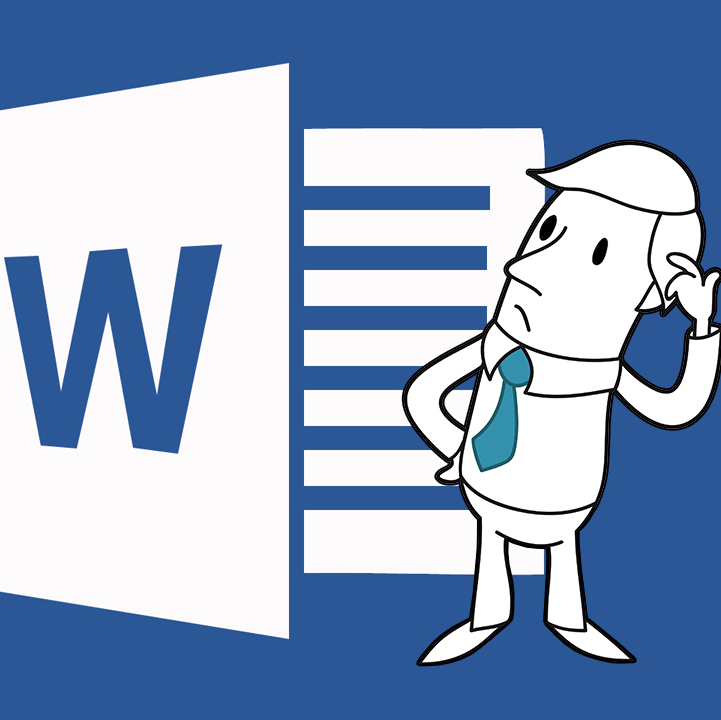
Many of the links below are to Hoonuit video tutorials. Login to Hoonuit via our Wooster portal and use your College credentials.
Word 2016
Which version of Word? Office 2016 is available for download for Windows and Mac
Office 365
- OneDrive OneDrive Training
- Word online Microsoft Word Online
Formatting resources
Handy guide to get you started
Senior IS Formatting Workshop handout and checklist
Formatting basics
- Margins
- User mirrored to allow different inside vs. outside margins (larger inside margin for double-sided printing and binding)
- Line spacing
- Breaks: page breaks and section breaks
- Use Section Break Continuous if you need to change page number style (roman vs arabic) but not placement
- Page numbers including roman numerals vs. arabic numbers
- Add different page numbers or number formats to different sections (Word 2016 for Macor Word 2016 for Windows)
- Header/Footer
- Use Section Break Next Page (at the end of the page before the page where formatting switches) if you need a page break
- Use Section Break Continuous (if you already have a page break)
- if you need to change page number placement (center footer vs header outside)
- if you need to have a different running head for each chapter (for example the chapter title is the running head for each chapter. You will most likely need to unlink the header from the previous section)
- Styles Apply styles (Windows) Customize styles (Mac)
- Set the chapter titles as Heading 1, subsections as Heading 2, sub-subsections as Heading 3 so that you can use insert Table of Contents to insert an automatic table of contents (make sure the options for the TOC are set to display all the heading levels used in the document)
- Table of Contents/Figures/Tables
- Define a Figure caption style and Table caption style to use for captions on Figures and Tables
- You must insert captions on Tables and Figures in order to add them to the respective List.
- You can then insert a List of Figures and List of Tables using these styles
- Indent: paragraph indent Indenting paragraphs and Creating a hanging indent
- Create a Bibliography or Works Cited style based on no style with a hanging indent and apply that style to your Bibliography or Works Cited
- Insert images: inline vs. text wrap. Recommended: text wrap with Top and Bottom Insert and arrange an image (Windows) Insert an image or shape (Mac)
- Insert captions for images and group each caption with its image.
- If you need to have a lead-in style header (the header is part of the paragraph, as in Political Science) then highlight the words that serve as the header and apply the appropriate header (Header 3 or 4 usually). This will style the entire paragraph. Now define a new character stylecalled Normal text which has the font and font size of the rest of the document. Select the extra text that has been styled as part of the heading and apply the Normal text style. This will add a bunch of extra text to the Table of Contents that you will need to delete.
- If you need to print back-to-back make sure to set the margins to inside and outside
- For numbering figures and tables within a chapter you first need to number your chapters. This video walks through creating a new numbering style that can be applied to your chapter headings.
Editing
- Collaborate and edit Insert and edit comments
- Track changes Review comments and track changes
Equations
- Equation Editor Equations, symbols and objects
References
- Footnotes or Endnotes Building References Training
- Bibliography or Works Cited MLA: Formatting the Works Cited page
- Caption
Research Paper Basics by Style Guide (Atomic Learning series)
- MLA (2009 Ed.) Research Paper Basics
- APA (6th Ed.) Research Paper Basics
- Chicago/Turabian Manual of Style Training
- ASA 3.0
Templates
Bookings
This event is fully booked.
