Here for You
Educational Technology and Technology Services is still working hard to bring you new updates, resources, and more! Follow this blog and social media accounts to be sure to stay up to date with the latest information.
Need Help?
- Educational Technology Professional Staff Members: available 8:30AM-5PM, M-F via email and virtual bookings
- Technology Services website from 8:30AM-5PM, M-F, 330-287-4357 (xHELP) or email at helpdesk@wooster.edu
Moodle Theme and Course Format Feedback
The Educational Technology staff invites you to explore demo courses in Moodle and provide us with feedback. The Moodle instance for 20-21 is available for testing.
You will be testing five different themes with four new course formats. Please note: that only one theme will be chosen as the site-wide course theme for Moodle 20-21. However, faculty will be able to select the course formats for their own individual courses.
Please follow this link to our Moodle Feedback course. To log in, click the grey “OpenId Connect” button.
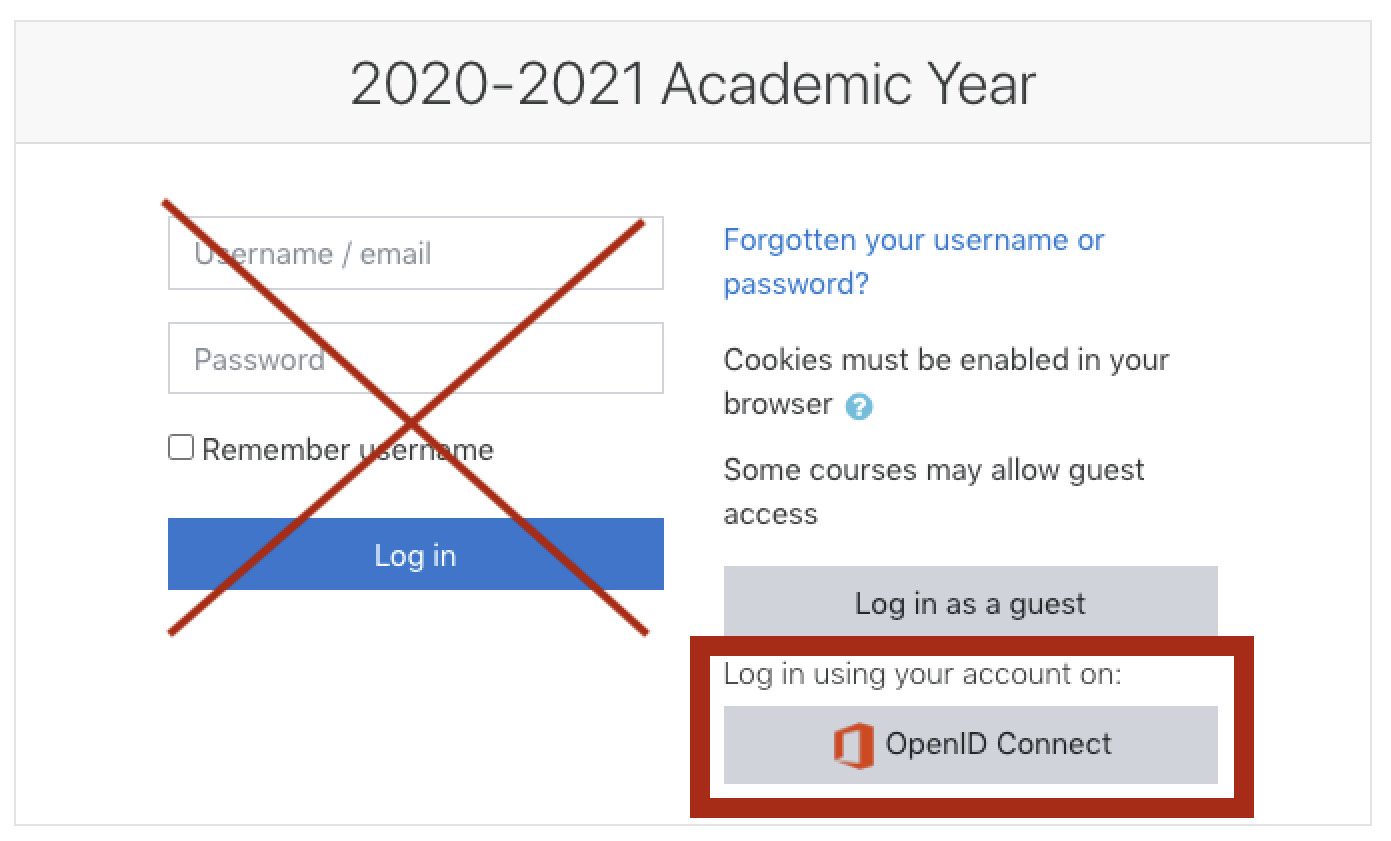
The Moodle feedback course offers information, links to the five demo courses, and a link to the feedback form.
For each of the demo courses, you will self-enroll with the ‘teacher’ role. The location of the course management tools will vary by theme. Please consider the ease of use as a faculty member or student as you test each of the courses.
After you finish exploring the five demo courses, please return to the Moodle Feedback course and complete the feedback form. We would be grateful for feedback submitted by Monday, June 8th at noon.
Thank you again for participating in the evaluation of the Moodle themes and course formats. If you have questions, please contact an Educational Technology staff member.
Self Paced Courses Available
The Educational Technology staff has put together self paced training courses for faculty and staff. Currently courses are available on Microsoft Outlook and OneDrive.
Click the links below to enter the Moodle Training site, where the courses are organized. Login in via the “saml” button (a secure login), so you won’t need to login in again when you connect to Hoonuit trainings.
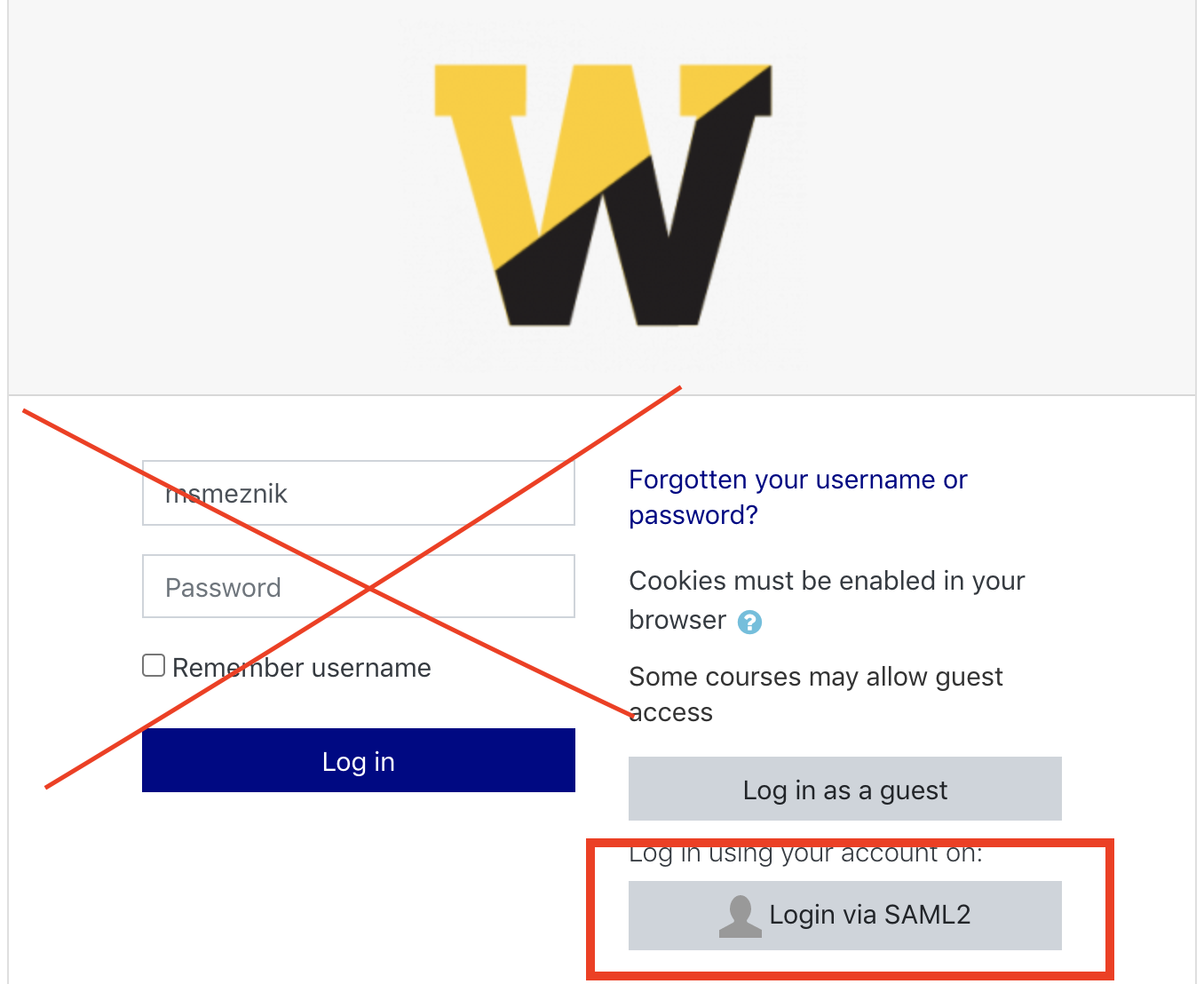
Microsoft Outlook
Microsoft Outlook (for email, calendar & contacts)
- Getting Started with Outlook
- Managing Email
- Utilizing Outlook Calendar
- Creating and Managing Contacts
Microsoft OneDrive
Microsoft OneDrive (cloud storage for your personal files and group file storage)
- Installing and Syncing OneDrive to a computer
- File Management
- Sharing and Collaborative features
Educational Technology Support Videos
Did you know that Educational Technology has support videos? Check out our Ed Tech Group Support Videos today.
Login to Microsoft Stream to check out our new support video on how to download attendance during at Teams meeting:
New Features
Did you know that Microsoft is constantly rolling out features for Office 365? Here are some of the newest and upcoming features you will see soon. Please note that the coming soon features are only estimating when they will be rolled out by Microsoft. We do not have any control when Microsoft releases new updates.
Teams
- Pop out chats ( rolled out on 5/28/2020):You can instantly pop out your one-on-one or group chat into a separate window. Then, resize, reposition, or close the window as you wish. It’s a great way to get a lot done when you’re in a meeting or in a call. FYI: You can pop out multiple conversations, but not the same chat twice.
- Add a custom background in Teams (rolled out on 6/4/2020): You can now add your own custom background in the Teams desktop app.
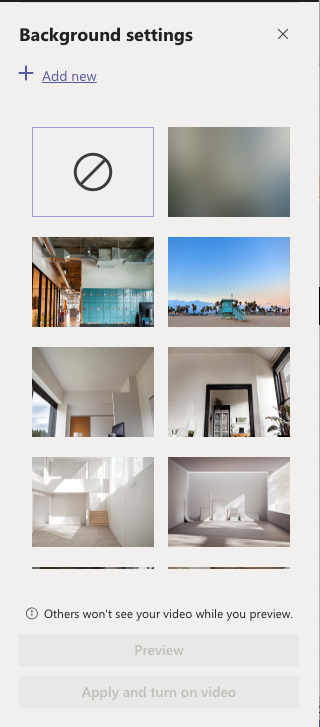
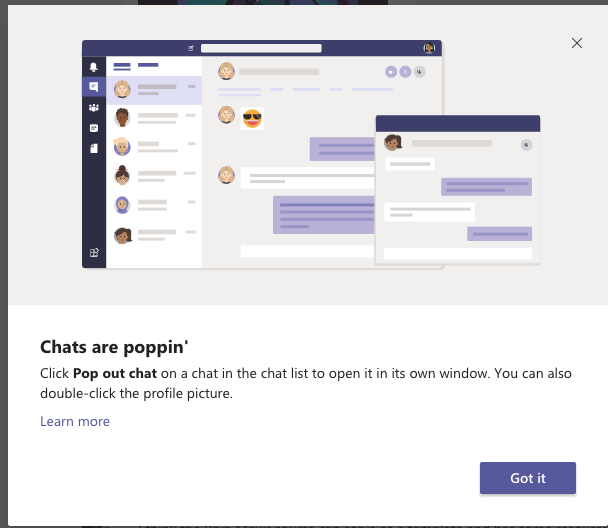
Microsoft Lists (coming soon)
A new “Microsoft 365 app that helps you track information and organize your work. Lists are simple, smart, and flexible, so you can stay on top of what matters.” You can track issues, contacts, inventory and more using customizable views and smart rules and alerts to keep everyone in sync. “With ready-made templates, you can quickly start lists online, on our new mobile app, and directly from within Microsoft Teams.” Microsoft estimates this will be rolled out in June.
Microsoft Outlook
Add an external calendar to Outlook online: (Rolled out 6/3/2020) You can now add an external calendar account like gmail to Outlook online. Your time includes both personal and work events, so you should be able to see both in one place. Outlook on the web will give you the option to connect a personal calendar (Outlook.com or Google Calendar) to your Office 365 account. With this, you can see both kind of events in one place.
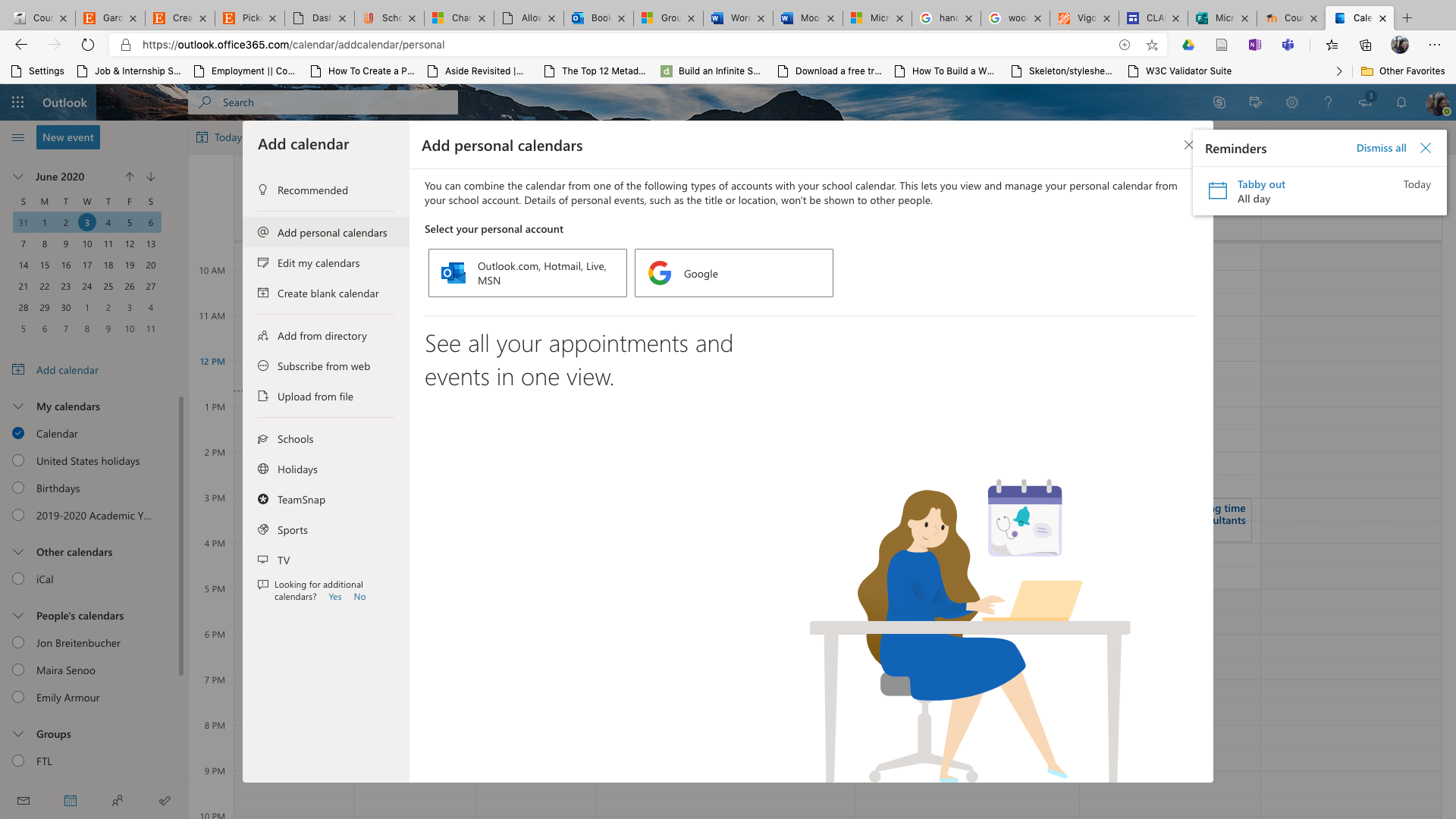
Hoonuit
Did you know that you have access 24/7 to online tutorials on resources on Microsoft Office, Adobe, Moodle, career skills, & much more? Explore the resources now by logging in with your Wooster username and password at: http://tiny.cc/hoonuit
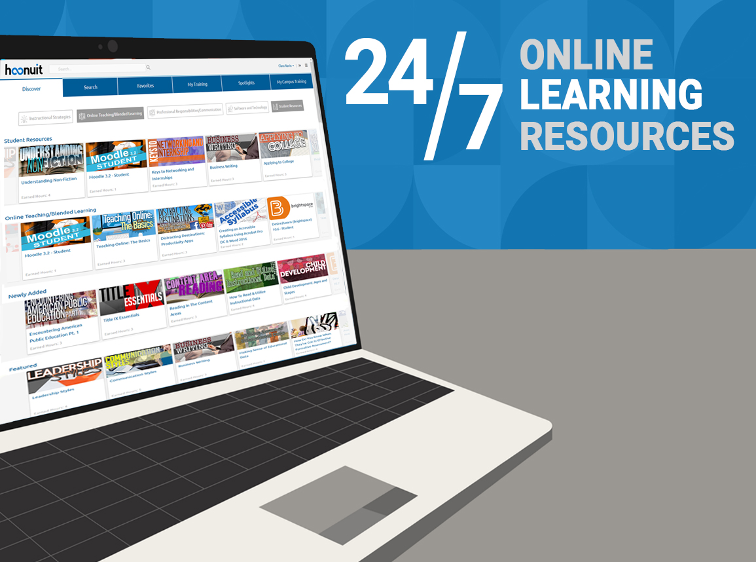
Sharing Updates and Suggestions
Educational Technology realizes that there are a lot of updates happening quickly with Microsoft Office 365 products, especially Teams and Stream. Have you come across an update that we’ve missed? Or maybe you have suggestions that you would like to see in our post? Do not hesitate to reach out to us at educationaltechnology.wooster.edu.
