When prompted to identify and evaluate a tool, application or resource that supports learning in an alternative learning environment (e.g., blended, flipped, fully online, project-based learning. etc.), I have selected Microsoft Teams for Classes.
Our College values face-to-face interaction and offers no classes which are strictly online. We host a Moodle instance with a course site for every credit-bearing class and offer a WordPress multi-site for faculty, students, departments and organizations to host a blog or website. We offer Microsoft 365, but do not sponsor a Google apps for education domain. One tool I want to practice, pilot, and promote is Microsoft Teams for Classes because finally Microsoft has made available via Teams much of the functionality that Google Classroom had years ago.
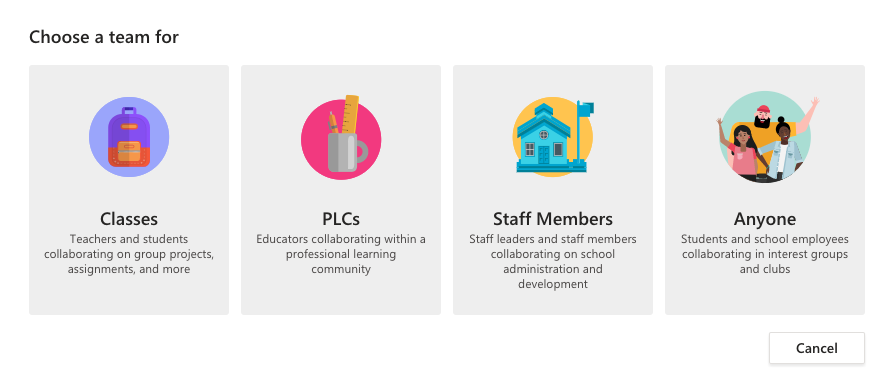
How would you model this tool for colleagues?
In June I worked with our Residence Life department to demonstrate Teams. I had met with the Director earlier to discuss some of their needs with their students. I created a Team and added the Director and several staff members with owner privileges in the Team. Then I enlisted my co-workers and two of our department’s student employees to take on student roles in the Team. When modeling new technology tools, more time is necessary to create specific examples, but I believe that the time invested in customizing models is paid back in a smooth implementation because users can quickly see how the tool might work for them. To customize their Team, I created a second Channel and named it for their Program. I created two assignments which include the use of a Microsoft Word document as a template with the Turn in and Review functionality (automatic permissioning on the file between staff/teacher and student). The department plans to use rubrics, so I created a sample rubric and asked the “students” to complete the assignment so that the staff can see the submissions and the grades. For my own department’s benefit, I invited my coworker to sit with me and our two student employees to watch them navigate in order to observe their reactions and seek their input to the process. When the Director and his staff had time to explore, we added his student employee so that the Director could see how one of his students interacted.
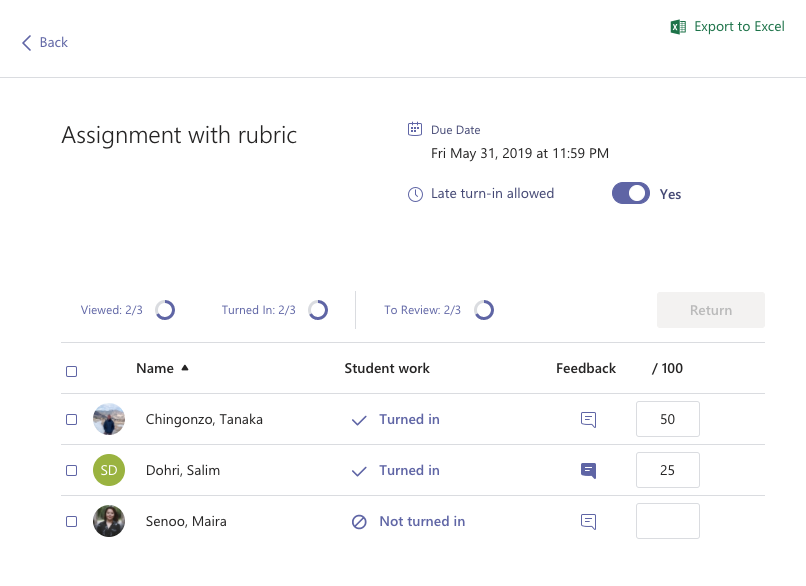
Modeling a new tool can often happen in multiple steps over time. We are hoping to meet face-to-face with his department to allow them to explore further and ask more questions. I intend to demo the OneNote Class Notebook which is automatically generated with each Class Team. While plenty of users may have seen a OneNote Notebook before, the Class Notebook incorporates specific functionality including sections for shared collaborations, for read-only for students, and for each student that only the teachers and that student can access. I plan to demonstrate in person so that users can practice with functions to create a Notebook page as a template, “Distribute” the page to all students, and then “Review Student Work.”
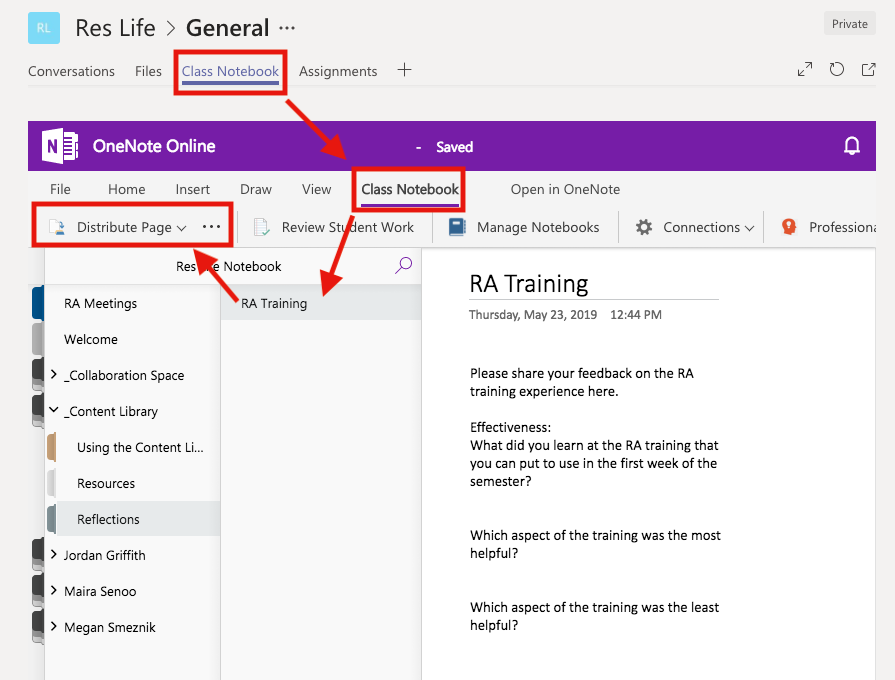
How would you investigate this tool collaboratively with students?
To investigate this tool collaboratively with students in a class (or how I recommend this department will implement with their whole group of students in August), I would prepare the Team and the Class Notebook with some materials, but then coach the users to add new portions live on the fly together so that the students can explore their student side and see the Teacher/Staff side as well.
Teams was built for teams (as the name implies). The release of Teams for Classes does create a hierarchy of permissions different between teachers and students, but the underlying nature is intended for collaborations and as a hub for many of the applications. The sheer number of applications (email, calendar, files, Forms, Video) can be confusing, especially when working as a team, class, or department on “our stuff.”
Our department used the Class Notebook with our student employees this past academic year and found the tool a value. In addition to students working in pages we distributed (for goal setting and reflection journals), the main library of pages is editable by any member of the group. Our expectation was that students would add content and organize it in a meaningful way to share with their classmates and with us.
How might you use this tool to promote digital citizenship OR empower student learning?
Students can be empowered for their own learning the Channel functionality of a Team because any team member can create a channel and invite team members based on a project. The General channel is the default for communication/chats that involve everyone, but members are free to create their own conversation channels, too. I realize that students may very easily use their own chat method. However, we did find that when given a tool that has a chat feature, they used it. They may have hosted chats in other places, but they hosted at least some on the supported platform – perhaps out of convenience because the rest of the group’s work was housed there and perhaps simply because they could.
Students’ own agency can be empowered via the Class Notebook in Teams because they can create their own sections and pages to organize and make meaning of their own work. The OneNote platform is flexible in terms of adding multimedia – each page is more than a word processing document, so if students want to draw with digital ink (better yet if they have a tablet device), add images, video, etc., the page can handle that.
How might this tool transform your work with colleagues and/or students?
I think the use of Teams has the potential to be a game-changer for faculty who want to expand their use of blended learning. Faculty are not required to use Moodle, and some struggle with the platform. For undergraduate work where mentored research and writing are highly valued, co-authoring with cloud-based writing/revising/commenting tools is crucial. Moodle’s tools for co-authoring are limited. For the same reason that Google released Classroom to do the heavy lifting of organizing folder structure and simplifying the permissioning of files, Class Teams has finally realized this need. Up until now a student would need to share a document from his/her own OneDrive account with that teacher in order to enable electronic edits or comments from their faculty member. From the teacher’s perspective, ‘inheriting’ multiple shared documents from every student’s own OneDrive account provides no order or organization. If we are to define a blended learning environment as having an online presence that is more than just a dumping ground for documents that the teacher shares, we need to have a streamlined structure for collaboration.
Which ISTE Standard(s) might be met by its use?
1. Empowered Learner
Students leverage technology to take an active role in choosing, achieving and demonstrating competency in their learning goals, informed by the learning sciences. Students:
- c. use technology to seek feedback that informs and improves their practice and to demonstrate their learning in a variety of ways.
2. Digital Citizen
Students recognize the rights, responsibilities and opportunities of living, learning and working in an interconnected digital world, and they act and model in ways that are safe, legal and ethical. Students:
- c. demonstrate an understanding of and respect for the rights and obligations of using and sharing intellectual property.
6. Creative Communicator
Students communicate clearly and express themselves creatively for a variety of purposes using the platforms, tools, styles, formats and digital media appropriate to their goals. Students:
- a. choose the appropriate platforms and tools for meeting the desired objectives of their creation or communication.
