
With cybersecurity month here, we wanted to remind you that the SPAM, and Phishing are the largest attacks against individuals. To help lessen this risk, messages that appear suspicious are being placed into a quarantine at Office 365. The vast majority of messages are correctly categorized, but there are a number of false positives. If you believe you are missing messages, follow the steps below.
Check your Quarantined Messages and Take Action
To see your spam-quarantined messages in quarantine, do the following:
- Go to your quarantine page at https://protection.office.com/#/quarantine
- Sign in, using your Office 365 credentials (user ID and password).
- On your Quarantine page, you’ll see a list of any messages that were sent to you, but were identified as spam and redirected to the quarantine.
- Sort or search messages as needed.
- Double-click a specific quarantined message to view details about it, and take actions. If the message wasn’t actually spam, you can release it (have it sent to your mailbox) and report it as not junk to the Microsoft Spam Analysis Team.
- Or you can select one or more messages, and then choose an action from the Actions drop-down list.
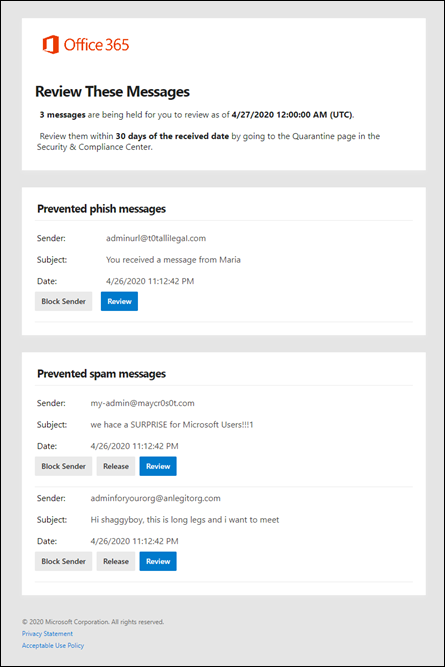
Early next week, Technology services will be enabling a feature at Office 365 that will send each user a daily email summary of their quarantined messages. Links in the email will allow you to manage your quarantine.
