Here for You
Educational Technology and Technology Services is still working hard to bring you new updates, resources, and more! Follow this blog and social media accounts to be sure to stay up to date with the latest information. (add buttons for social media)
Need Help?
- Educational Technology Professional Staff Members: available 8:30 AM-5 PM, M-F via email and virtual bookings
- Technology Website from 8:30AM-5PM, M-F, 330-287-4357 (xHELP) or email at helpdesk@wooster.edu
Getting Ready for Fall
Educational Technology put together our Get Ready for Fall post for faculty, staff, and students on items that you should do to get ready for the semester. Check out some of the following:
- Update your Teams to the New Meeting Experience
- Overview of Moodle
- How to Join a Meeting in a Channel
Update Teams
If you haven’t updated your Teams yet to the New Meeting Experience, do so asap. Not updating your Teams may cause there to be issues with Teams. Make sure all of your students have updated Teams as well. Follow this post for how to update to the New Meeting Experience.
Use the slider below to see the difference between the old and New Meeting Experience.
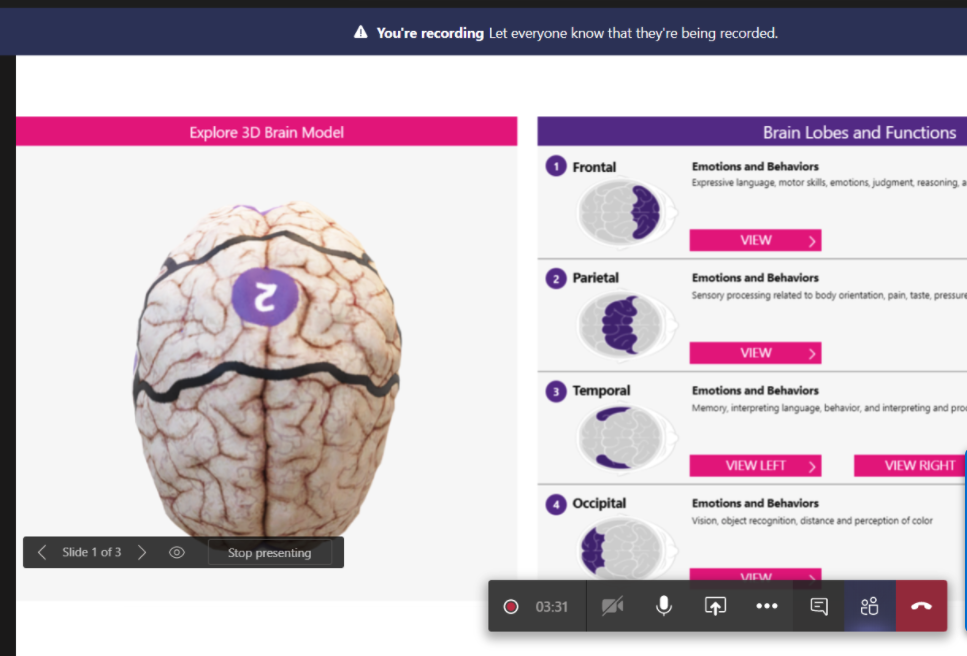
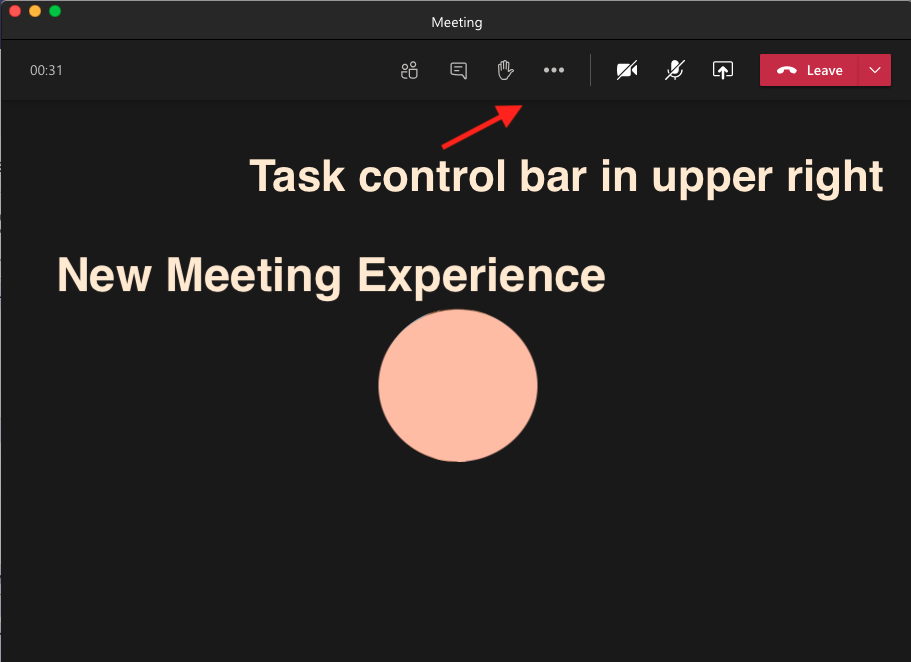
Need Help with Stream?
Educational Technology has received a number of questions about Stream. Each automatically created Class Teams from your Moodle course has an accompanying Group -which is visible in Stream. Here are some tips for resources and more:
- Information about Stream including commonly asked issues available via our Stream post
- If you don’t want your videos made public to whole campus, be sure to look at our documentation on how to set permissions.
- View our video on how to add a Stream tab to your Class Team
Calendar Invites Scheduled to Team Channel
Calendar events scheduled to a Class Team’s channel are generating calendar invites to every student in the class. If you want to schedule meetings in a channel and not have every students receive a calendar invite (e.g. small group work or alternating class meeting schedule), please contact Educational Technology.
Sync SharePoint and Teams Files
You can use the OneDrive app to sync SharePoint and Teams files to a folder on your computer. To find out how to do this check out Microsoft’s documentation. If you have questions about the setup, reach out to Educational Technology.
New Features
Did you know that Microsoft is constantly rolling out features for Office 365? Here are some of the newest and upcoming features you will see soon. Please note that the coming soon features are only estimating when they will be rolled out by Microsoft. We do not have any control when Microsoft releases new updates.
Teams
Listed below are just some of the updates coming over the next several month. Visit the Microsoft Education Tech Community Blog for more of the exciting features we will see through the fall.
- New Meeting and Calling Experience– pop out video calls, options for galleries, together mode and more. To see if you have the new meeting experience and to enable it follow Microsoft’s instructions available via their Teams blog. (Available now)
- Together mode: Together mode uses of AI segmentation technology in meetings to digitally place participants in a shared background, making it feel like you’re sitting in the same room with everyone else. (Available now)
- Large Gallery view (Preview) – see up to 49 participants. We will soon bring Large Gallery view to Microsoft Teams, providing a new way to view video up to 49 participants at once on a single screen (7×7). We will begin rolling out the feature to production with the new multi-window experience in late June and target full availability by the end of August. In order to take advantage of this new view, users will need to turn on the new multi-window meeting experience once made available. (Available now)
- Class Teams Assignments new features (Available now)
- Pinned Posts (September)– Keep important information easily accessible and top of mind with Microsoft Teams. Users will be able to pin any message in a channel to the channel information pane for all members of the channel to see.
- Dynamic view (September)– Dynamic view user AI in meetings to dynamically optimize shared content and video participants. New controls let you personalize the view to suit your preferences and needs, such as the ability to show shared content and specific participants side-by-side.
- Download meeting participant file after meeting (September)– Meeting organizers, especially teachers and event organizers, often need to know who joined and how many people joined their Teams meetings. With new enhancements, we’ll allow you to download the report after the meeting within the Meeting Chat. We’ve also added new data into the report that allows you to better manage your attendance.
Microsoft Word Online Transcriptions
You can now do transcriptions via Microsoft Word Online. Check it out from the Microsoft Education Blog.
POPin Live Alternative to Mentimeter
POPin Live is similar to Mentimeter but has free Teacher accounts. You can check out the information on their website if you are interested in alternatives to Mentimeter for your class.
Educational Technology Support Videos
Did you know that Educational Technology has support videos? Check out our Ed Tech Group Support Videos today.
Sharing Suggestions and Updates
Educational Technology realizes that there are a lot of updates happening quickly with Microsoft Office 365 products, especially Teams and Stream. Have you come across an update that we’ve missed? Or maybe you have suggestions that you would like to see in our post? Do not hesitate to reach out to us at educationaltechnology@wooster.edu.
