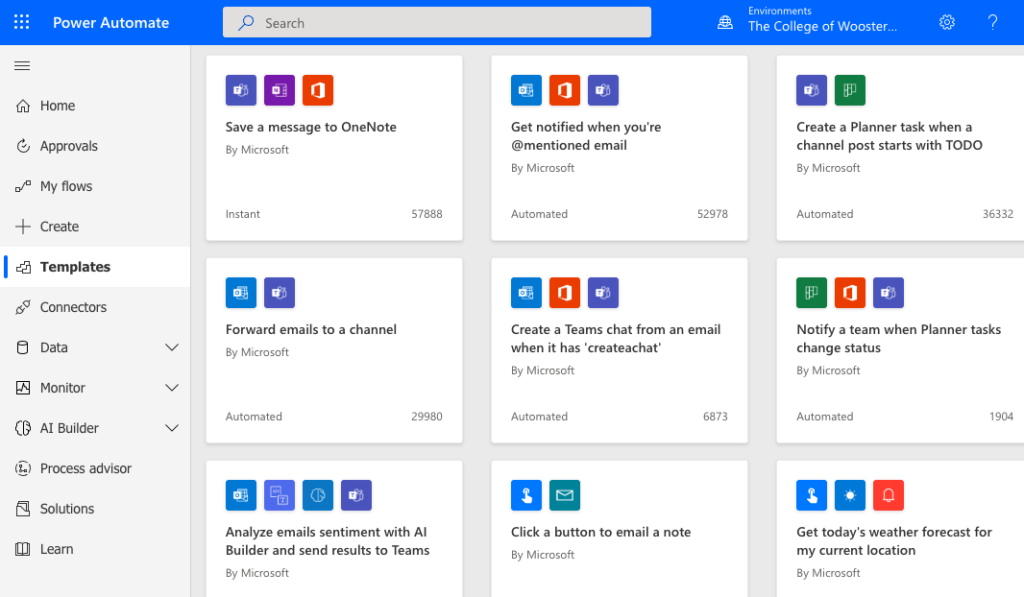You’re invited to three upcoming live Microsoft Customer Success Training sessions hosted by the Microsoft Success team featuring:
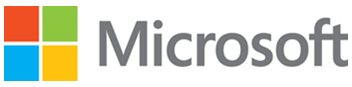
Microsoft Lists
Microsoft Forms
Microsoft Power Automate
You are welcome to attend one, two, or all three of the sessions. Power Automate helps individuals and groups streamline processes. If you are unfamiliar with Lists or Forms, we would recommend you attend those sessions (or watch the recording) before attending the Power Automate session so you are ready to take advantage of Flow features.
To Participate
- Sessions will be held via Microsoft Teams meetings.
- Register and save a calendar event or join us live with the Join link.
- Sessions will be recorded, and recordings will be linked shortly after the session.
Microsoft Lists

Thursday, November 3rd from 11a.m.-Noon
Learn to stay on top of it all with Lists, the smart information tracking app in Microsoft 365.
Training objectives:
- Navigate and understand core functionality of Microsoft Lists
- Create, share, and track lists
- Customize with custom views
- Build lists from a template (content scheduler, progress tracker, etc.)
- Understand SharePoint Online and Teams integrations
- Understand column types
Resources to learn about Lists
- learn more about what a List is
- explore ready-made List templates
- visit on-demand Lists training
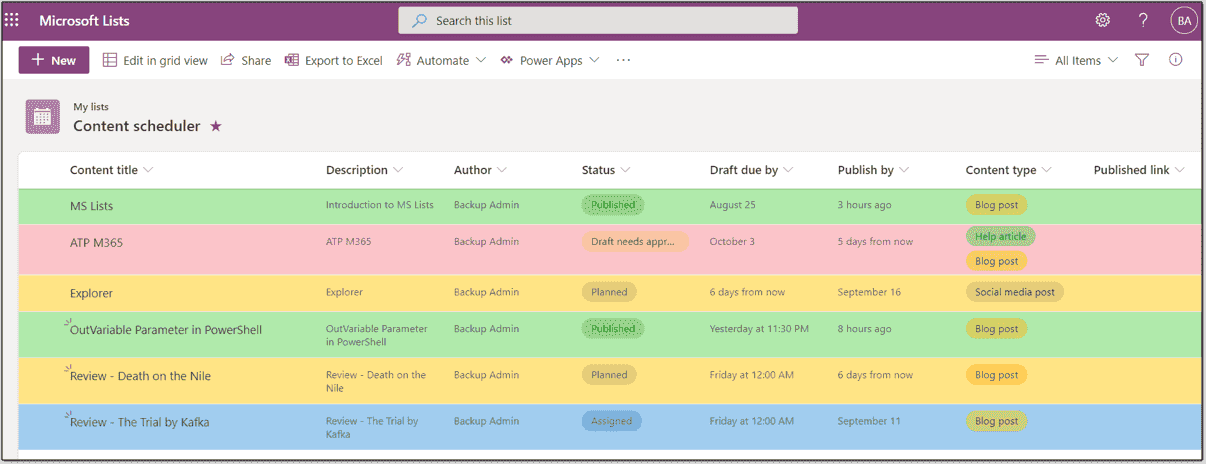
Get started with Microsoft Forms
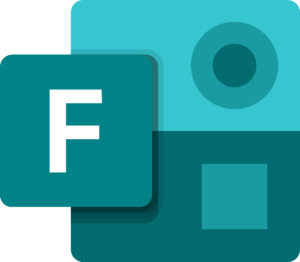
Thursday, November 17th from 11a.m.-Noon
This course introduces Microsoft Forms and highlights best practices for collaborating to collect and analyze responses. The session demonstrates how to create surveys, quizzes, and polls, how to respond in nearly any web browser or mobile device, and how to analyze those responses.
Training objectives:
- Understand navigation and functionality in Microsoft Forms
- Understand best practices for Group and shared forms
- Create forms, quizzes, and polls
- Change visual layout
- Configure access and sharing settings
- Learn question types
- Make use of branching forms
- Analyze responses
Resources to learn about Forms
- learn more about new Forms features on the blog
- watch Top 25 Microsoft Forms tips and tricks for 2022 on YouTube
- visit on-demand Forms training
Get started with Microsoft Power Automate
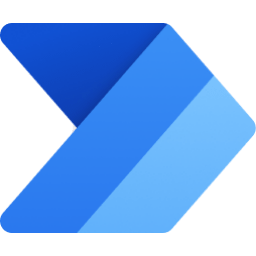
Thursday, December 1st from 11a.m.-Noon
- Watch the recording of Microsoft Power Automate in Stream
- See the Microsoft Power Automate Training Agenda document
Microsoft Power Automate streamlines repetitive tasks and processes so you can focus your attention where it’s needed most. In this training, learn the basics of Power Automate and start creating flows from templates and from scratch. Examples of Flows include sending a message to a Team channel with each new response to a Form, sending an email message when a SharePoint file is updated, notify a Team when a List item status changes, etc.
Training objectives:
- Learn about triggers and actions, the main components of a flow
- Understand the types of flows available in Power Automate
- Take a tour of Power Automate
- Create flows from templates (see image below)
- Build a flow from scratch
Resources to learn about Power Automate
Our session will cover using Power Automate in the cloud, not the Desktop app. To Learn more, see: