
Important Microsoft Excel Updates
The Microsoft Forms application has recently been updated with many useful features. Forms is available online through the College’s Microsoft 365 subscription. Here are some of the top updates listed below.
You can view the Summer 2023 (May) or Fall 2023 (November) video for details [or use video timestamps in the parentheses below].
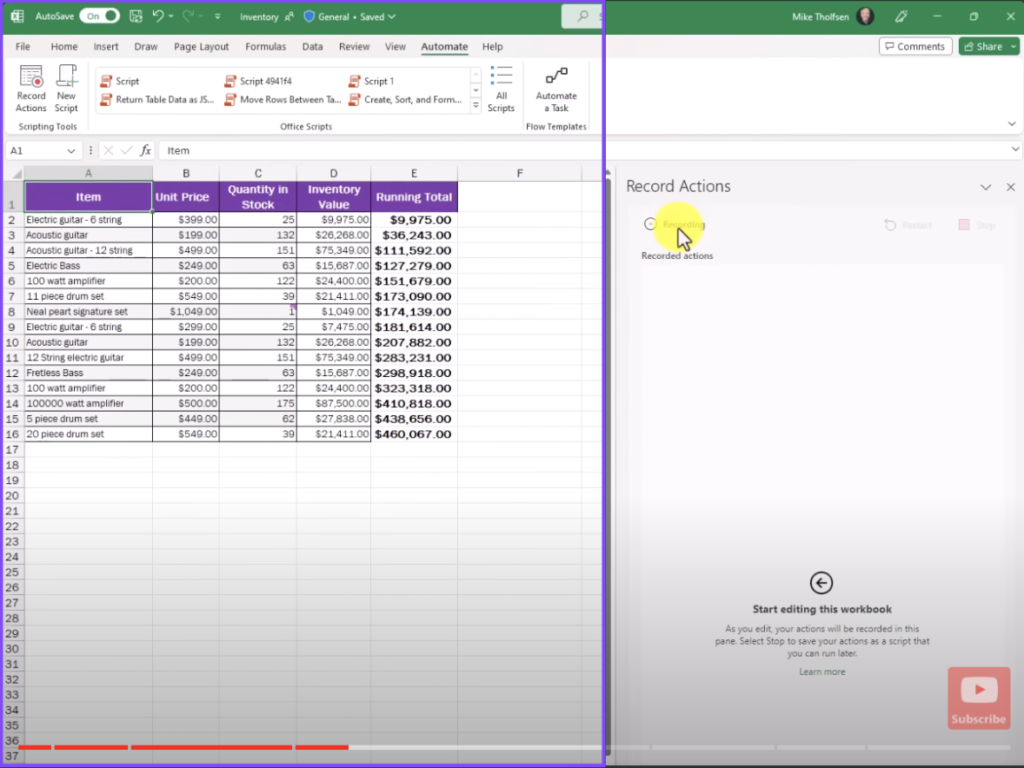
- Paste values (Only with CTRL SHIFT V)-Copy a table and paste it wherever you want in excel with this function. 0:12
- Assign a Task (Leaving a Comment)-For new comments, you can @ mention someone and click the assign bar at the bottom and it will assign to someone. 0:39
- Record Actions – Record worksheet actions using Office Scripts to automate tasks. You are able to automate and go into record action to the left of the tab. Then you record the work you do on excel as a transcript. When you play it, it applies it to your work. 1:38
- Shortcut (Launching Power Query)- Press the keys Alt + F12. 4:18
- Immersive Reader in Excel for Web- It makes it easy on the eyes to read detect the things easily, and it can read to you, make the background different, make the text bigger and more organized. (It can even can be translated and also does line focus). 4:30
- Check your formula with value preview tooltips-You can look at the data under a certain formula in your VLOOKUP bar once selected. 6:28 (Insiders)
- Search Context Menu for Any Command- You will right click on a cell, and on top of the search menu you can search something on the search bar. 7:13
- Easily navigate large menus- The Easier Ribbon button navigation with keyboard. With the tab key you can jump your groups in shape icon in insert. It also works with other icons as well. 7:45
Two Unique November 2023 Updates
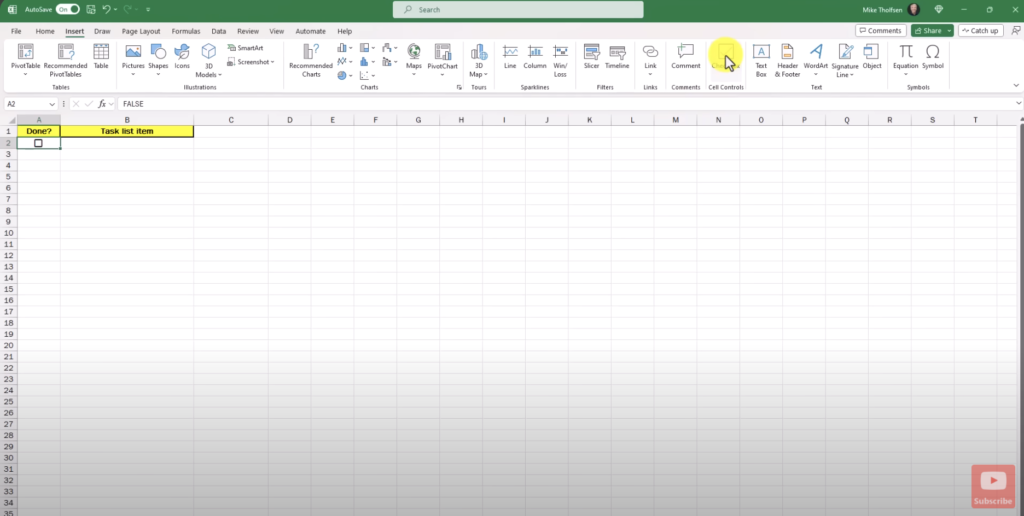
- Checkboxes – You are able to use the checkbox feature and use a formula to detect true or false for item. 0:08
- Picture in Cells – You are now able to add pictures in Excel when you click pictures, then click “place in cell”. Once you select your picture you press Insert. 1:26
Questions? Contact the HelpDesk for assistance.
