
Tech Tip: Microsoft Word
Microsoft Word has recently introduced several new features across its web (Word for the Web) and desktop (Word Desktop) platforms, enhancing user experience and collaboration. Word is available through the College’s Microsoft 365 subscription and can be installed on up to 5 devices – your laptop, table, phone, desktop.
- New updates to Word for the Web include Designer, paragraph options, link previews, separating pages, loop components, and editing bookmarks.
- New updates to Word Desktop include paste as text, catch up, accessibility checking, bullet points in comments, and liking comments.
Below are a brief descriptions of the updates and how to access them:
- Designer in the upper right where the paint brush icon is – provides a plethora of templates for users to utilize. This feature provides a range of templates, from professional resumes to structured book reports, streamlining document organization and formatting.
- Loop Components located under Insert > Loop Components in the ribbon – users can create task lists, checklists, or polls, allowing for seamless task assignment with due dates. This feature can be accessed not only within Word but also through Outlook and Teams, ensuring flexibility and accessibility across Microsoft’s suite of applications.
- Bullet points and liking in comments – comments can now be liked by clicking the “thumbs up” in the upper right of a comment. Bullet points can also now be used in comments.
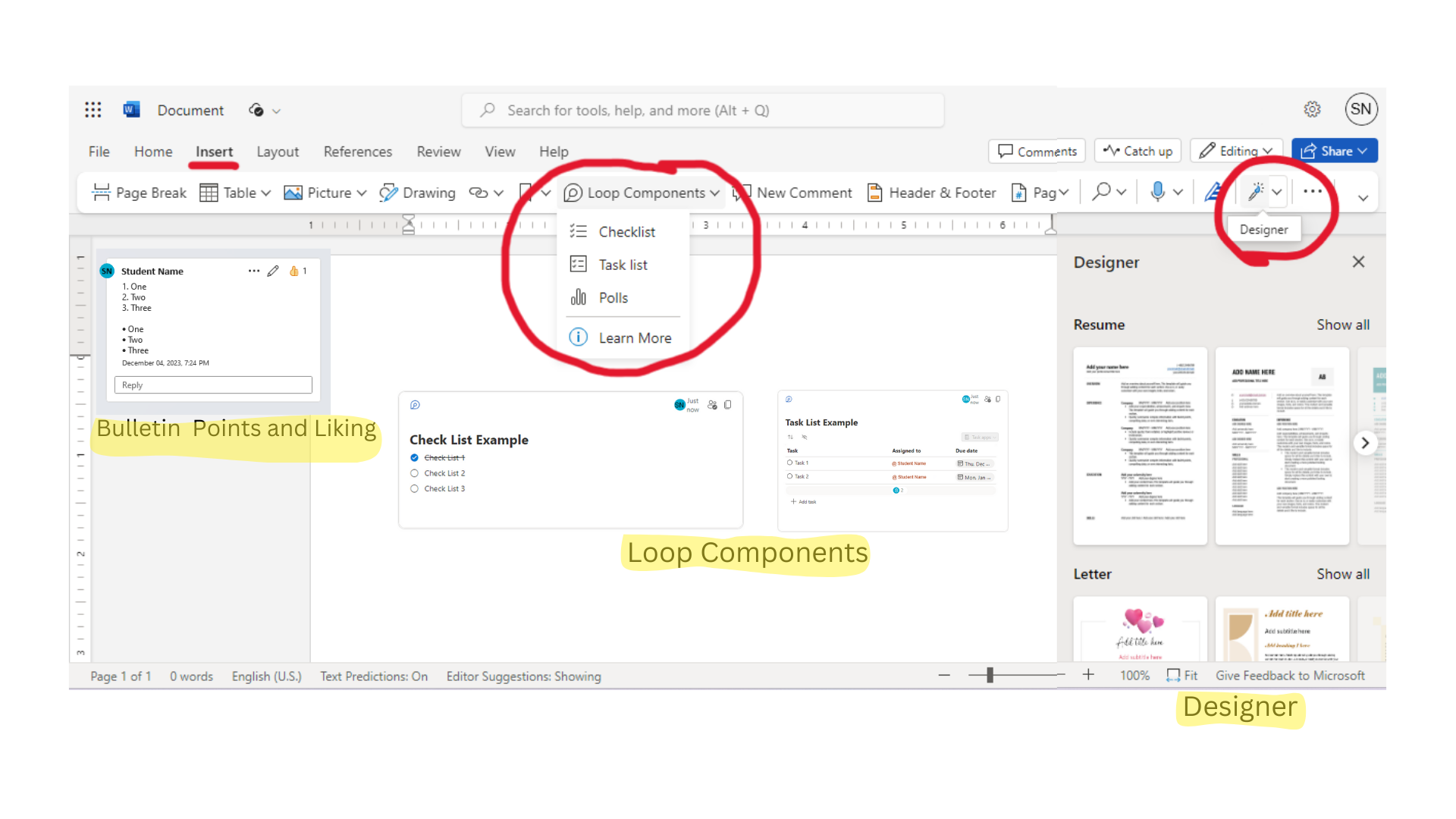
- Paste as text – is a keyboard shortcut that allows the user to paste copied text without formatting.
- On Windows, the shortcut keys are CTRL C for copy and CTRL SHIFT V for paste.
- On Mac, the keyboard shortcut keys are COMMAND C for copy and COMMAND SHIFT V for paste.
- Table sorting – highlight the column of the table you want to sort, then right click and select sort.
- Paragraph Options – This feature allows customization/editing of paragraph formatting options. Right click on the paragraph and select paragraph options.
- Link Previews – If a cursor is hovered over an inserted link a preview of the website will be shown.
- Separate Pages ON/OFF – This feature allows you to compact your document by getting rid of extra white space and gaps between pages. Go to view then select the box for separate pages. To undo this just unselect the box.
- Editing bookmarks – Bookmarks can now be edited and deleted. Go to Insert > Bookmark (or the bookmark symbol) > New Bookmark to add a new bookmark. To remove or edit the bookmark right click on the bookmark symbol in your document and select remove Bookmark or Edit Bookmark.
- Catch Up – This feature shows comment history (found under “Catch Up” in the upper right). A blue dot will now appear on comment showing that they are new.
- Accessibility Checking – This feature gives warnings/shows if issues with accessibility may arise. A small icon of the outline of a person will show up on the left of document and can be clicked on.
Visit Technology@Wooster’s Microsoft Word Article for feature details and start editing and collaborating!
Questions? Contact the HelpDesk for assistance.
