-
Microsoft Lens
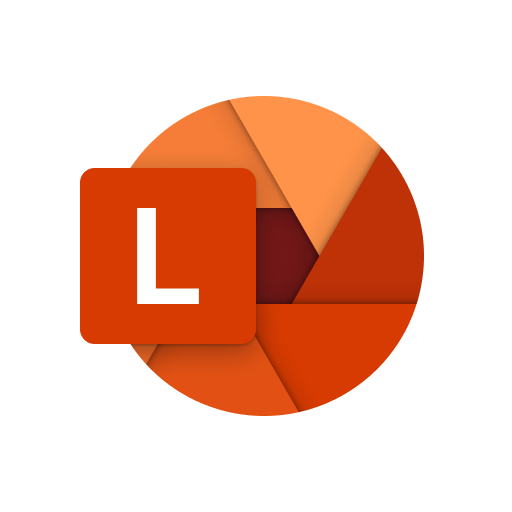
Microsoft Lens is a scanning application integrated with Office 365 apps. Microsoft Lens trims, enhances, and makes pictures of whiteboards and documents readable. You can use Microsoft Lens to convert images to PDF, Word, PowerPoint, and Excel files, digitize printed or handwritten text, and save to OneNote, OneDrive, or your local device. Because Lens is linked…
-
Microsoft Outlook Online

By Aubry Miller In this post, I’ll be providing some tips on how you can optimize your experience in Microsoft Outlook. Quick Tips Turn On Dark Mode 1.Select Settings. 2. Click on the Dark mode switch to initiate dark mode. Change the Display Density 1.Select Settings. 2. Choose between Full, Medium and Compact. Create Folders Select New Folder from the left panel on…
-
Microsoft SharePoint
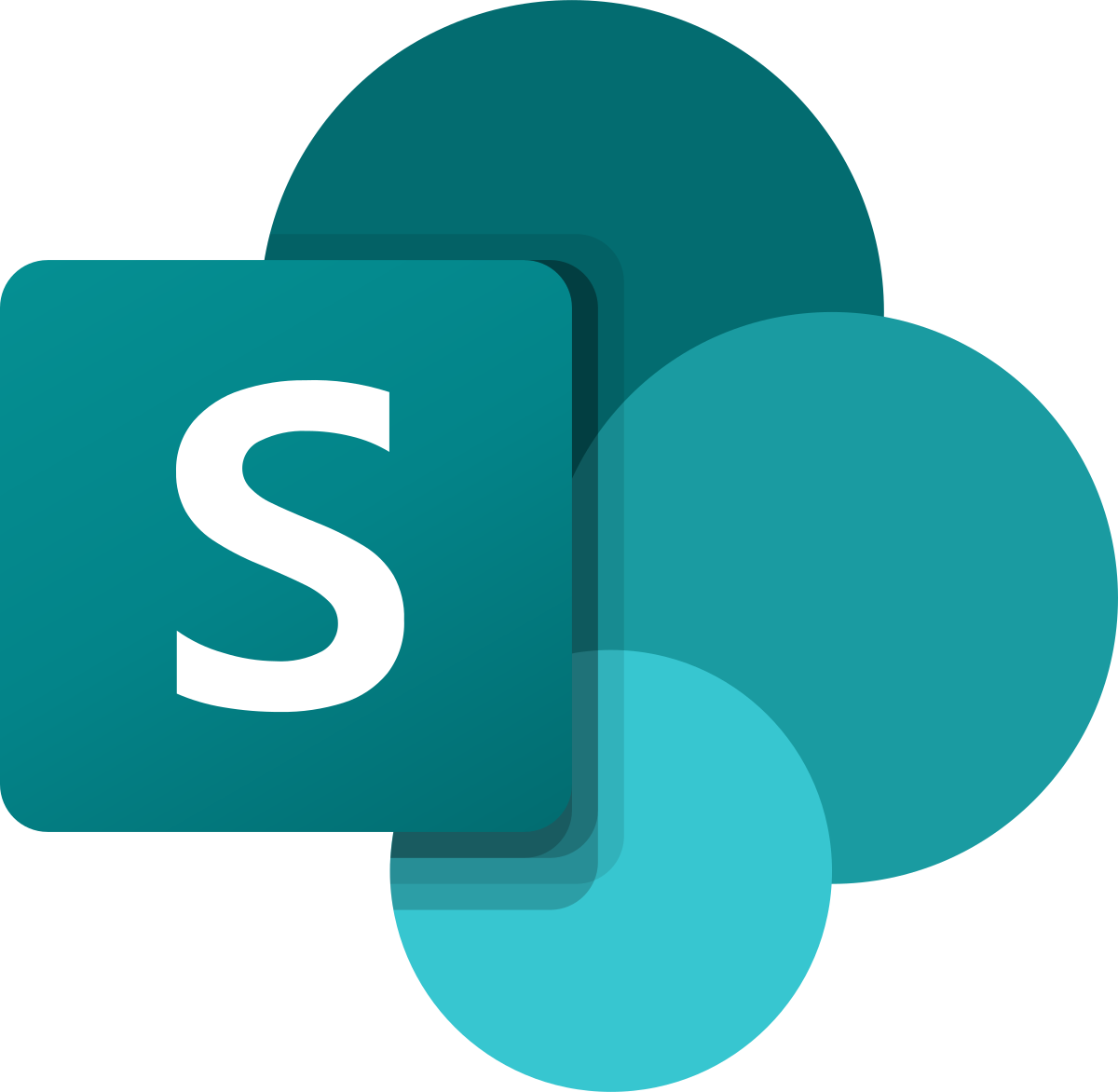
By Pavithra Brahmananda Reddy Microsoft SharePoint is a software that makes collaborating with your team members easier. It was designed to increase efficiency among people working together online. You can use SharePoint by logging into your Office365 account online. Among SharePoint’s many features is the ability to integrate your data with the other Office 365…
-
Tutorial on Sway
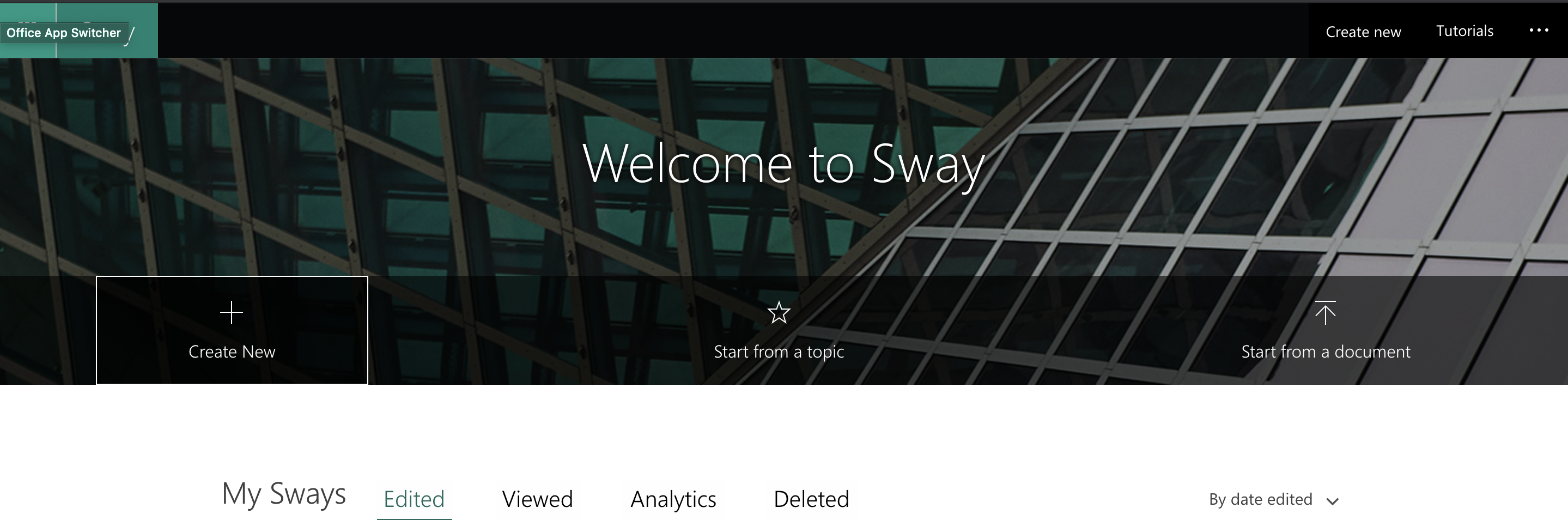
By Jessica Israel Sway is a Microsoft app you can use to create various projects such as presentations, stories, and reports. When you first enter the sway app, you will be greeted with a homepage that says, “Welcome to Sway.” Sway presents options to either create a new project or start from a topic. You…
-
Sway Basics Workshop
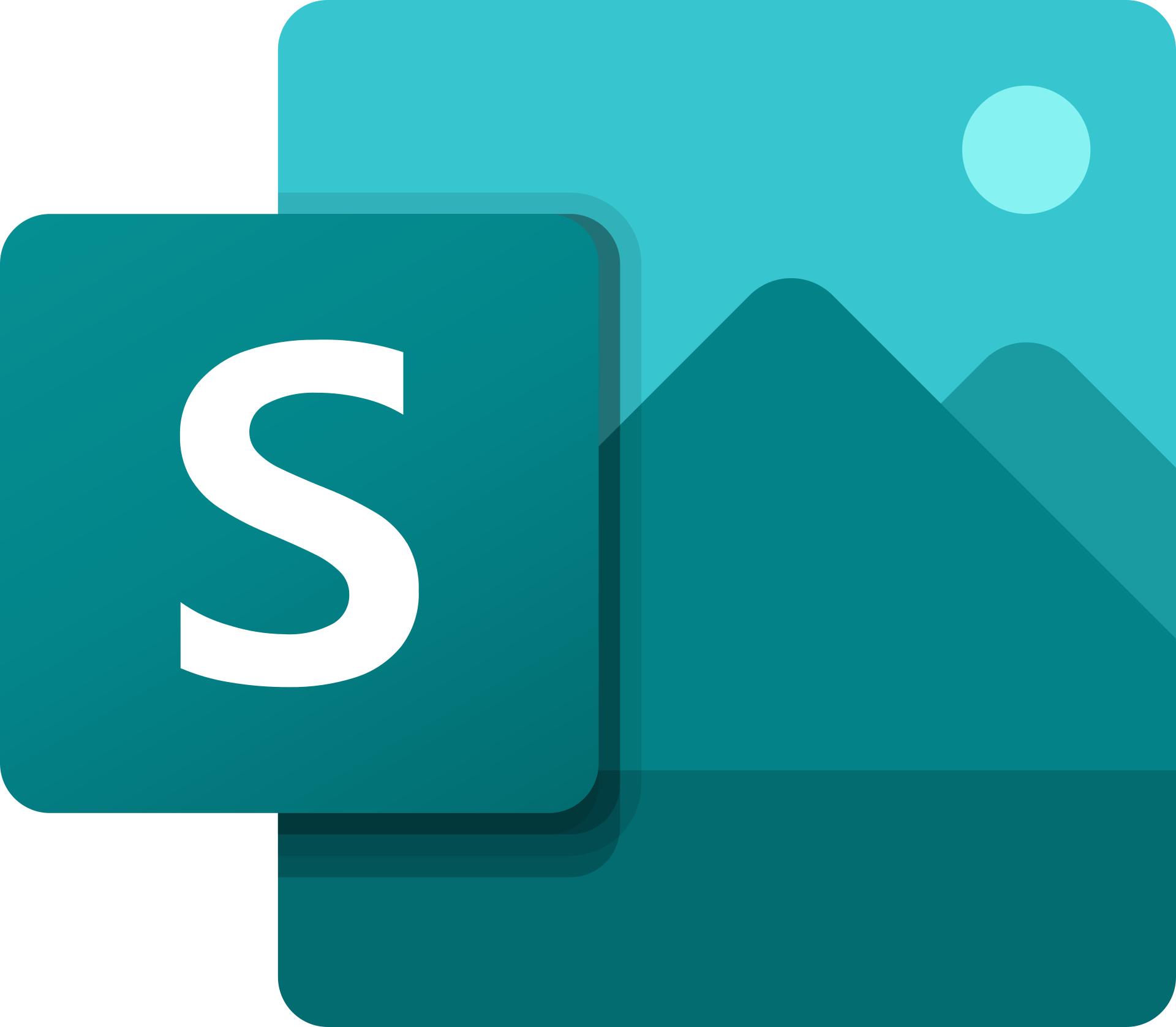
Micrsoft Sway makes it easy to create and share interactive reports, personal stories, presentations, and more. “Start by adding your own text and pictures, search for and import relevant content from other sources, and then watch Sway do the rest.” Sway Workshop Educational Technology hosted a 45-minute workshop on Microsoft Sway that explored: Why you…
-
Microsoft Forms integration
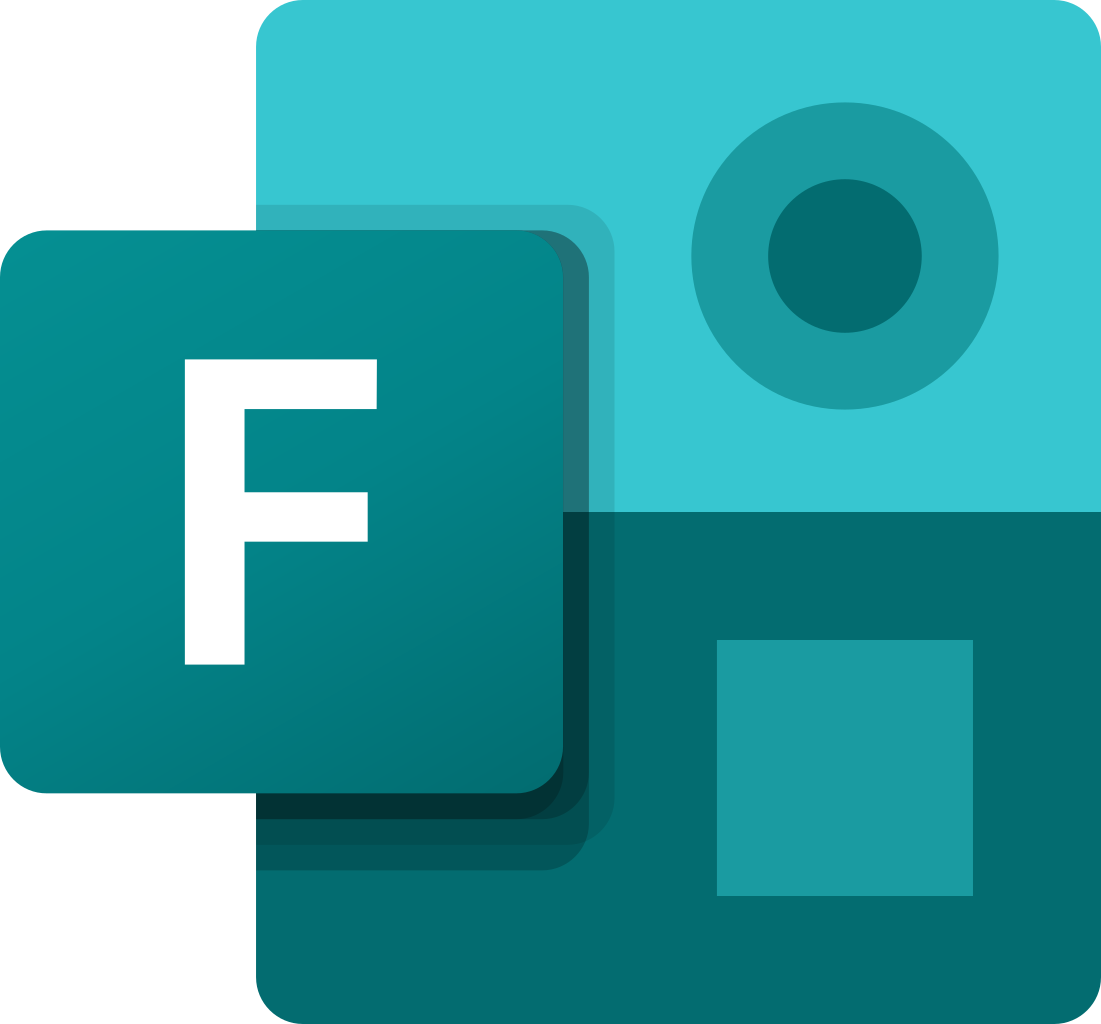
With Microsoft Forms, you can create surveys, quizzes, and polls. Microsoft Forms is available through our College Office 365 account. For more information, visit our Microsoft Forms workshop post. Tips and Updates @Mike Tholfsen and his Microsoft EDU team release video updates. We invite you to strengthen your Forms’ skills with their Forms YouTube playlist and…
-
SharePoint
SharePoint is a collaborative online site available within the Office 365 suite. SharePoint has many features including calendar, task, list, workflows, and libraries. SharePoint even offers a search feature to allow for quick access to files and more. Through SharePoint it is possible to upload files, sync files to OneDrive, and even export files. SharePoint…
-
Score your Digital Notetaking Fantasy with OneNote
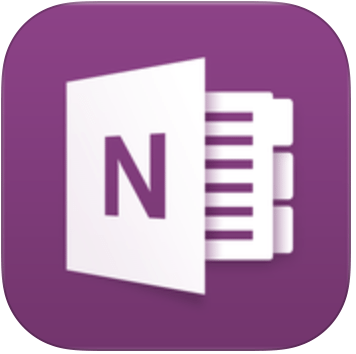
Transitioning from stacks of paper to just one device that could fit endless notes is no longer a new concept. Not only is this practice more environmentally and spatially sustainably, it is also highly convenient for workflow during the work-from-home era resulted from CoVid-19. Digital note taking allow much more flexibility: you can type, hand-write,…
-
Best Practices: Teams Setup
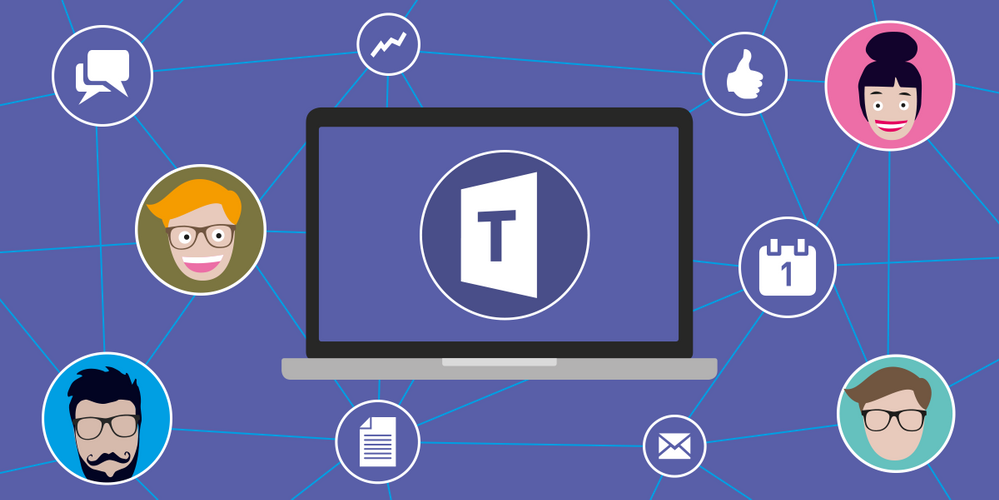
Here are some suggestions and tips for when you set up your Teams. Things to Consider Before Creating a Team Who do you want to collaborate with in Teams? How will you use your Team? What is the purpose of your Team? What permissions will you give your team members? Do you already have an…
-
Microsoft Updates
We have highlighted updates from Microsoft below. Click the link in the Description to visit a video or support page. If you see “Sign In,” click and enter your College credentials. Use the icons at the bottom of the spreadsheet to open it full size or download a copy.
