-
Technology recommendations for remote teaching
Videoconferencing equipment Headsets, earbuds Stereo headset w/mic – Jabra Evolve 40 ($95) Wired stereo headset w/mic- HyperX Cloud Earbuds ($40) Airpods ($159) Wireless Jabra Evolve 65e UC – earphones with mic ($172) Wireless Poly – Plantronics Backbeat FIT 2100 – earphones with mic ($98) External webcam & microphone Logitech HD Webcam C930e ($100) Audio-Technica USB…
-
Teams Meetings
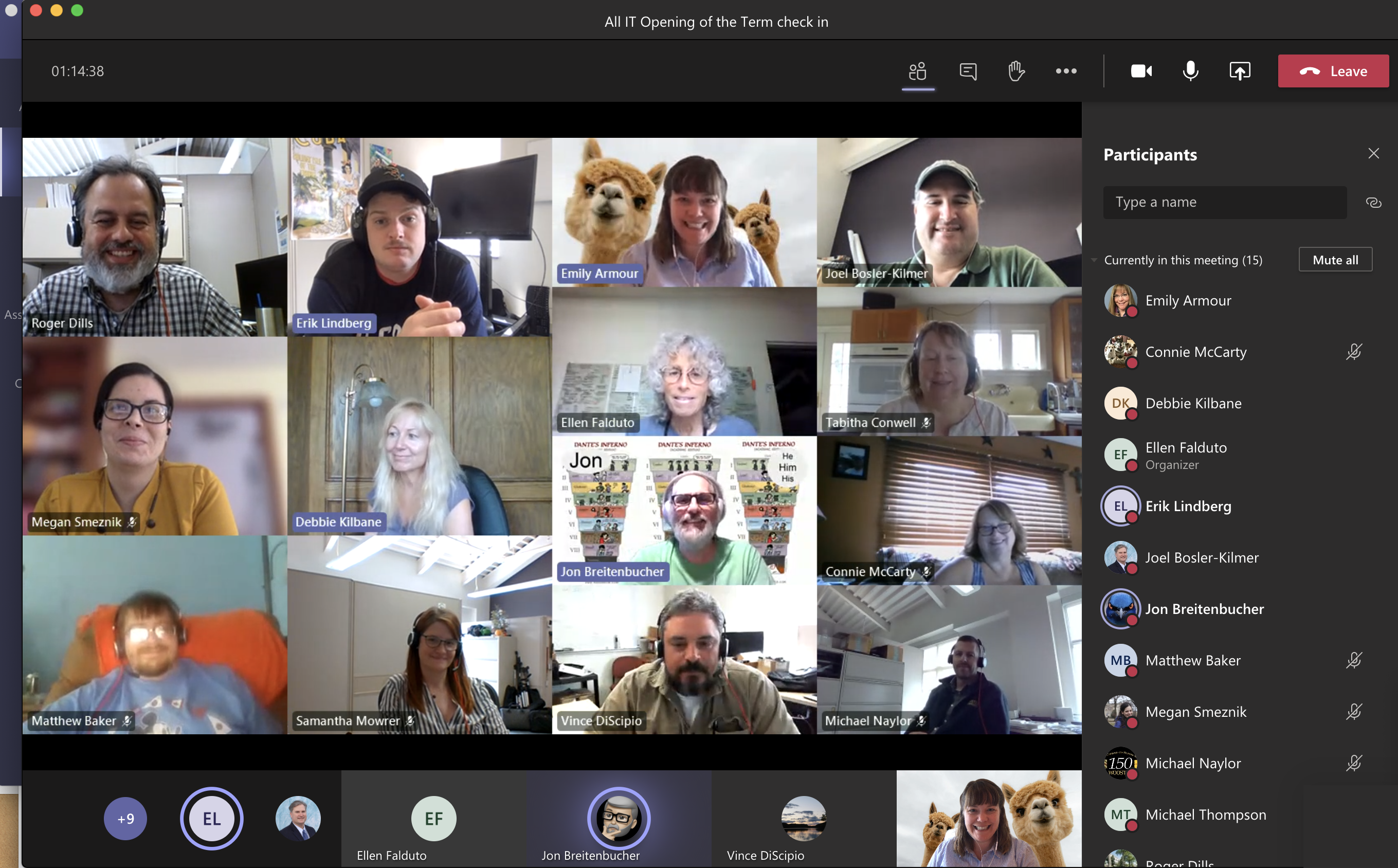
The Teams Meeting experience includes several features that you can use for video and audio. This post will guide you through the Teams Meeting experience. Further support Teams Meetings Features A popular feature of Teams is a Teams meeting video call. Users do not need to be a member of an official Team in order…
-
Class Teams
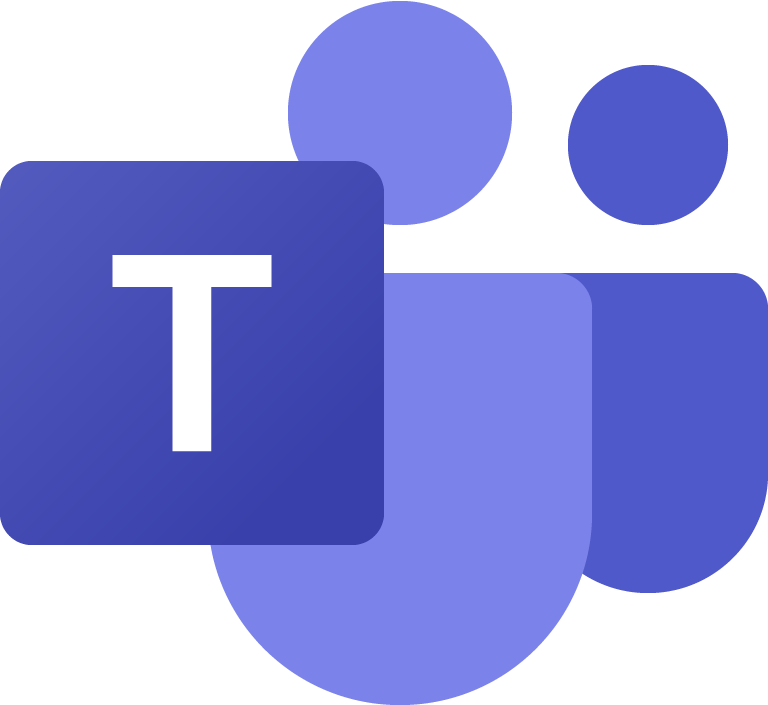
What are Class Teams? Microsoft Teams is the digital hub that brings conversations, content, and apps together in one place. Class Teams are one of the types of Teams that can be made in Microsoft Teams. A Class Team is automatically created for each course section from Moodle once the instructor makes the Moodle course…
-
Use a Phone or Tablet as a document camera in Teams

You may find that you would like to annotate over a printout or use a pen and paper to write something to share with your students and either you or your students are remote. In a situation like this, you are looking to emulate the document cameras available in some rooms on campus. If you…
-
Use Technology for Remote Teaching/Learning
Identifying needed Technology What works for your teaching style and needs may not be the answer for everyone, but great news we live in an era where technology is available to fit most needs. So here is where you take a minute to figure out what would work best for you and don’t be afraid…
-
Visiting a class remotely

To visit a class remotely, you will have the best experience if you install the Microsoft Teams App before trying to join a class session. Installing Microsoft Teams MacOS 2. Double click the PKG file. 3. Follow the installation wizard to complete the installation. 4. Teams will be installed to /Applications folder. It is a…
-
Recommendations for Continuity of Instruction

As the College deals with the repurcussions of the Corona virus, we have compiled resources that will allow you to continue to engage in the important work of providing a Wooster education.
-
Microsoft Teams
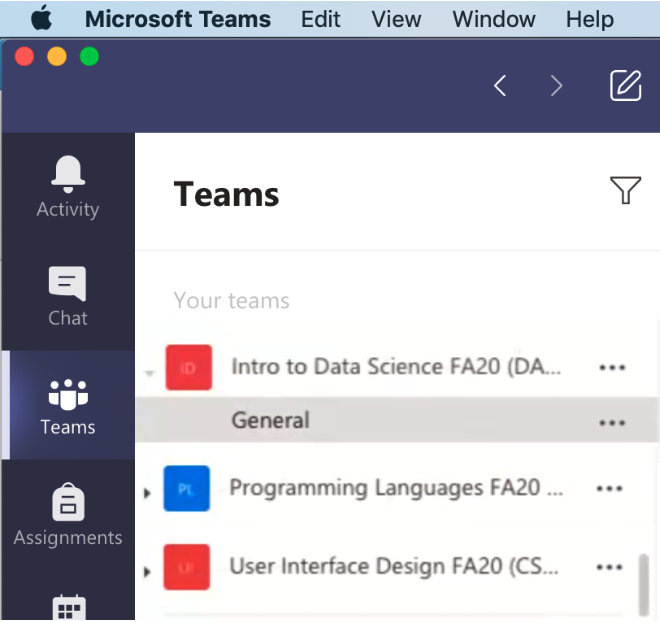
Microsoft Teams is a digital hub that brings chat, video calls, files, and apps together in one place – all from a single experience in Microsoft 365. Any College user can create a Team. Visit our Teams Types post to compare features in the various Team types available.. Further support Class Teams Teams Meetings – Video…
