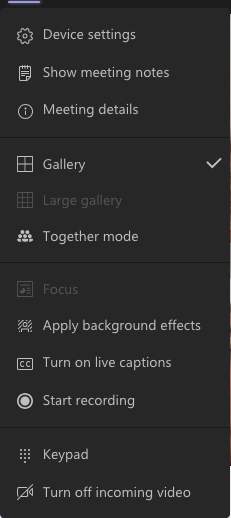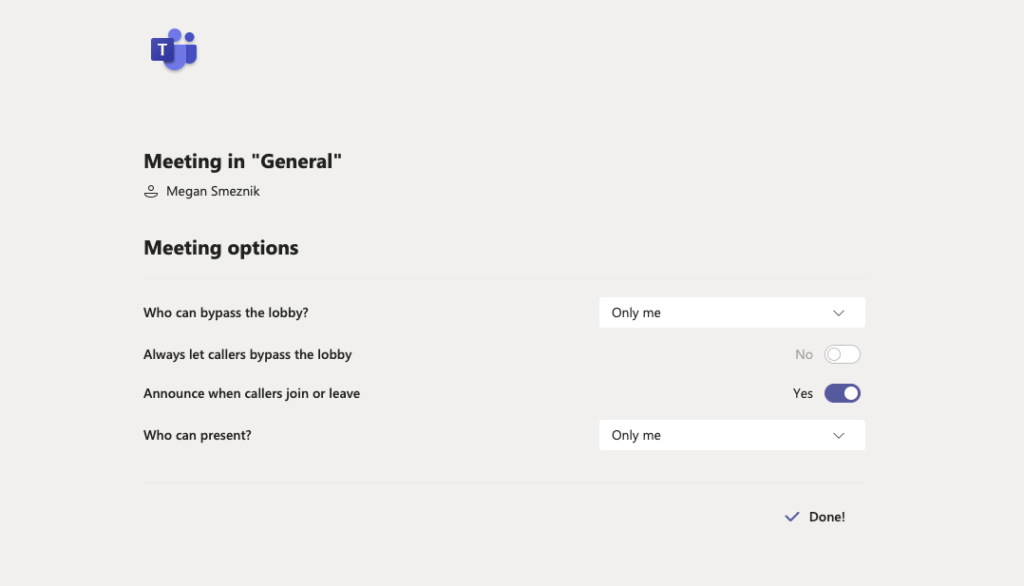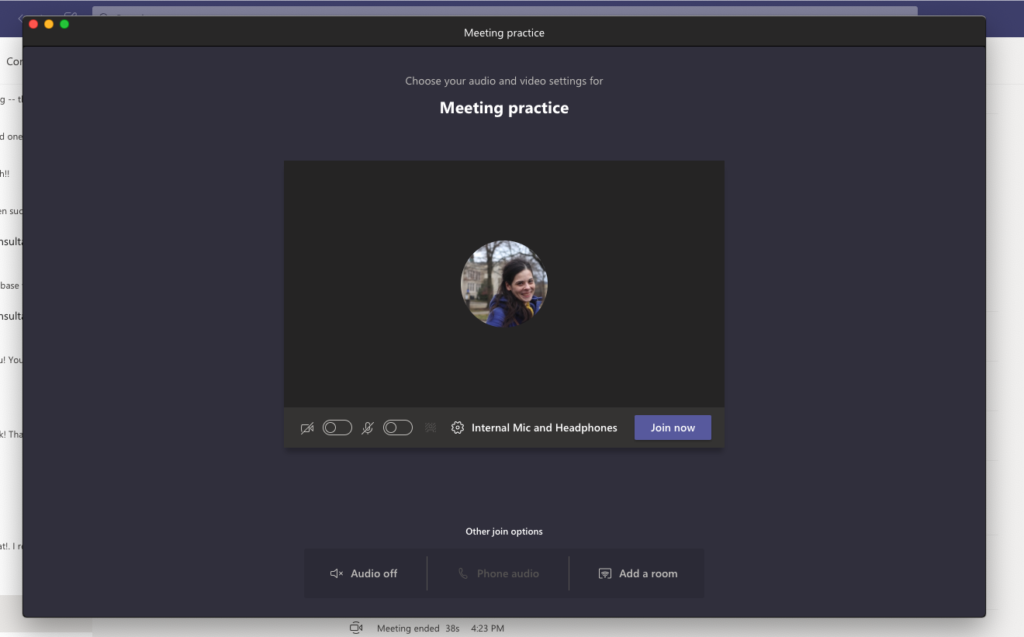Here for You
Educational Technology and Technology Services is still working hard to bring you new updates, resources, and more! Follow this blog and social media accounts to be sure to stay up to date with the latest information. Facebook Instagram Twitter
Need Help?
- Educational Technology Professional Staff Members: available 8:30AM-5PM, M-F via email and virtual bookings
- Technology Services website from 8:30AM-5PM, M-F, 330-287-4357 (xHELP) or email at helpdesk@wooster.edu
Moodle Professional Development Course
Educational Technology created the Moodle Professional Development Course to assist faculty and instructional staff on for course preparation for the semester. The course contains information on the following:
- Getting Started (familiarize yourself with Moodle)
- Moodle Resources (links to Moodle resources)
- Course Settings (how to access your course settings and change things such as course format)
- Course Design (styling your course with labels, use blocks, and more)
- Ready to Launch (checklist to help you manage what you need to do get your Moodle course ready for the semester)
- Using Media (examples of using media in your course)
- Communication (examples of communication techniques for your course)
- Activities (example activities and resources)
- Feedback Options (example feedback options including poll and questionnaire)
- Assignments (example assignment options including using rubrics and Perusall)
- Quiz (examples of quizzes, types of questions, and more)
- Gradebook (information on how to set up your Moodle gradebook)
- FYS (information for those teaching FYS on how to import items from FYS Example Course)
Enrollment in the course is available to all faculty, staff, teaching assistants, and course design assistants. Enroll in the course via this link: Moodle Professional Development Course
Class Teams via Moodle
You may have noticed recently that you now have Class Teams for each of your Moodle courses. Information and Planning enabled the integration feature between Microsoft 365 (M365) and Moodle which allows automatic Teams creations for each course.
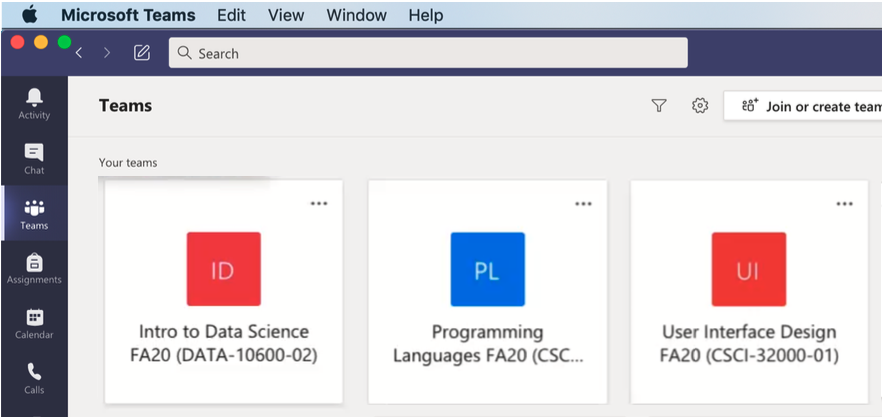
You are not required to use the Team. However, this course team’s membership will automatically be updated with students due to the Moodle connection. If you already created a team for your class, you could certainly continue to use it and manage the membership of the team. If you decide to use the team created from your Moodle course with membership synchronized with Moodle, then we would suggest deleting any team you manually created.
Class Teams are just one 3 other types of Teams that are available. However, Class for Teams as an instructor allows you to have more at your disposal with Assignments tab, OneNote Class Notebook, insights and more. Find out more about Class Teams.
You can also read more about Team Types and general information for Teams.
New Features
Did you know that Microsoft is constantly rolling out features for Office 365? Here are some of the newest and upcoming features you will see soon. Please note that the coming soon features are only estimating when they will be rolled out by Microsoft. We do not have any control when Microsoft releases new updates.
Teams
Big Teams updates are rolling out now including the New Meeting and Calling Experience with the Large Gallery Feature and Together Mode. Listed below are just some of the updates coming over the next several month. Visit the Microsoft Education Tech Community Blog for more of the exciting features we will see through the fall.
- New Meeting and Calling Experience– pop out video calls, options for galleries, together mode and more. To see if you have the new meeting experience and to enable it follow Microsoft’s instructions available via their Teams blog. (Rolling out now)
- Together mode: Together mode uses of AI segmentation technology in meetings to digitally place participants in a shared background, making it feel like you’re sitting in the same room with everyone else. (Rolling out now)
- Large Gallery view (Preview) – see up to 49 participants. We will soon bring Large Gallery view to Microsoft Teams, providing a new way to view video up to 49 participants at once on a single screen (7×7). We will begin rolling out the feature to production with the new multi-window experience in late June and target full availability by the end of August. In order to take advantage of this new view, users will need to turn on the new multi-window meeting experience once made available. (Rolling out now)
- Available 7/29/20: New lobby setting– only the organizer joins the meeting directly a new lobby setting is coming to Teams Meeting Options. We are adding “Only me” as an option to the “Who can bypass lobby?” setting. Once enabled, only the organizer will be able to join the meeting directly. Everyone else, including people from within the same organization, will be sent to the lobby.
- Available 7/29/20: Contextual Search- Find information faster with contextual search in Microsoft Teams. Users will now have the ability to search for content in a specific channel or chat by pressing CTRL + F. Search results will only contain messages and files found in the selected chat or channel.
Microsoft Lists (coming soon)
A new “Microsoft 365 app that helps you track information and organize your work. Lists are simple, smart, and flexible, so you can stay on top of what matters.” You can track issues, contacts, inventory and more using customizable views and smart rules and alerts to keep everyone in sync. “With ready-made templates, you can quickly start lists online, on our new mobile app, and directly from within Microsoft Teams.” Rolling out in August.
Microsoft Outlook
Add an external calendar to Outlook online: (Rolled out 6/3/2020) You can now add an external calendar account like Gmail to Outlook online. Your time includes both personal and work events, so you should be able to see both in one place. Outlook on the web will give you the option to connect a personal calendar (Outlook.com or Google Calendar) to your Office 365 account. With this, you can see both kind of events in one place.
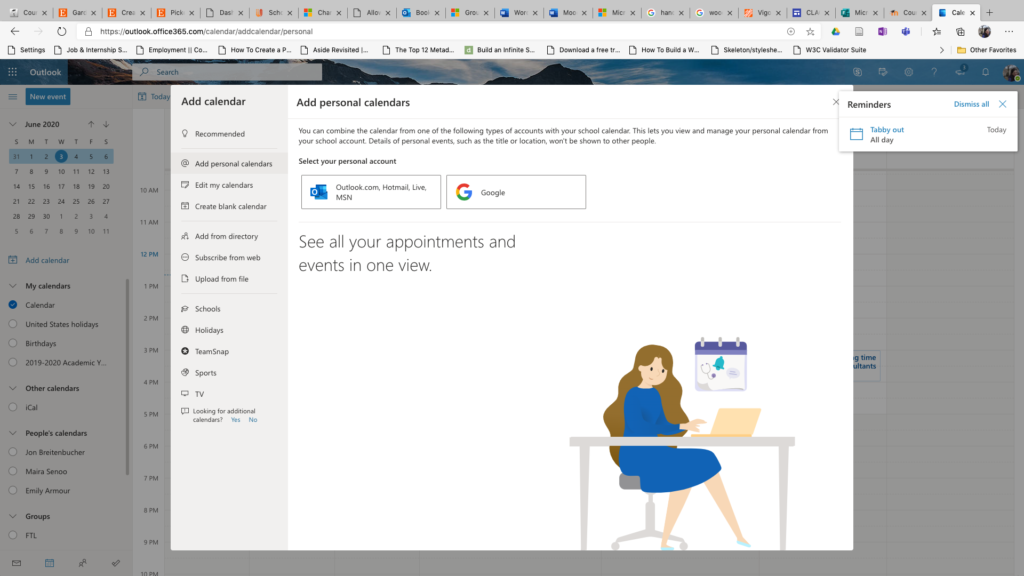
Educational Technology Support Videos
Did you know that Educational Technology has support videos? Check out our Ed Tech Group Support Videos today. We have new videos including:
- Moodle Overview and Dashboard
- Moodle Tabs Edition Utilities Function
- Moodle Asynchronous Edit Actions
- Moodle Sharing Cart
- Tour of Moodle Professional Development Course
Sharing Suggestions and Updates
Educational Technology realizes that there are a lot of updates happening quickly with Microsoft Office 365 products, especially Teams and Stream. Have you come across an update that we’ve missed? Or maybe you have suggestions that you would like to see in our post? Do not hesitate to reach out to us at educationaltechnology@wooster.edu.