
PowerPoint is an application that allows you to create and edit slideshows and presentations that can be displayed along with helpful transitions and animations. Microsoft PowerPoint is available through the College’s Microsoft 365 subscription and the app can be installed on up to 5 devices.
What can I do using Microsoft PowerPoint?
- Create presentations from scratch or a template.
- Add text, images, art, and videos.
- Add transitions, animations, and cinematic motion.
- Save to OneDrive to get to your presentations from your computer, tablet, or phone.
- Share your work and work with others, wherever they are.
What’s new?
PowerPoint on the web
- additional video and drawing functionality has been added for PowerPoint on the web, making it easier to integrate videos and drawings into your slides. (video)
PowerPoint desktop
- more options in the accessibility ribbon, including making the alt-text menu easier to access and allowing you to preview your slides from different levels of colorblindness (video)
- easier to share slideshows directly to Teams in PowerPoint desktop. When navigating to File > Save a Copy there will be several options presented including different Teams and other outlets for you to share your presentation (video)
Improvements to teleprompter view
The teleprompter view scrolls through pre-written slide notes on your device as your presentation is being projected so you can plan out your reading speed in advance.
- Improvements to notes display and speed of scroll are available in Recording Studio in PowerPoint for Windows
- You can access the teleprompter under the Record tab, by clicking on either “From Beginning” or “From current slide,” whichever you prefer. (video)
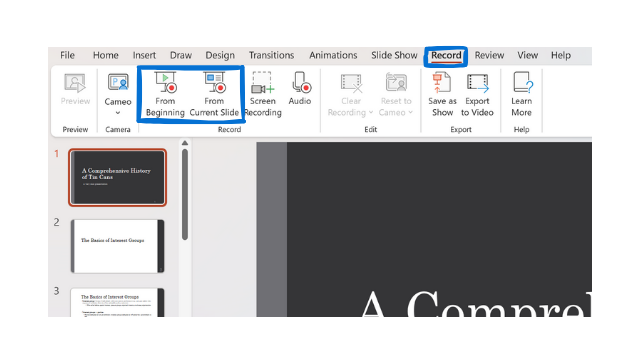
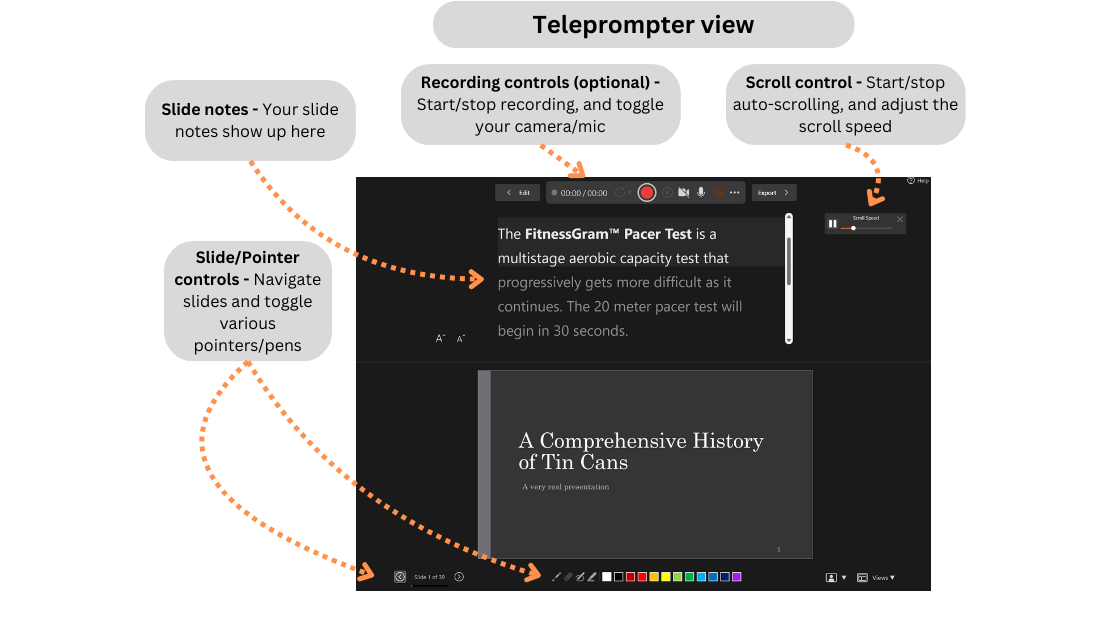
For more on these and other new features, see this instructional video and our article on using PowerPoint.
