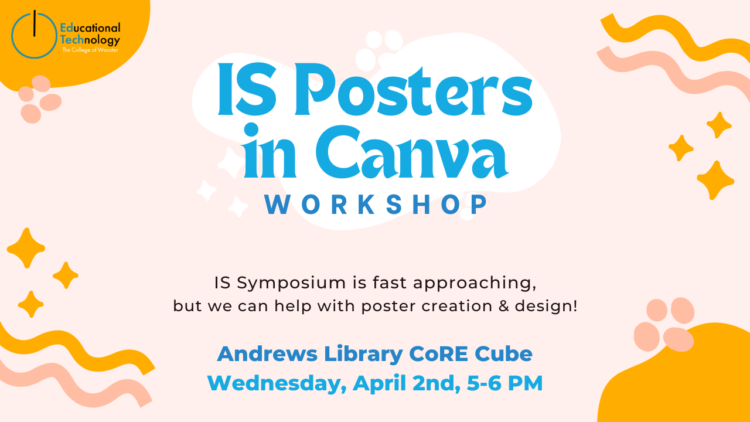
Get ready to create a stunning I.S. poster in Canva. Lina and Jessica will guide you through the ins and outs of Canva and how to format your I.S. poster. Follow along on your own account as we create our poster!
Objectives: Learn how to create a stunning I.S. poster in Canva with ease.
Materials: A laptop and a Canva account.
Introduction
- Meet your instructors: Lina & Jessica!
- If you don’t have a Canva account already, our assistants can help you set one up!
- Common Canva functions
Steps to Create your I.S. Poster in Canva
- Create your poster
- Create a 36” by 48” poster
- Add your information
- Add all your relevant information (title, names, logos, main content, etc.) to the poster. Don’t worry about making it look pretty just yet!
- Answer these 3 questions: What is your motivation? How did you try to answer or approach it? What did you find out?
- Figure out a layout
- Arrange your elements (text, images, etc.) on the page. Make sure you align things with each other!
- Please Note: Your advisor & department have the final say on your poster layout & design, but we can provide design tips.
- Add colors & fonts
- Select the fonts & colors for your poster.
- Use tools like Canva’s font search, Coolors color palette generator, and WebAIM Contrast Checker!
Wrap Up
- Anything we didn’t cover that you’d like to know? Ask us & we can show you! 🙂
Resources
Additional Resources
- Poster Style Guide by EdTech (the ones teaching this workshop!)
- Senior Research Symposium Presentation Guidelines at Wooster (Includes oral & digital presentations too!)
- How to create a better research poster (Betterposter) on YouTube
- Wooster logos & themed templates
- How to print a poster at Wooster (Posters are free to print for student presenters!)
- DMB Information and upcoming workshops
