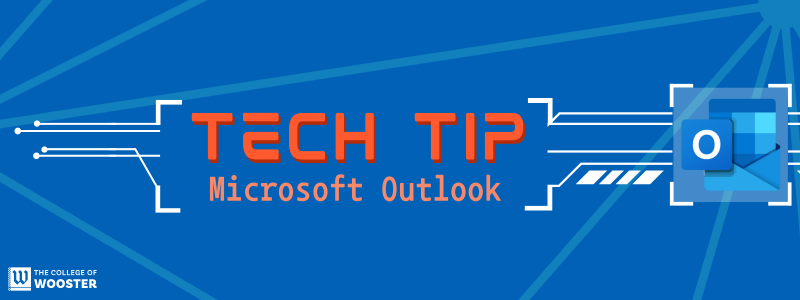
Microsoft Outlook is a comprehensive email client that offers robust tools for communication and organization. As part of the College’s Microsoft 365 subscription, Outlook can be accessed as a standalone application or integrated with other Microsoft services like Microsoft Teams.
What Can I do using Microsoft Outlook?
- Manage Email Communications
- Schedule and Coordinate Meetings
- Set Reminders and Tasks
- Share and Coordinate Calendars
- Manage Contacts
- Organize Notes and Journal Entries
Updated Features:
Microsoft Outlook has recently been updated with many useful features. Here are some of the top updates listed below.
You can view the entire 2023 YouTube video or the entire Jan 2024 YouTube video for details [or use video timestamps in the parentheses below].
- Loop Component Support 0:00
- This feature allows real-time collaboration within emails using various Loop components like tables, tasks, or Q&A. Users can collaboratively fill out tables or documents directly within Outlook, enhancing teamwork and document co-editing.
- Scheduling Polls 3:10
- Outlook now includes built-in scheduling polls that help find the best time for meetings across multiple participants. It reads the calendars of all participants to suggest available times, streamlining the scheduling process. See our Scheduling Polls article for more details.
- Calendar Filtering 6:06
- A new filtering option in the calendar allows users to quickly view meetings where they are the organizer, or specific types of appointments. This helps in better managing and navigating through one’s schedule.
- Interactive Embedding of YouTube Videos 6:40
- Emails can now embed YouTube videos directly. When a video link is pasted into an email, it renders as a playable card within the email body, allowing recipients to view the video without leaving Outlook.
- Outlook Bookings with Me 7:38
- This feature allows users to create booking pages where others can schedule appointments directly. It’s useful for setting up meetings, office hours, or other engagements, with options for both public and private bookings. See our Outlook Bookings with Me article for more details.
- Read Aloud 0:00
- This feature allows Outlook to read emails out loud, facilitating accessibility or multi-tasking. Located under the Home tab, users can click “Read Aloud” to have the email read to them, enhancing comprehension or enabling listening while engaged in other tasks.
- Dictation 0:15
- Outlook’s dictation feature lets users compose emails using voice commands. Found under the Message tab, this feature supports multiple languages, allowing users to dictate responses hands-free, which is particularly useful for quick replies or when unable to type.
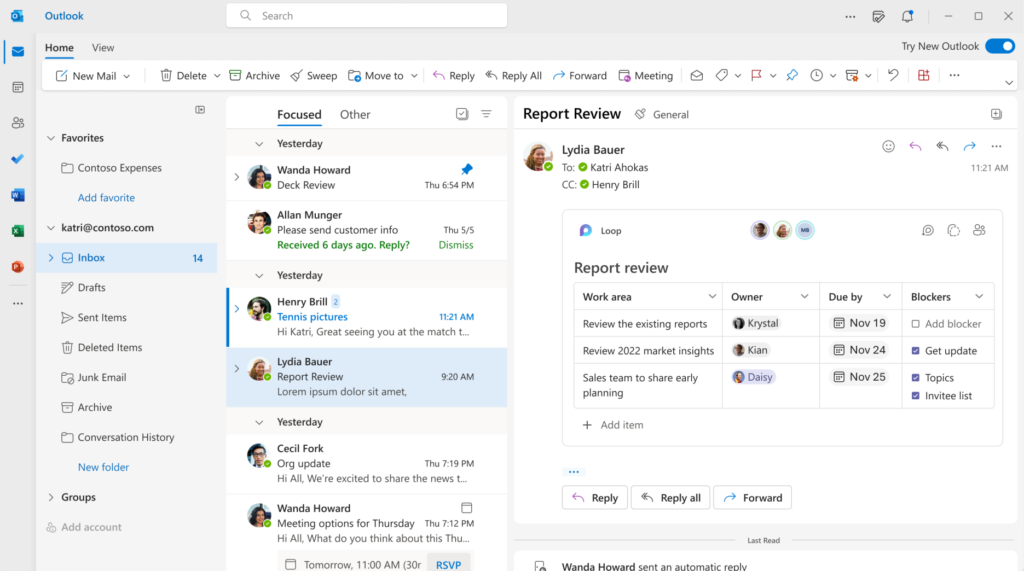
Visit Technology@Wooster’s Outlook Basics Article for feature details and start emailing, communicating and planning!
