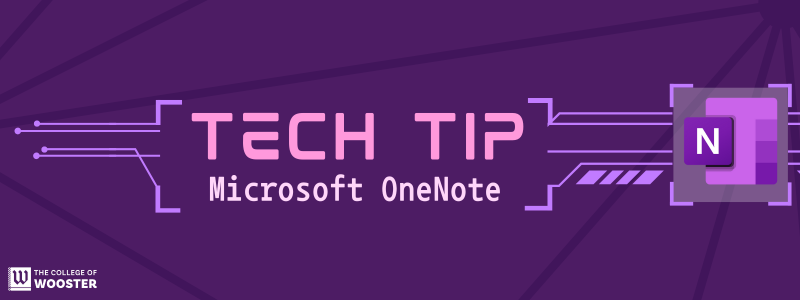
Check out the notable new features in OneNote now available for you to try out!
- In Windows, launch the Sticky Notes app from OneNote or via Win+Alt+S 0:11
- Capture screenshots directly into notes
- Automatic source capture of websites
- Microsoft Loop integrated into OneNote ideal for collaboration 3:01
- Ink Sticks to PDF: when moving PDF or Picture Digital ink will stay with it 6:37
- Ink to Text Pen: The second pen (grey) will automatically convert any ink text input into text 7:57
- Tap to select ink 8:24
- Tap on an ink text to select a word, double tap to select the whole sentence or phrase, and triple tap to select all ink in the paragraph
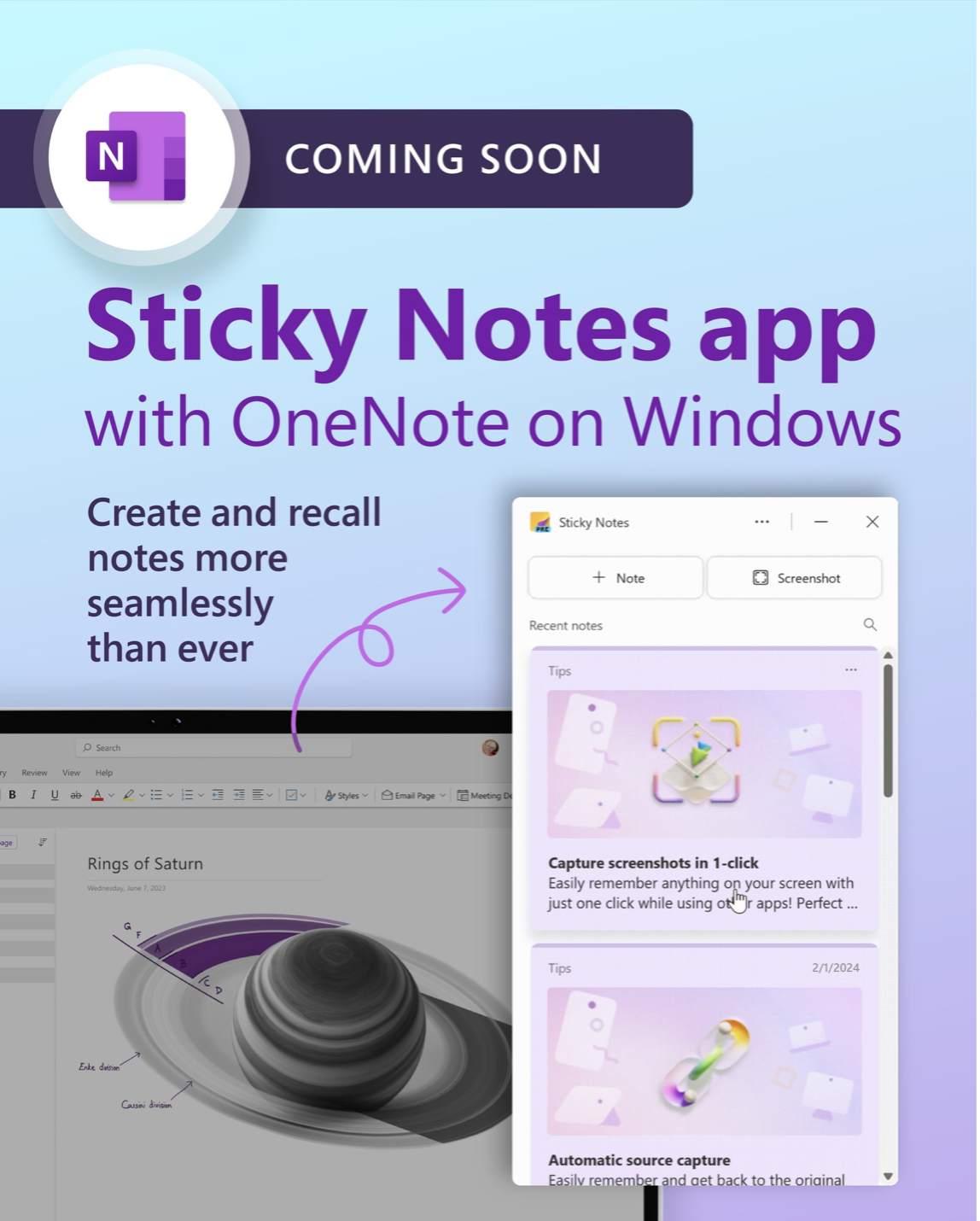
Microsoft OneNote is available through the College’s Microsoft 365 subscription. Access OneNote online on the web or install the app on up to 5 devices – your laptop, tablet, phone, and desktop.
For more information on using OneNote, see Technology@Wooster’s Microsoft OneNote app article. Questions? Contact the HelpDesk for assistance.
